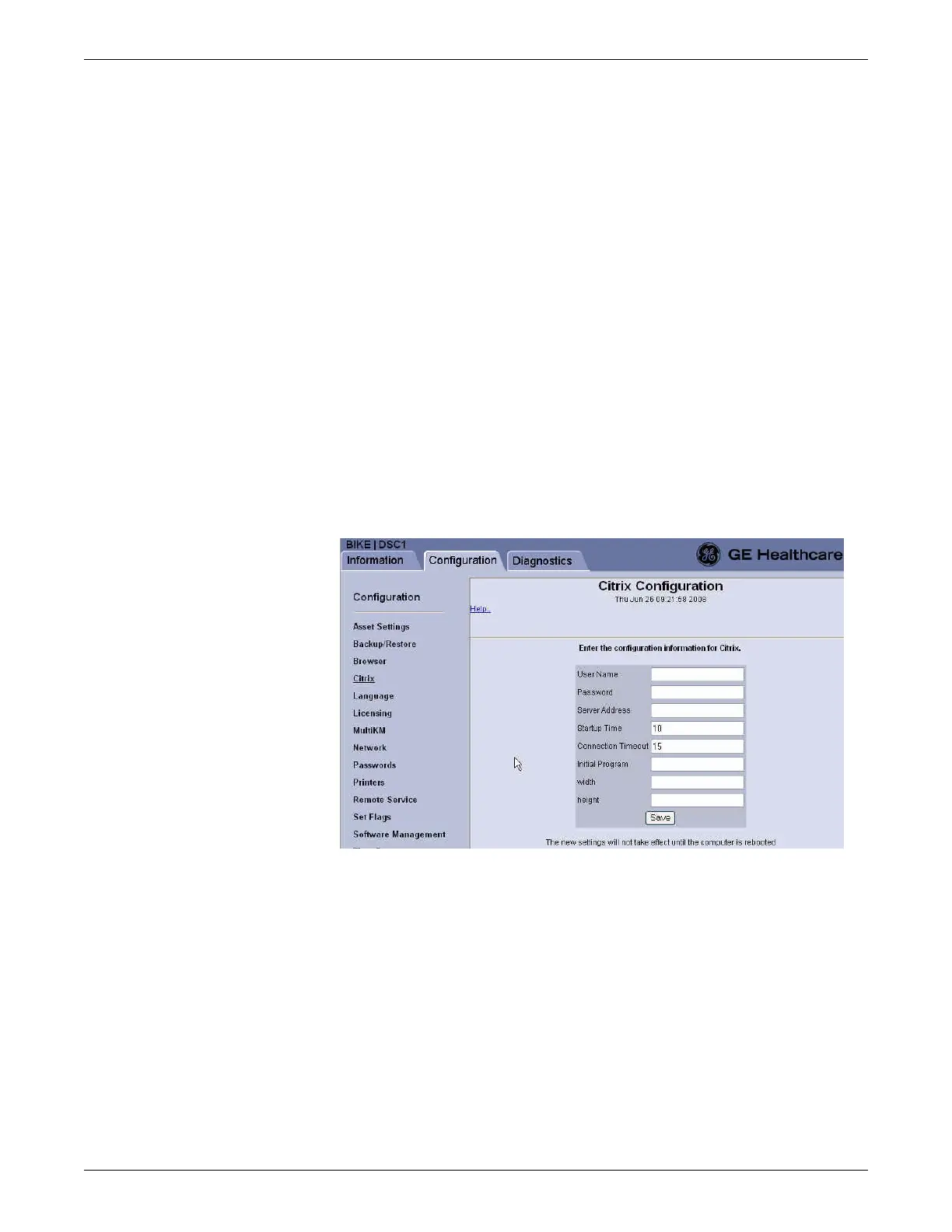Configuration
2026419-033E CIC Pro™ 6-19
To enable the Remote Service Agent, click Enable.
To disable the Remote Service Agent, click Disable.
4. Click Save to save your changes.
Set up a Citrix client
Citrix is an application that runs on top of Microsoft’s Terminal Services in the
Windows 2003 server. Citrix servers run applications, such as Notepad, Internet
Explorer, GE software, or the hospital’s proprietary applications.
CIC Pro center v5.1.x software is included with a Java Citrix client. Citrix clients
display the applications and pass keyboard, mouse, and sound events back and forth
to the Citrix server. This means that you are just viewing the application at the CIC
Pro center, while the application itself is running on the Citrix server.
If the facility supports a Citrix server, a Citrix client can be set up on the CIC Pro
center.
1. If you have not already logged onto Webmin, Log on to the Webmin service
interface on page 4-7.
2. Click Configuration > Citrix.
3. Get the Citrix configuration (.ica file) information for the Citrix server from the
hospital’s IT Administrator or biomedical department.
The following is a sample .ica file:
