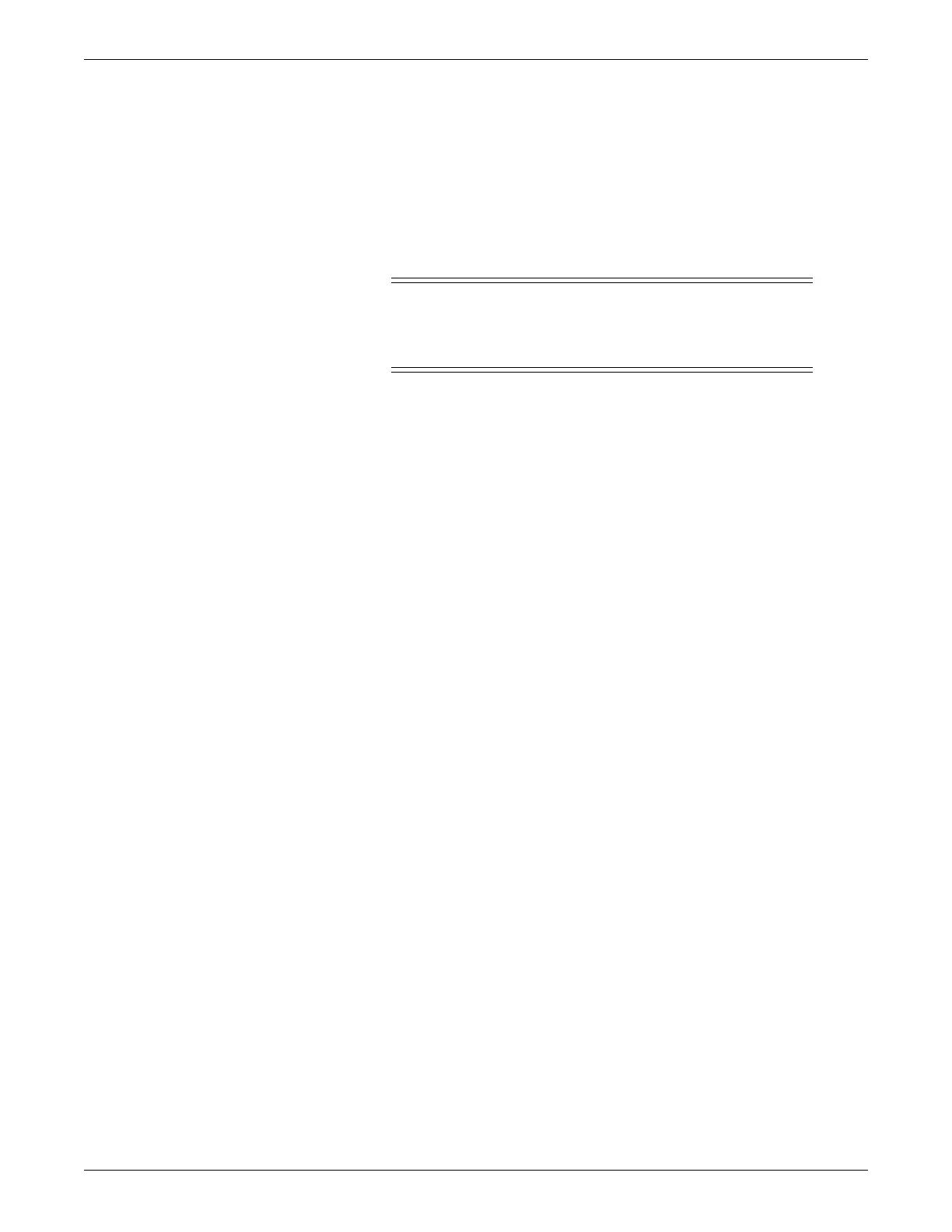Service interfaces
2026419-033E CIC Pro™ 4-3
Operating modes
Overview
Normally, the CIC Pro center starts up in the clinical application mode. To switch to
administrator mode, refer to Administrator mode access on page 4-3.
CAUTION
During shutdown or while in administrator mode, beds displayed by
the CIC Pro center will be unmonitored if not displayed by a
different CIC Pro center.
Administrator mode access
Log on to the CIC Pro center as Administrator
1. From the multi-patient viewer, click Setup CIC.
2. Click the Service Password tab.
3. Type mms_com as the password and press Enter.
4. At the Windows command line prompt, type stop and press Enter.
5. From the Windows taskbar, click Start > Shutdown.
6. Choose Log off as CIC and while holding down the Shift key, press OK until the
logon screen displays.
7. Enter the Administrator username and password.
a. In the Username field, type administrator.
b. In the Password field, type admin1,3,5,7 and press Enter.
Log off as Administrator
To log off as Administrator and return to the run-time CIC Pro center clinical
application mode:
1. From the Windows taskbar, click Start > Shutdown.
2. Choose Log off as Administrator and press Enter. The CIC Pro center
automatically reboots and begins running the CIC Pro center clinical application.
