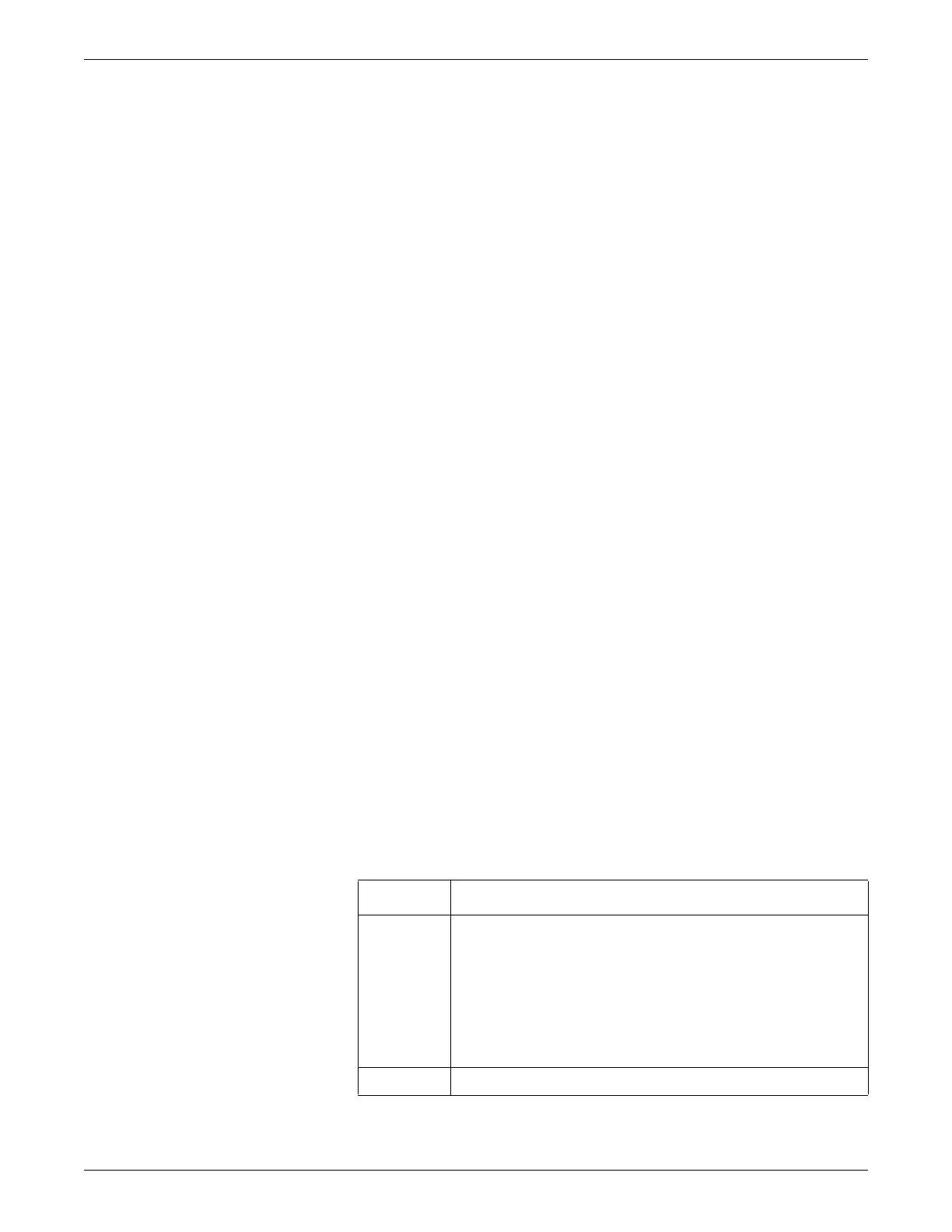Reload software
2026419-033E CIC Pro™ 11-5
Reload CIC Pro center software
1. Perform safe shutdown of the CIC Pro center on page 8-31.
NOTE
If platform software is being reloaded because of catastrophic failure or
replacement of the flash (solid-state) drive, then it will not be possible to
perform this step. Therefore, it can be skipped.
2. Disconnect the CIC Pro center from the CARESCAPE Network IX and MC
networks before you begin the reload process. Otherwise, the CIC Pro center will
continuously reboot.
3. If you have not already done so, Create a CIC Pro center image restore USB
memory stick on page 11-2.
4. Insert the image restore USB memory stick into a vacant USB port on the CIC
Pro center.
5. Power on the CIC Pro center. The system will reboot from the USB memory stick
and the GE Healthcare screen will be displayed.
NOTE
If the system does not boot from the USB memory stick, refer to Reload
process troubleshooting on page 11-8.
6. Select the appropriate option from the menu options that are displayed:
1 _Restore MP100 CIC image and clear and initialize HDD
NOTE
This option will restore the CIC image on the Flash drive and will clear
and initialize the hard drive.
2 _ Quit
NOTE
This option will cancel the reload process and the DOS prompt will be
displayed.
7. If you selected option 1 in step 6, at the Existing data will be erased, are you
sure you want to continue [Y,N]? prompt, select one of the following options:
Option Description
Yes Proceed with the image restore. The checks for platform type and drive
connections will be performed.
1. A check for platform type will be performed.
Platform type is determined by the product code. Valid codes are
SDY and SDZ.
2. If the platform check is successful, the image restore will proceed.
Otherwise, the image restore process is cancelled.
No Prevent the image restore from taking place
