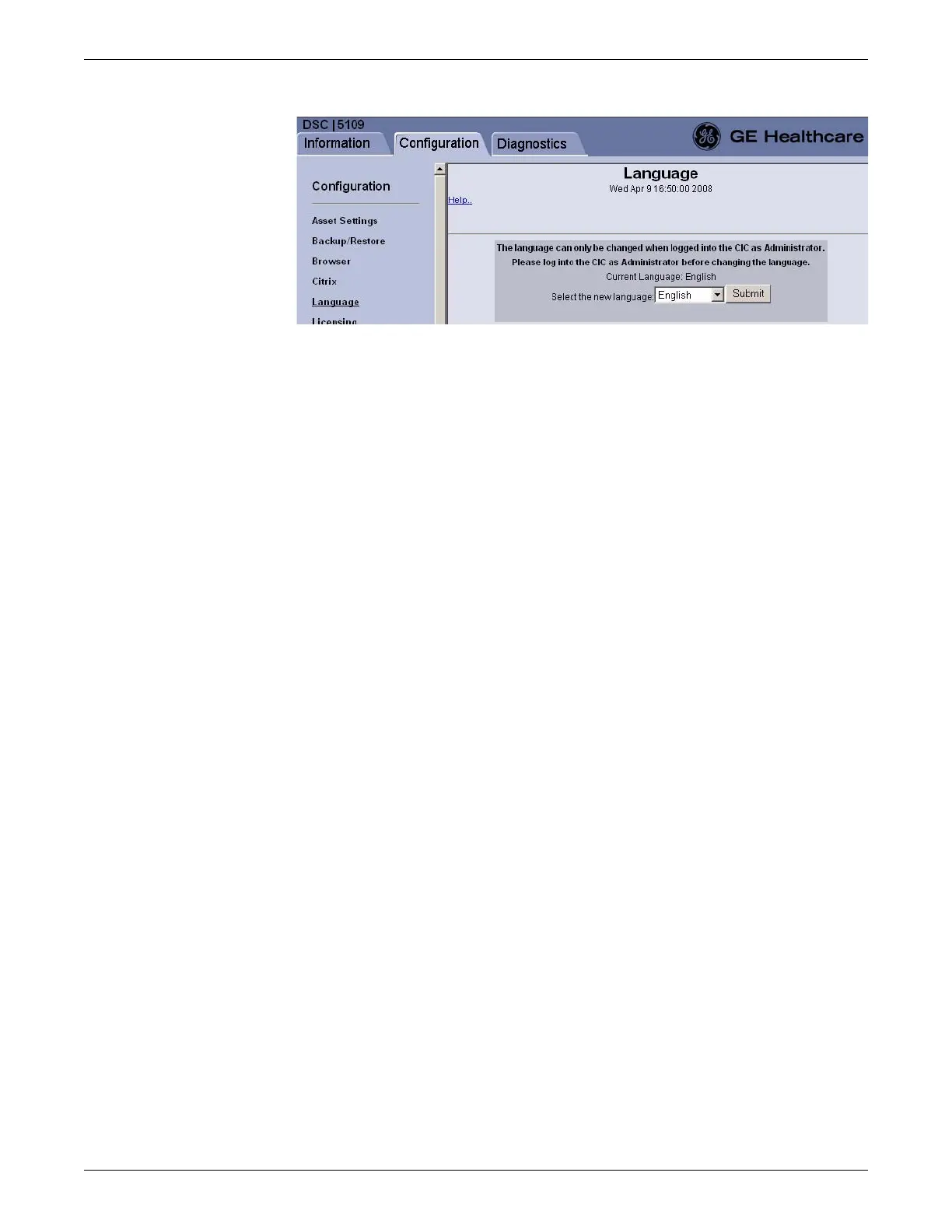6-28 CIC Pro™ 2026419-033E
Configuration
5. In the Language field, select the language from the drop-down list.
NOTE
The languages available are: English, French (France), German, Spanish,
Portuguese (Brazil), Swedish, Danish, Dutch, Norwegian, Italian,
Hungarian, Polish, Czech, Chinese (Simplified), Japanese, and Russian.
6. Click Submit.
7. From the Windows taskbar, click Start > Shut Down > Restart and press Enter.
8. Wait for the CIC Pro center application window to display. The CIC Pro center
should restart normally in the clinical application mode and display in the new
language.
Configure desktop-related settings
Configure USB laser printers
The CIC Pro center v5.1 running on the MP100 platform supports the following USB
printers:
HP LaserJet 2430: Supported as a Plug and Play device; doesn't require any
special installation/configuration. See Configure HP LaserJet 2430 and HP
LaserJet P3005 USB printers on page 6-28.
HP LaserJet P3005: Supported as a Plug and Play device; doesn't require any
special installation/configuration. See Configure HP LaserJet 2430 and HP
LaserJet P3005 USB printers on page 6-28.
HP LaserJet P3015: Not supported as a Plug and Play device; requires special
installation/configuration.See Configure HP LaserJet P3015 USB printers on
page 6-29.
NOTE
To use an HP LaserJet 2430, HP LaserJet P3005 or HP LaserJet P3015 as a
Network printer, refer to Configure network laser printers on page 6-14.
Configure HP LaserJet 2430 and HP LaserJet P3005 USB printers
MP100 series hardware running CIC Pro center v5.1.x software supports the HP
LaserJet 2430 and HP LaserJet P3005 printers as plug and play USB printers. When
