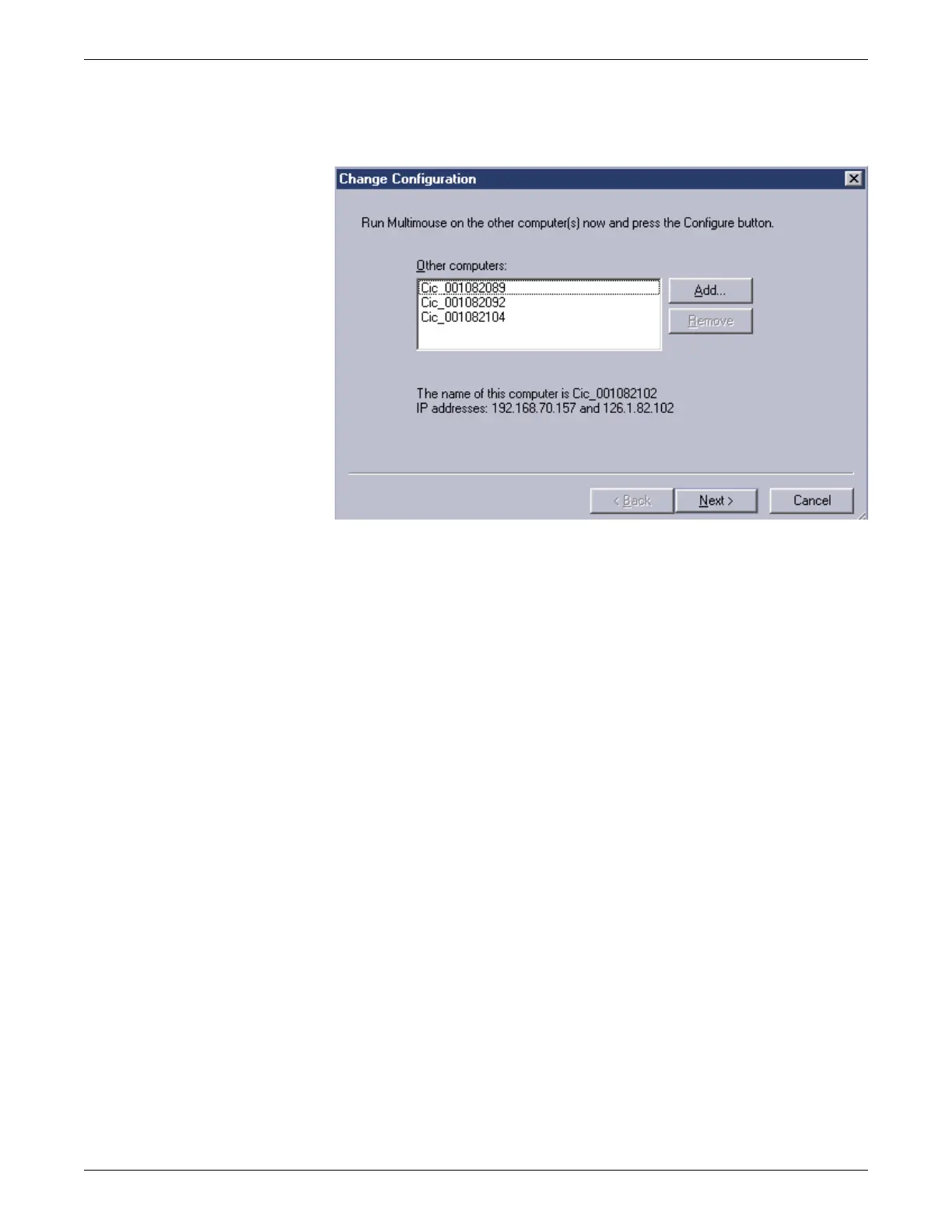Configuration
2026419-033E CIC Pro™ 6-81
6. The Change Configuration window displays the list of computer names of
available centralized CIC Pro centers that have the MultiKM application enabled.
Since the Change Configuration window is already open, it is not necessary to
click the Configure button in Webmin.
7. Verify the computer names of the CIC Pro centers to be added or removed from a
group are displayed in the list. All CIC Pro centers that have Multimouse enabled
but do not belong to a group will be automatically added to the list.
8. Remove any names of the CIC Pro centers you do not want included in this
group:
a. Under Other Computers, click the computer name of the CIC Pro center you
want to remove and click Remove.
b. Repeat step 8 to remove additional CIC Pro centers from this group.
9. Click Next. A window displays a linear configuration of the centralized CIC Pro
center monitor displays.
