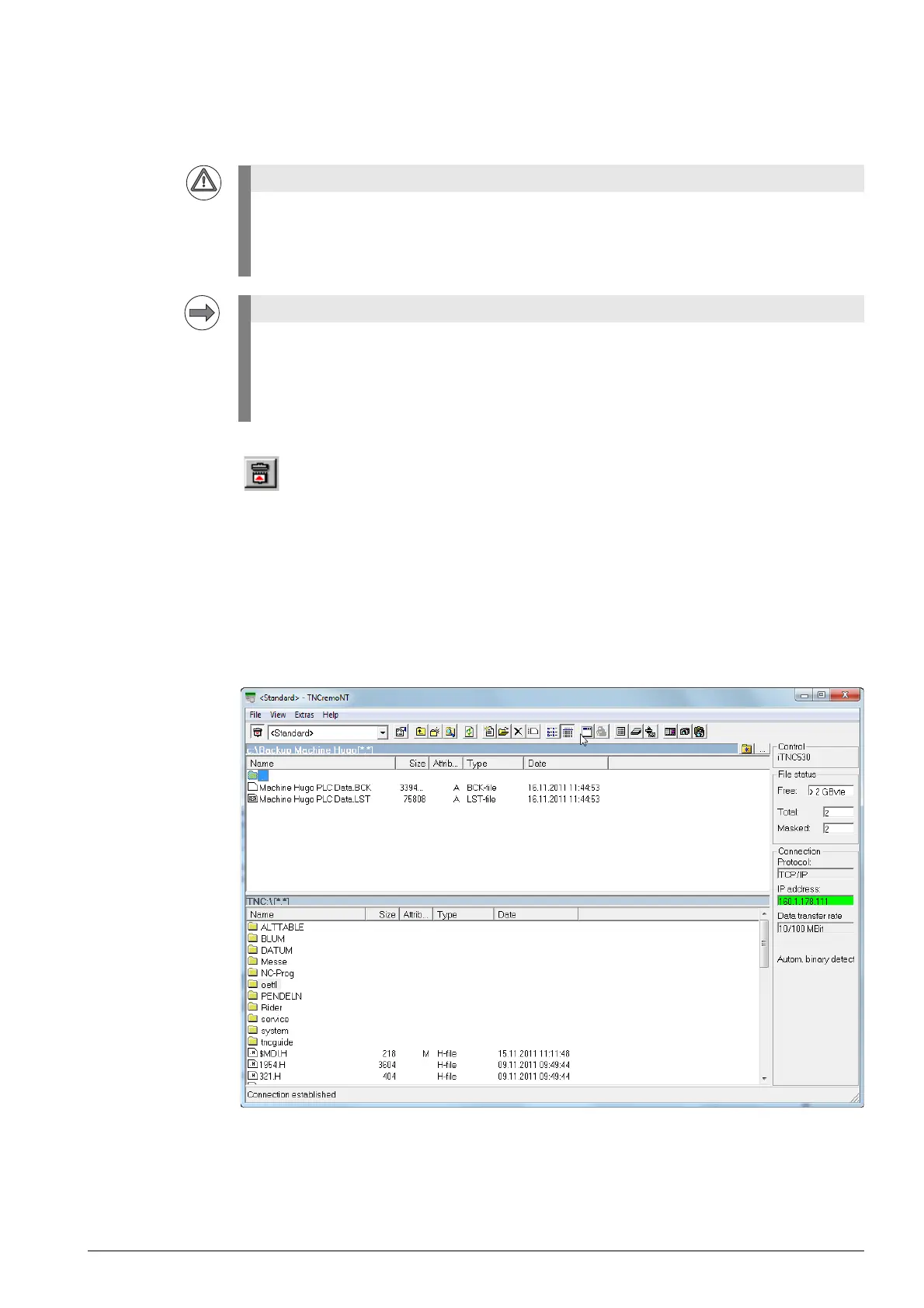February 2012 14 – 207
14.6 Restoring data
When restoring the backup of a machine, the data (e.g., PLC data, TNC data, "full backup") is restored
from an external data medium (e.g. laptop) to the control.
Connection setup
8 Set up a connection to the iTNC 530 HSCI via TNCremoNT.
--> See ”Connection setup” on page 14 – 183.
Selecting the
backup file
In the upper screen half (laptop/PC contents), select the drive and the directory where you have
stored the backup file.
8 Click the bar with the drive information. --> Its color changes, and two buttons appear at the right
side in the bar.
8 Click the Change folder/drive... button. --> A new window opens.
8 Now, select the drive and the folder (in the example: C:\Backup Machine Hugo). --> The path is
displayed in the bar.
The machine must not operate while the data is being restored!
The control should be in Power interrupted condition.
Never press any key on your control while data transfer is running!
If you work with Ethernet connection, check or make the necessary settings. --> See ”Connection
setup” on page 14 – 183.
Tip: For the original settings for the Ethernet interface, refer to the file if0.cfg which you have
extracted, e.g., from the full backup of the corresponding machine. --> See ”Extracting files from
the backup file” on page 14 – 206.
