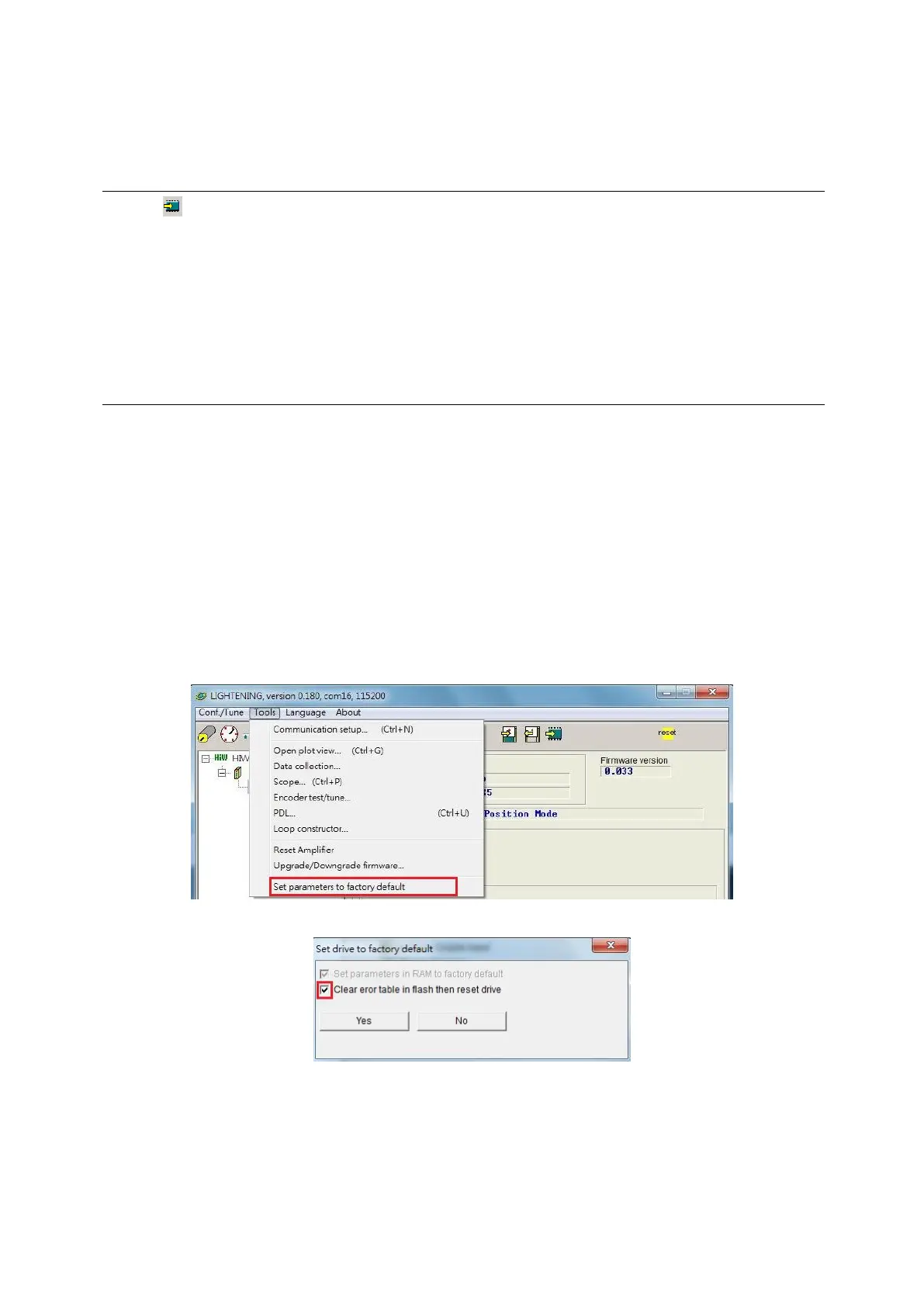D2 Drive User Guide v1.8 5. Drive Configuration
HIWIN Mikrosystem Corp. 138
5.8. Save parameters to Flash and recover to factory
default
5.8.1. Save parameters to Flash
Click (“Save parameters from amplifier RAM to Flash”) in the HMI main window to save
the current parameter in the memory. Parameters will not disappear even if the drive’s power
is turned off. However, following two items should be noted.
(1) The emulated encoder output is temporarily disabled during saving. Therefore, if the
host controller is connected to the emulated encoder output, the received position
information may be lost. Please pay attention to this.
(2) Compensation values of “Error map” will not be saved via this function. Perform the
“Save” procedure in the “Error map” window to save compensation values.
5.8.2. Recover to factory default
In the “Tools” menu of HMI main window, select “Set parameters to factory default” to restore
drive’s parameters to factory settings, as shown in Fig. 5-62. Then, the window of Fig. 5-63
(for versions of Lightening 0.180 - 0.185A) appears to ask if users want to set the drive to
factory default. If the error stable is needed to be cleared at the same time, check the option of
“Clear error table in flash then reset drive”, and click the “Yes” button to automatically execute
this function. When the option of “Clear error table in flash then reset drive” is checked, the
program will display the “Notice” window to inform users that it will save default settings to the
drive and then reset the drive before clearing “Error map”, as shown in Fig. 5-64. If the “Yes
(Y)” button is clicked, the program executes the chosen function in the window of “Set
parameters to factory default”. However, if the “No (N)” button is clicked, it will go back to the
window of “Set parameters to factory default” to let users reselect functions needed to
execute. After parameters are restored to factory settings, the drive will automatically execute
the reset function.
Fig. 5-62
Fig. 5-63