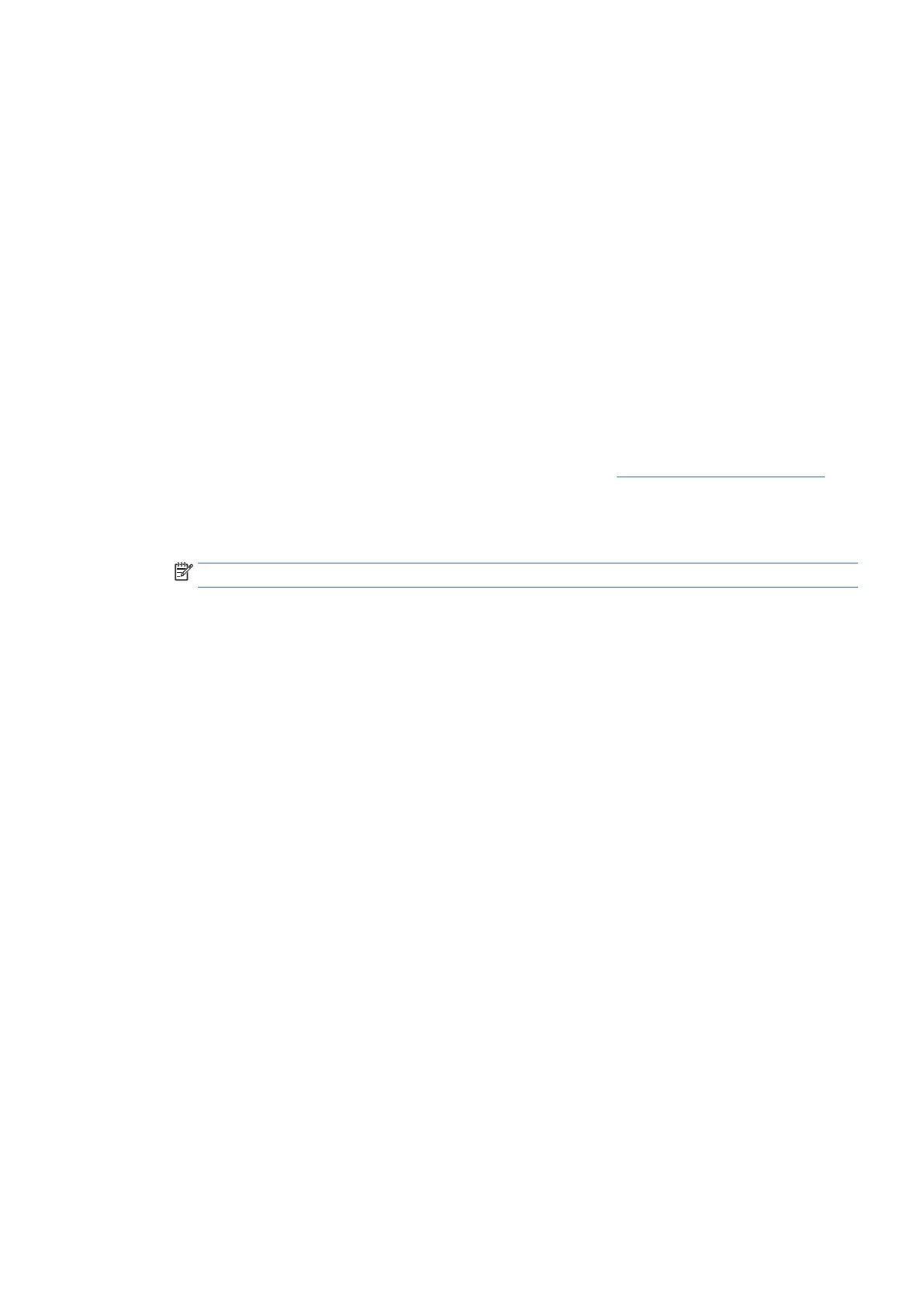EN 95Receive a fax
Set automatic reduction for incoming faxes
The Automatic Reduction setting determines what the printer does if it receives a fax that is too large for the
loaded paper size. This setting is turned on by default, so the image of the incoming fax is reduced to fit on
one page, if possible. If this feature is turned off, information that does not fit on the first page is printed on
a second page. Automatic Reduction is useful when you receive a fax larger than A4/Letter-size fax and A4/
Letter-size paper is loaded in the input tray.
To set automatic reduction from the printer control panel
1. From the printer control panel display, touch Fax.
2. Touch Setup.
3. Touch Preferences.
4. Scroll to Automatic Reduction and touch to turn the feature on or off.
To set automatic reduction from the Embedded Web Server (EWS)
1. Open the Embedded Web Server (EWS). For more information, see Open the Embedded Web Server.
2. Click the Fax tab.
3. Enter the PIN from the label on your printer, and click Submit.
NOTE: The PIN label can be found inside the front door.
4. In the Settings section, click Advanced Fax Settings.
5. Select On from the Automatic Reduction drop-down list.
6. Click Apply.
7. Click OK.
