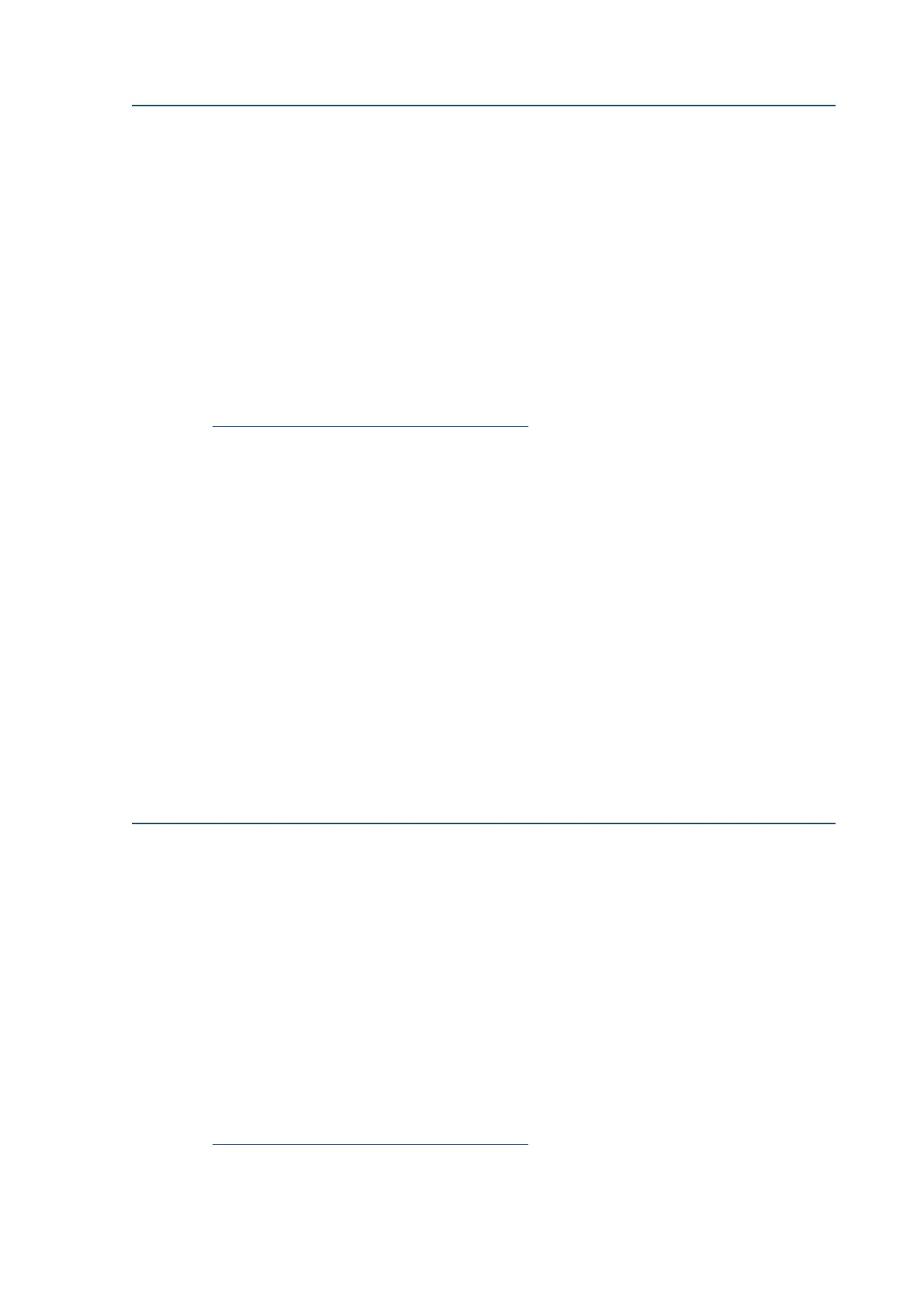232 Chapter 8 Solve a problem EN
Step 3: Uninstall Ricoh print driver and use RICOH Support Station (Windows)
1. Uninstall the Ricoh print driver and install and use RICOH Support Station on a Windows computer.
2. Disconnect any USB cables from the printer.
3. In Windows, search for and open Add or remove programs.
4. Look for your IJM C180F in the list of programs.
• If you find your printer, click the printer name, and then click Uninstall.
• If you do not find your printer, search for and open Printers & scanners, click your printer, and then
click Remove device.
5. If a User Account Control message displays, click Yes.
6. Follow the instructions to complete the software removal, and then restart the computer.
7. Go to https://www.ricoh.com/software/support-station to download and install RICOH Support Station.
Scanner not found or connected (Windows, Mac)
When you try to scan a document or photo, the computer or scanner cannot be found and the scan fails.
One of the following error messages might display:
• An error occurred communicating with the scanner or scanning device
• No Computer Detected or Computer not found
• Scanner not found
• Scan to computer is currently unavailable
Troubleshoot scanner connection issues (Windows)
Identify and resolve scanner connection issues on a Windows computer.
Perform the following tasks in the order given. Use the printer after each task to see if the issue is resolved.
Step 1: Uninstall Ricoh print driver and use RICOH Support Station (Windows)
1. Uninstall the Ricoh print driver and install and use RICOH Support Station on a Windows computer.
2. Disconnect any USB cables from the printer.
3. In Windows, search for and open Add or remove programs.
4. Look for your IJM C180F in the list of programs.
• If you find your printer, click the printer name, and then click Uninstall.
• If you do not find your printer, search for and open Printers & scanners, click your printer, and then
click Remove device.
5. If a User Account Control message displays, click Yes.
6. Follow the instructions to complete the software removal, and then restart the computer.
7. Go to https://www.ricoh.com/software/support-station to download and install RICOH Support Station.
