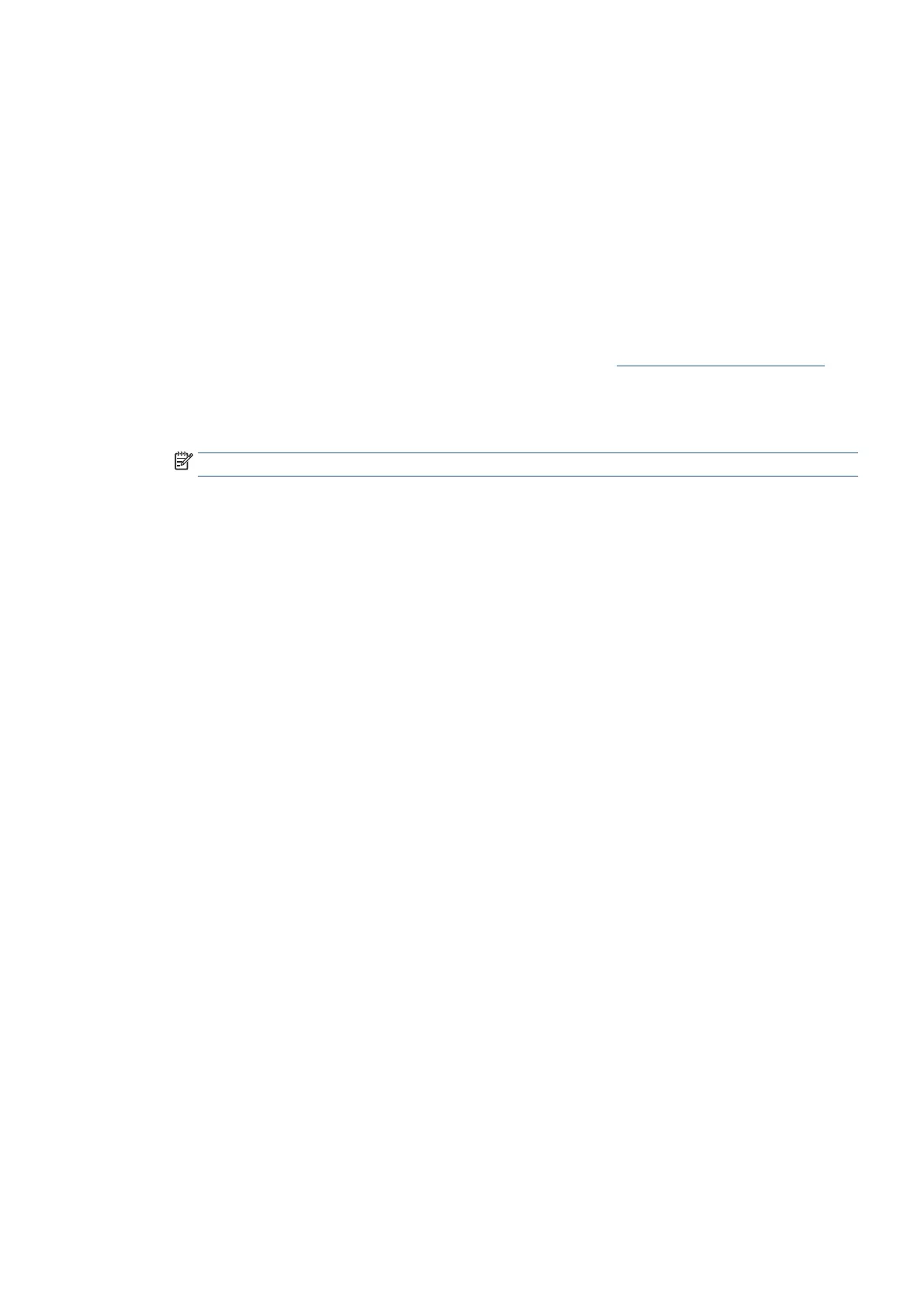EN 123Use reports
Clear the fax log
Clearing the fax log also deletes all faxes stored in memory.
To clear the fax log from the printer control panel
1. From the printer control panel display, touch Fax.
2. Touch Setup, and then touch Tools.
3. Touch Clear Fax Logs/Memory.
To clear the fax log from the Embedded Web Server (EWS)
1. Open the Embedded Web Server (EWS). For more information, see Open the Embedded Web Server.
2. Click the Fax tab.
3. Enter the PIN from the label on your printer, and click Submit.
NOTE: The PIN label can be found inside the front door.
4. In the Information section, click Fax Log.
5. Click Clear Fax Log.
Print the details of the last fax transaction
The Last Fax Transaction report prints the details of the last fax transaction to occur. Details include the fax,
number of pages, and the fax status.
To print the Last Fax Transaction report
1. From the printer control panel display, touch Fax.
2. Touch Setup, and then touch Reports.
3. Touch Print Fax Reports.
4. Touch Last Transaction Log.
5. Touch Print to begin printing.
Print a Caller ID Report
You can print a list of Caller ID fax numbers.
To print a Caller ID History Report from the printer control panel
1. From the printer control panel display, touch Fax.
2. Touch Setup, and then touch Reports.
3. Touch Print Fax Reports.
4. Touch Caller ID Report
5. Touch Print to begin printing.
