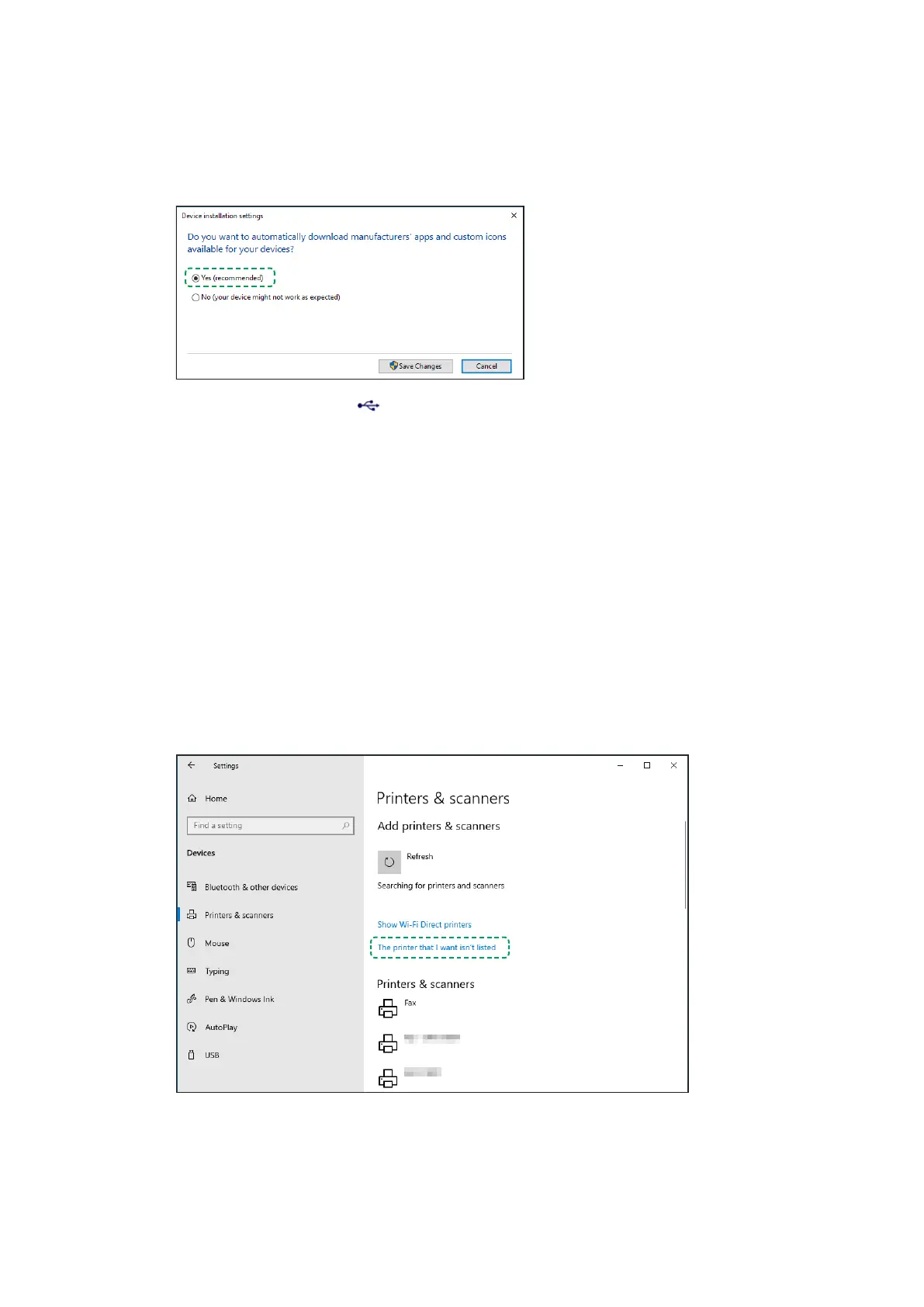48 Chapter 1 Get started EN
Add a USB-connected printer to Windows
Set up a USB printer connection in Windows without installing any additional drivers.
1. Search Windows for and open Change device installation settings, and then make sure Yes
(recommended) is selected.
2. Make sure an open USB port is available on your computer. Do not connect the printer to a USB hub
or docking station as the printer might not receive enough power to operate properly.
3. Turn on the printer, and then connect the USB cable to the printer and to the computer port.
4. If a Found new hardware message displays, follow any prompts to install the printer.
• If you can print, the driver installed successfully.
• If you cannot print, continue with these steps to add the printer in Windows settings.
5. In Windows, search for and open Add a printer or scanner.
6. Click Add a printer or scanner, and then wait for Windows to locate available printers.
• If your printer is found, click it, and then click Add device to complete the driver installation.
• If your printer is not found, continue with these steps.
7. Click The printer that I want isn’t listed.
