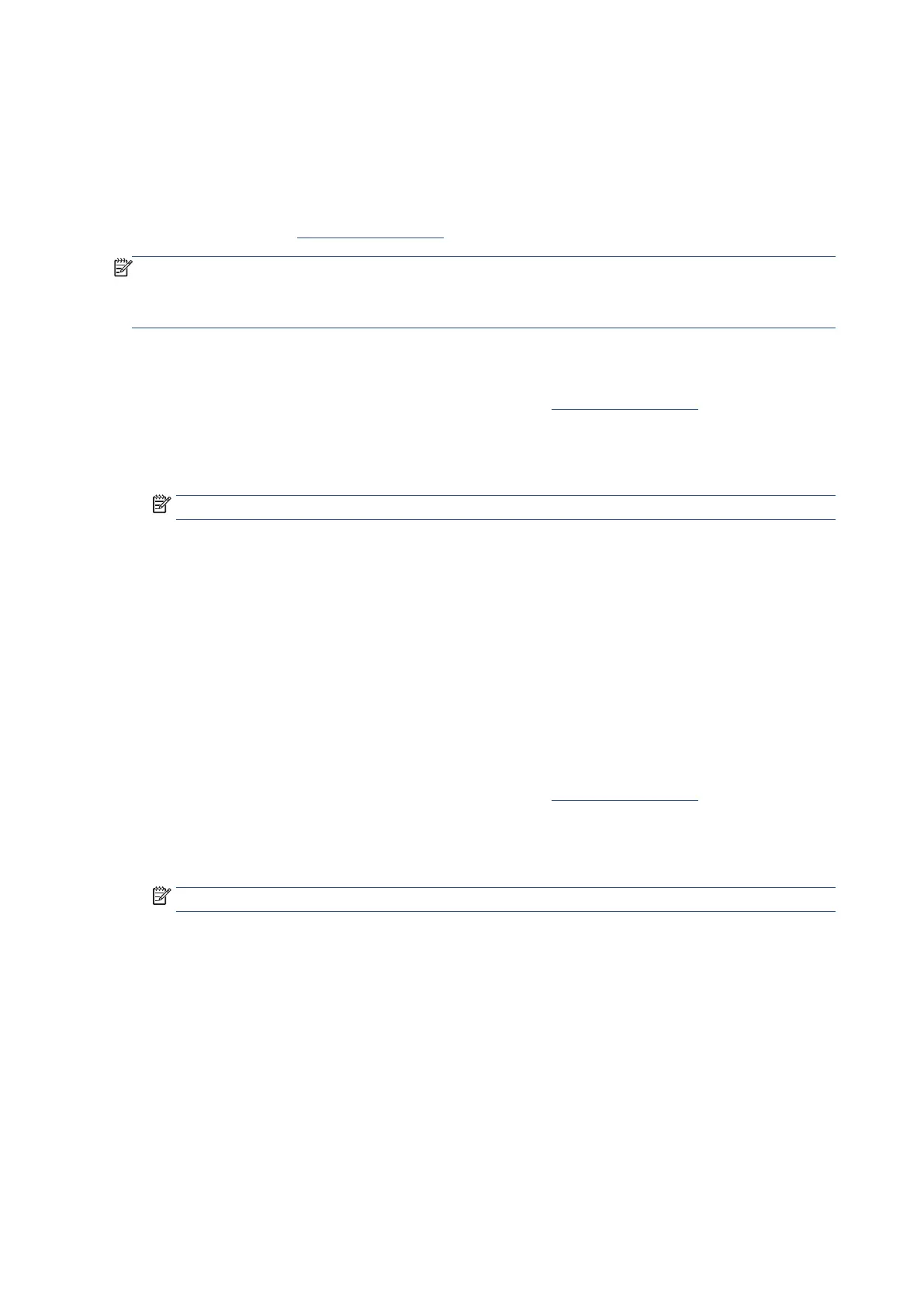78 Chapter 3 Copy and scan EN
Scan using Webscan
Webscan is a feature of the Embedded Web Server that lets you scan photos and documents from your printer
to your computer using a web browser.
This feature is available even if you did not install the printer software on your computer.
For more information, see Embedded Web Server.
NOTE
: By default, Webscan is off. You can enable this feature from the EWS.
If you are unable to open Webscan in the EWS, your network administrator might have turned it off. For more
information, contact your network administrator or the person who set up your network.
To enable Webscan
1. Open the Embedded Web Server. For more information, see Embedded Web Server.
2. Click the Settings tab.
3. Enter the PIN from the label on your printer, and click Submit.
NOTE: The PIN label can be found inside the front door.
4. In the Security section, click Administrator Settings.
5. Select Webscan from EWS to enable Webscan.
6. Click Apply.
To scan using Webscan
Scanning using Webscan offers basic scan options. For additional scan options or functionality, scan from the
Ricoh Printer Assistant software.
1. Load your original print-side down on the scanner glass or print-side up in the document feeder.
2. Open the Embedded Web Server. For more information, see Embedded Web Server.
3. Click the Scan tab.
4. Enter the PIN from the label on your printer, and click Submit.
NOTE: The PIN label can be found inside the front door.
5. In the Scan to Computer section, click Webscan, change any settings, and then click Start Scan.