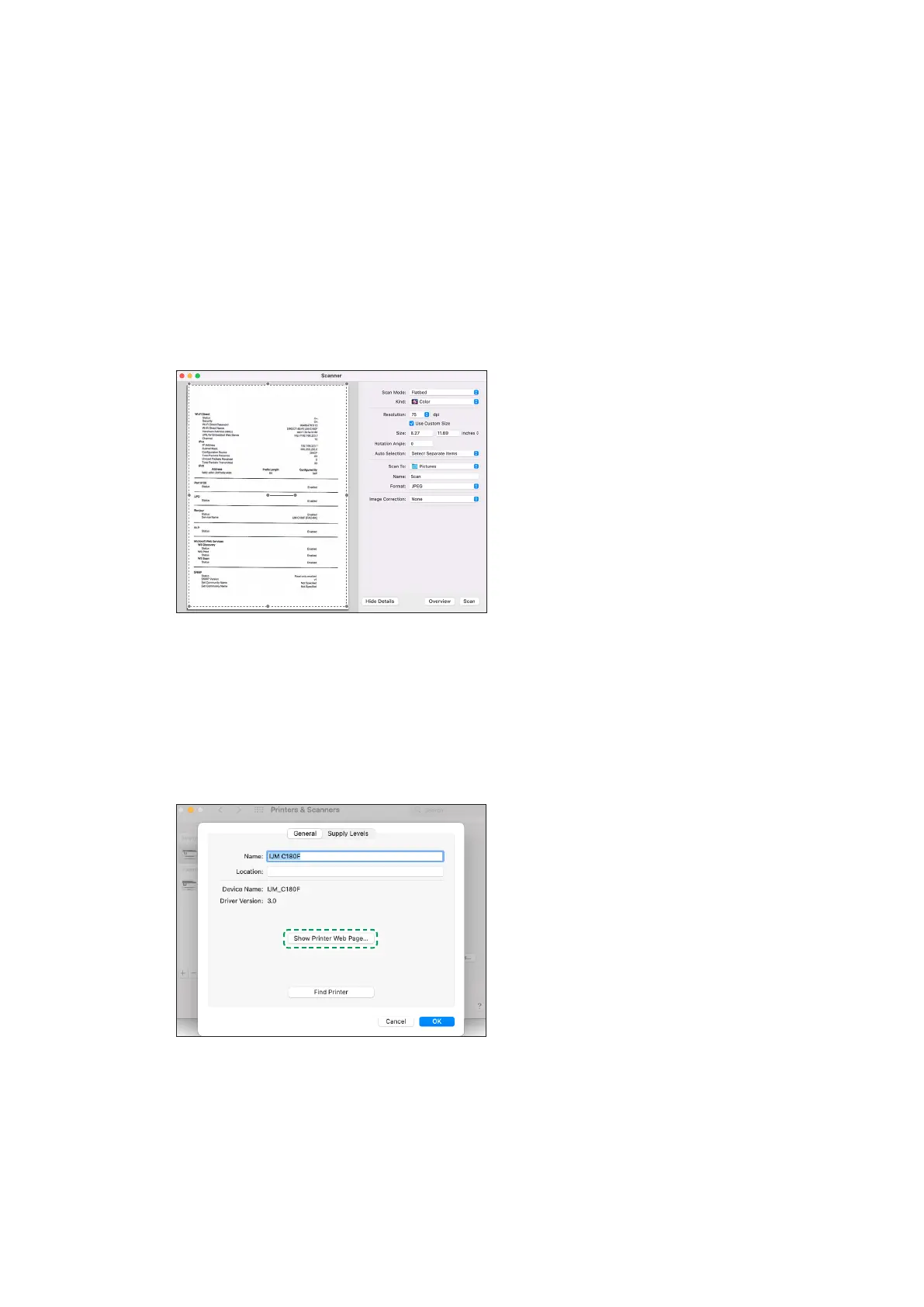54 Chapter 1 Get started EN
Frequently asked questions (FAQs)
Still have a question? Find additional answers and help.
How do I use the printer functions and settings?
Apple supports standard printing and scanning functions and settings with AirPrint or the print driver that
installs.
• Print job setup and settings: Click File > Print. For the Photos app, select a layout, and then click
Print. Click Show Details to view all options and settings.
• Scan documents and photos: Click the Apple menu, click System Preferences, and then click Print &
Scan or Printers & Scanners. Click Scan, click Open Scanner, and then click Show Details to view all
options and settings.
Additional scan options:
– Apple Image Capture: Open Image Capture from the Applications list, click your printer name in
the Devices or Shared list, and then click Show Details to view all options and settings.
• Check estimated ink levels: View the ink level indicators on the printer control panel, if available. Or
print a self-test page or printer status report.
• Access the printer homepage (network printers): Open the Print & Scan or Printers & Scanners
window, select your printer, click Options & Supplies, and then click Show Printer Web Page.
• Fax: Use the buttons and menus on the printer control panel.
