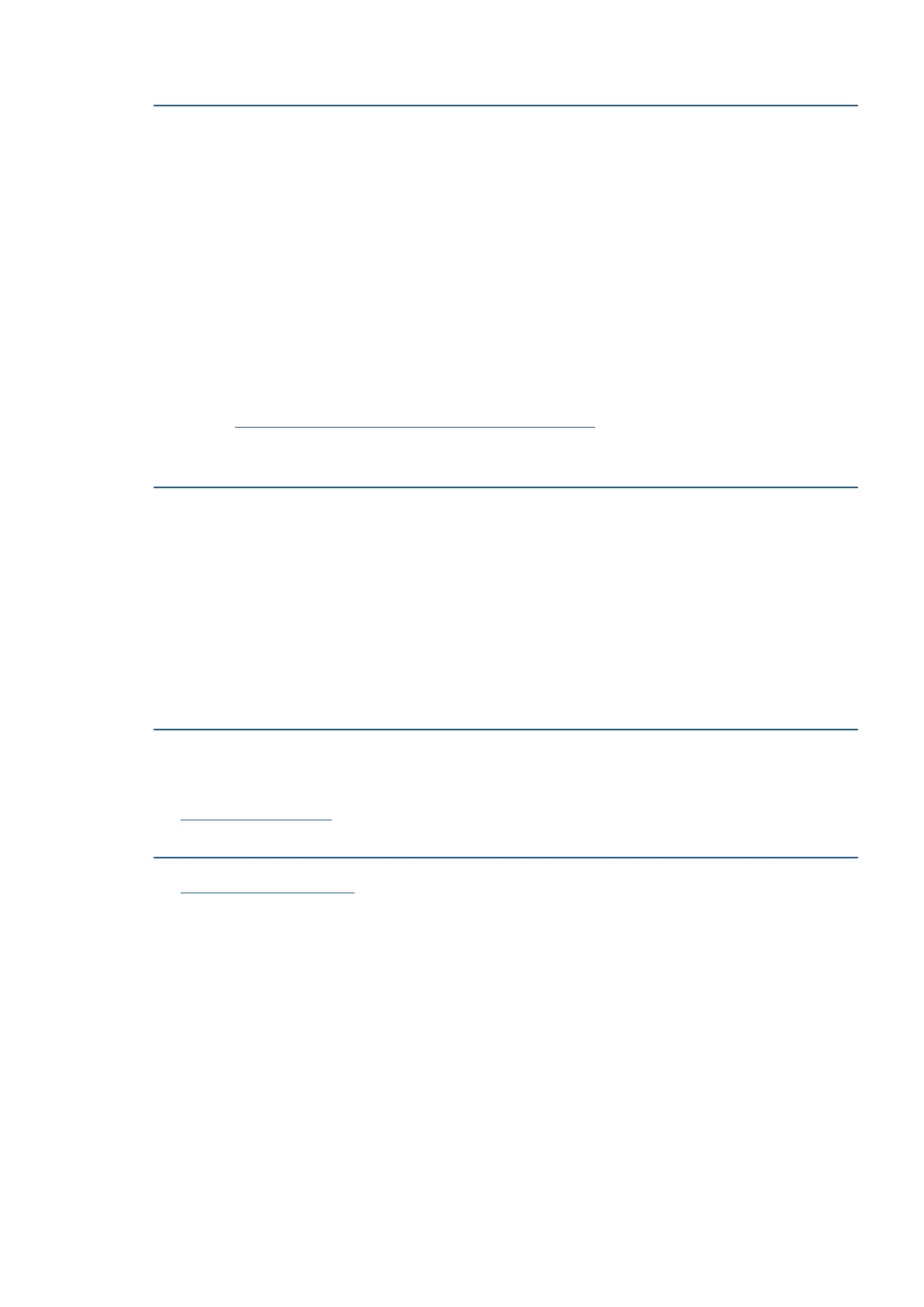EN 221Get help in this guide
Step 3: Reinstall the printer software
Reinstalling the printer software might resolve any printing or scanning issues.
1. Disconnect any USB cables from the printer.
2. In Windows, search for and open Add or remove programs.
3. Look for “IJM C180F Basic Device Software“ in the list of programs.
• If you find your printer, click the printer name, and then click Uninstall.
• If you do not find your printer, search for and open Printers & scanners, click your printer, and then
click Remove device.
4. If a User Account Control message displays, click Yes.
5. Follow the instructions to complete the software removal, and then restart the computer.
6. Go to http://support.ricoh.com/services/device/qr/D0EW.html to download and install Ricoh Printer
Assistant software.
Step 4: Service the printer
Service or replace your Ricoh product if the issue persists after completing all the preceding steps.
Contact your sales or service representative.
Copies have lines or color bands
Vertical or horizontal lines or color bands are typically caused by fingerprints, smudges, or debris on scanner
parts, cartridge issues, or power or calibration issues with the scanner mechanism.
Perform the following tasks in the order given. Use the printer after each task to see if the issue is resolved.
Step 1: Clean the scanner glass and parts
Fingerprints, smudges, dust, or debris on the scanner glass, under the scanner lid, or in the document feed slot
can cause lines and color bands. Clean these parts with a soft, lint-free cloth sprayed with glass cleaner.
See Clean the scanner glass.
Step 2: Clean the document feeder
See Clean the document feeder.
