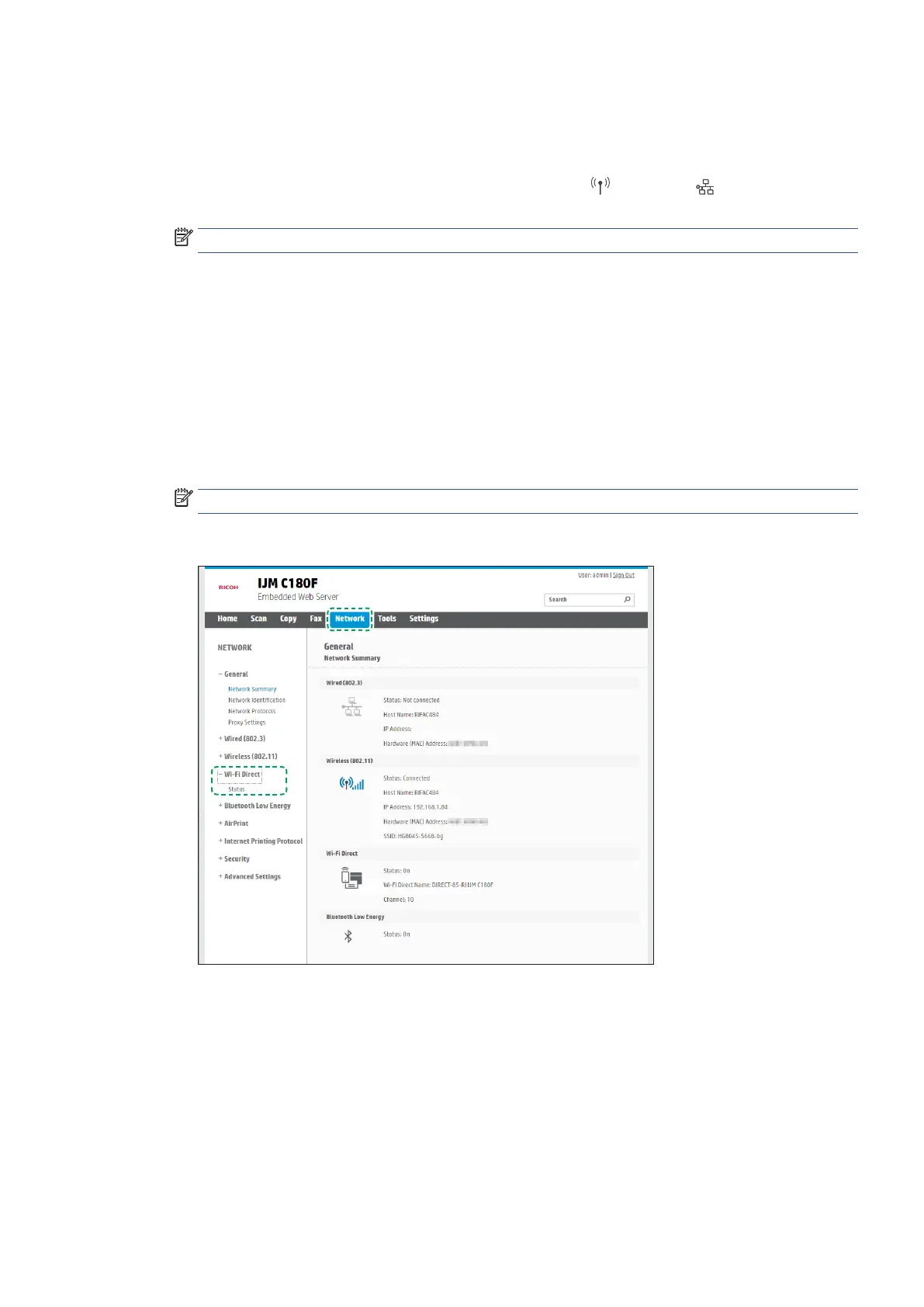EN 177Secure your Ricoh printer against unwanted access
Secure the Wi-Fi Direct feature
Make printers that support Wi-Fi Direct more secure by requiring a password to use the printer, customizing the
printer display name, and changing the password.
1. Find out the IP address or hostname of the printer by touching
(Wireless) or (Ethernet) or by
printing a network configuration page.
NOTE: The printer must be on a network and must have an IP address.
2. In a supported web browser on your computer, type the IP address or hostname assigned to the printer.
For example, if the IP address is 123.123.123.123, type the following address into the web browser:
http://123.123.123.123.
3. If a message displays in the web browser indicating that the website might not be safe, select the option
to continue to the website. Accessing this website will not harm the computer.
4. On the EWS Home page, click the Sign In button on the top right corner of the page.
5. Enter the PIN from the label on your printer, and click Submit.
NOTE: The PIN label can be found inside the front door.
6. On the printer home page, click Network > Wi-Fi Direct > Status.