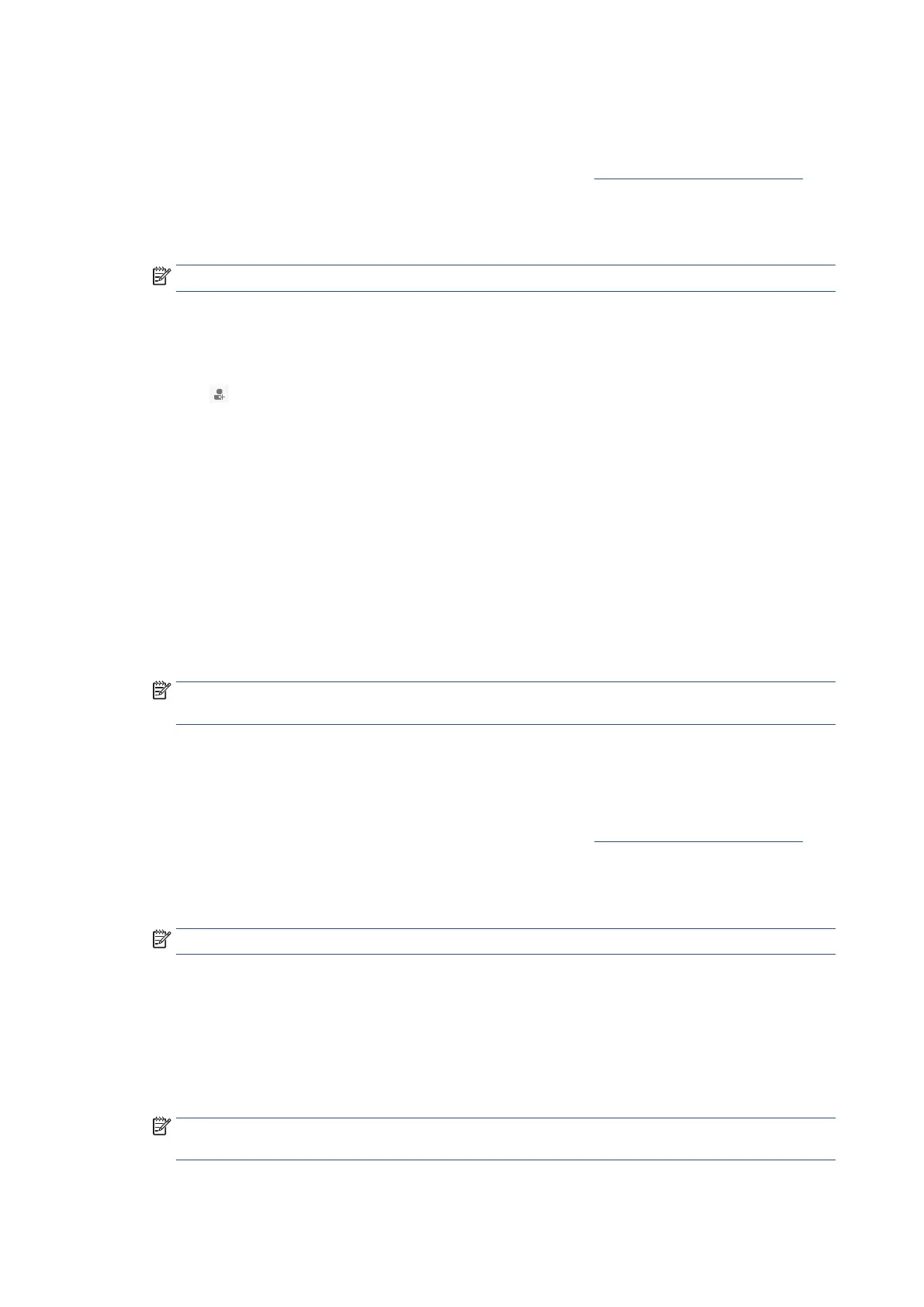102 Chapter 4 Fax EN
Create and edit a phone book contact from Embedded Web Server (EWS)
To set up phone book contacts
1. Open the Embedded Web Server (EWS). For more information, see Open the Embedded Web Server.
2. Click the Scan tab.
3. Enter the PIN from the label on your printer, and click Submit.
NOTE: The PIN label can be found inside the front door.
4. In the Address Book section, click Contacts.
5. Select a address book from the Select Address Book drop-down list.
6. Click
.
7. Enter the following information:
• Display Name
• Last Name
• First Name
• Email Address
• Fax Number
• Description
8. Click Apply.
NOTE: Be sure to include any pauses or other required numbers, such as an area code, an access code
for numbers outside a PBX system (usually a 9 or 0), or a long-distance prefix.
9. Click OK.
To change phone book contacts
1. Open the Embedded Web Server (EWS). For more information, see Open the Embedded Web Server.
2. Click the Scan tab.
3. Enter the PIN from the label on your printer, and click Submit.
NOTE: The PIN label can be found inside the front door.
4. In the Address Book section, click Contacts.
5. Select a address book from the Select Address Book drop-down list.
6. Select the checkbox of the phone book contact that you want to edit, and then click Edit.
7. Edit the contact information, and then click Apply.
NOTE: Be sure to include any pauses or other required numbers, such as an area code, an access code
for numbers outside a PBX system (usually a 9 or 0), or a long-distance prefix.
8. Click OK.
