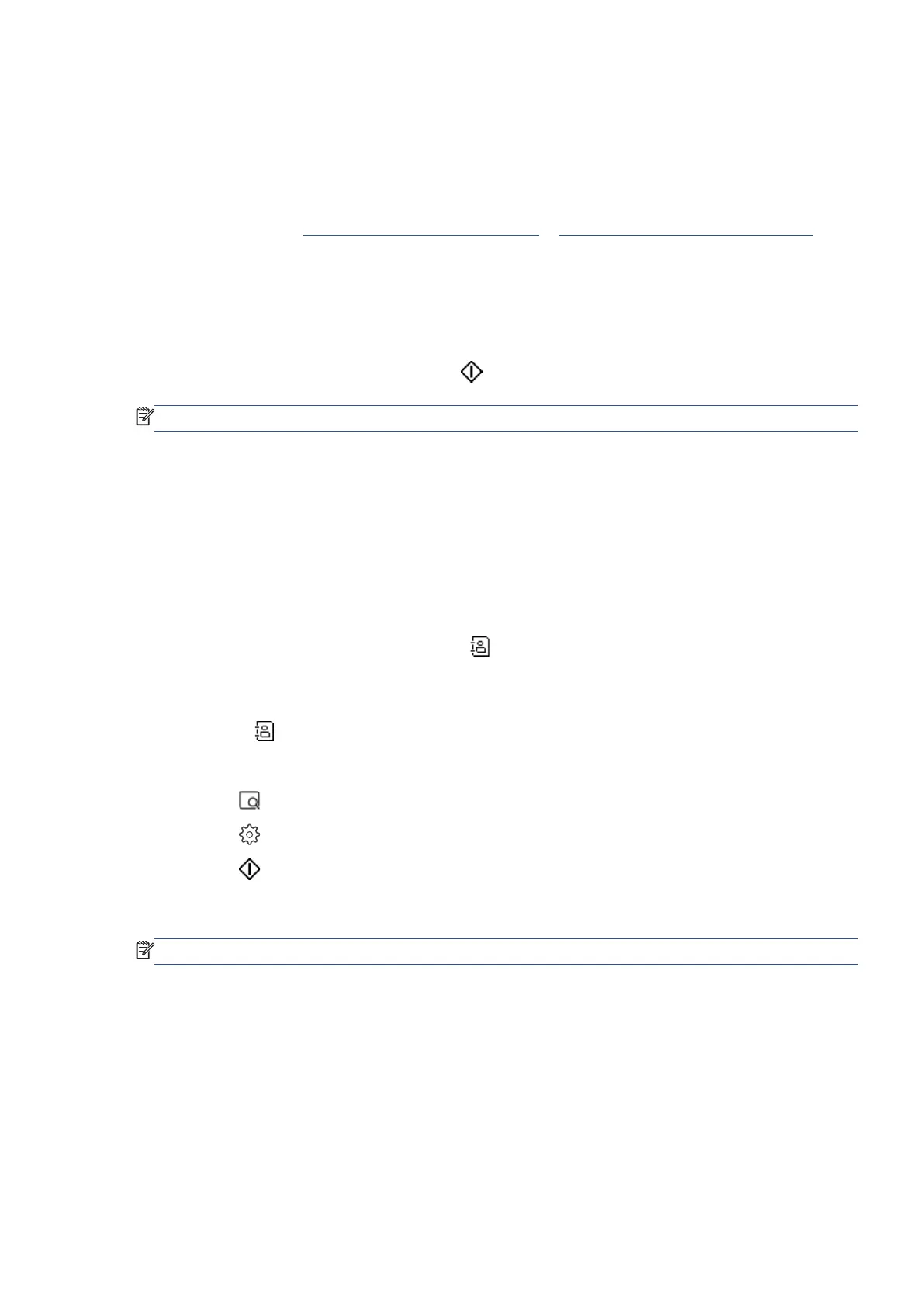EN 17Digital Solutions
Use the Digital Solutions
To use the Digital Solutions available with the printer, follow the appropriate instructions.
Use Scan to Network Folder
1. Load your original print-side down on the scanner glass or print-side up in the document feeder. For more
information, see Load an original on the scanner glass or Load an original in the document feeder.
2. Touch Scan, and then touch Network Folder.
3. On the control panel display, select the name that corresponds to the folder you want to use.
4. If prompted, enter the PIN.
5. Change any scan settings, and then touch
Send.
NOTE
: The connection might take some time, depending on network traffic and connection speed.
Use Scan to Email
To scan a document or photo to email from the control panel
1. Load your original print-side down on the scanner glass or print-side up in the document feeder.
2. From Home screen, touch Scan, and then touch Email.
3. Confirm the email account that you want to use.
If you want to change email account, touch
, select the email account you want to use, and then touch
Continue.
4. Enter recipient’s email address in the To field.
Or touch
, select the email account you want to send to, and then touch Continue.
5. Enter email subject in the Subject field.
6. Touch
if you want to preview scanned photo or document.
Touch
to change settings.
7. Touch
Send.
8. Touch Finish when the scan completes. Or touch Add Page to add another page.
NOTE
: The connection might take some time, depending on network traffic and connection speed.
