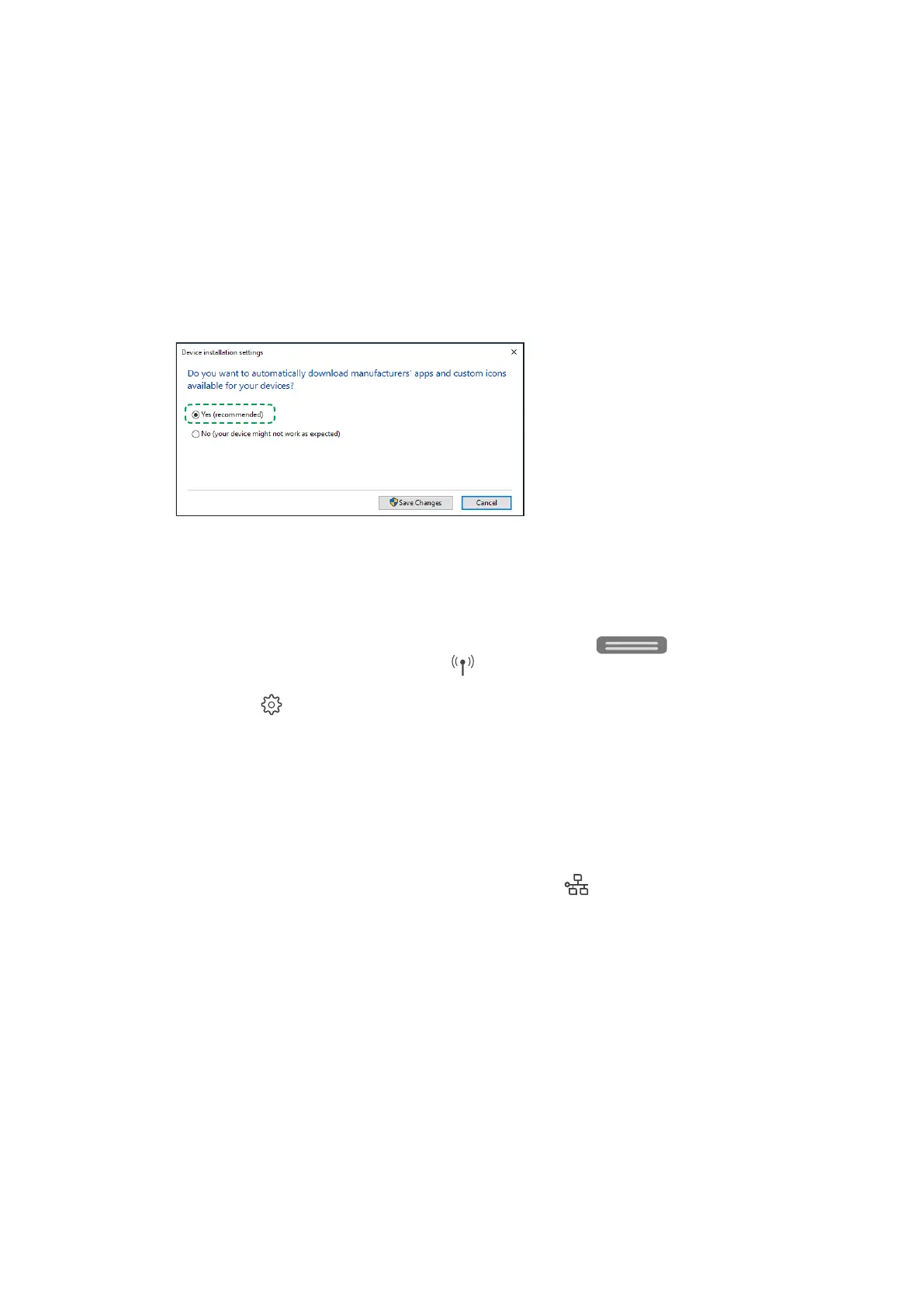46 Chapter 1 Get started EN
Built-in driver
Windows built-in driver
Set up your printer using the printer drivers that come built into Windows.
Add a network printer to Windows
Set up a Wi-Fi or wired network printer in Windows without installing any additional drivers.
1. Search Windows for and open Change device installation settings, and then make sure Yes
(recommended) is selected.
2. Place the printer and the computer near the Wi-Fi router.
3. Connect the printer to the same network that your computer is connected to.
• Wi-Fi connection:
i. From the printer control panel, touch or swipe down the tab
at the top of the screen to
open the Dashboard, and then touch
(Wireless).
ii. Touch
(Settings).
iii. Touch Wireless Settings.
iv. Touch Wireless Setup Wizard.
v. Follow the display instructions to complete the setup.
• Wired (Ethernet) network connection:
i. Connect the network cable to the printer Ethernet port
and to an available port on the router
or access point.
ii. At the printer port, the green light should be steady and the orange activity light should blink.
4. In Windows, search for and open Add a printer or scanner.
5. Click Add a printer or scanner, and then wait for Windows to locate available printers.
• If your printer is found, click it, and then click Add device to complete the driver installation.
• If your printer is not found, continue with these steps.
