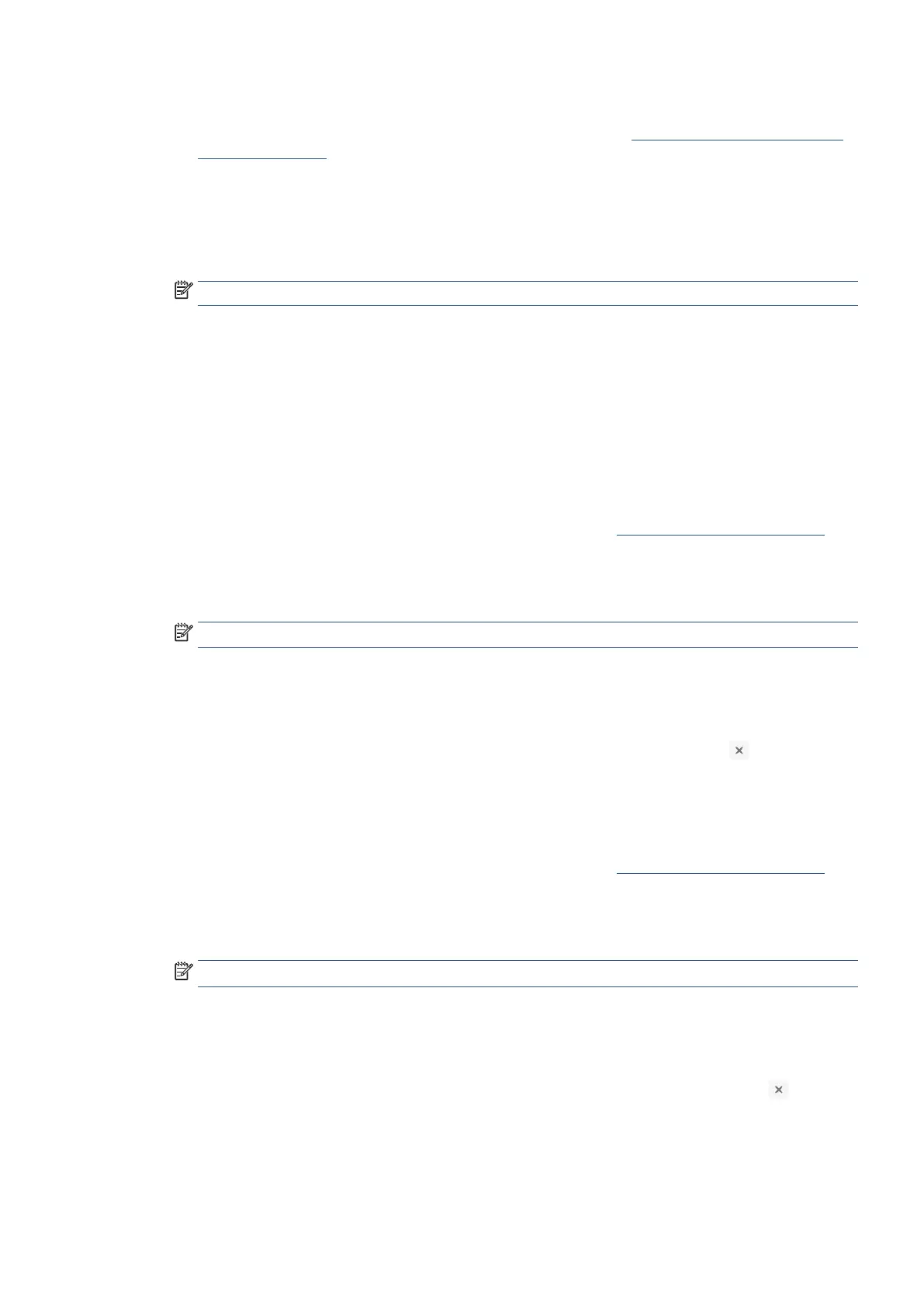EN 107Set up phone book contacts
To delete group phone book contacts
1. Open the Ricoh Printer Assistant software. For more information, see Open the Ricoh Printer Assistant
software (Windows).
2. Click Print, Scan & Fax, and then click Fax.
3. Click Manage Fax Settings.
4. Enter the PIN from the label on your printer, and click OK.
NOTE: The PIN label can be found inside the front door.
5. On the Manage Fax Settings screen, click the Fax Phonebook section.
6. Select the checkboxes of the group phone book contacts you want to delete, and then click Delete.
7. Click Close.
Delete phone book contact from the Embedded Web Server (EWS)
To delete phone book contacts
1. Open the Embedded Web Server (EWS). For more information, see Open the Embedded Web Server.
2. Click the Scan tab.
3. Enter the PIN from the label on your printer, and click Submit.
NOTE: The PIN label can be found inside the front door.
4. In the Address Book section, click Contacts.
5. Select a address book from the Select Address Book drop-down list.
6. Select the checkboxes of the phone book contacts you want to delete, and then click
.
7. Click Yes to confirm.
To delete group phone book contacts
1. Open the Embedded Web Server (EWS). For more information, see Open the Embedded Web Server.
2. Click the Scan tab.
3. Enter the PIN from the label on your printer, and click Submit.
NOTE: The PIN label can be found inside the front door.
4. In the Address Book section, click Contacts.
5. Select a address book from the Select Address Book drop-down list.
6. Select the checkboxes of the group phone book contacts you want to delete, and then click
.
7. Click Yes to confirm.
