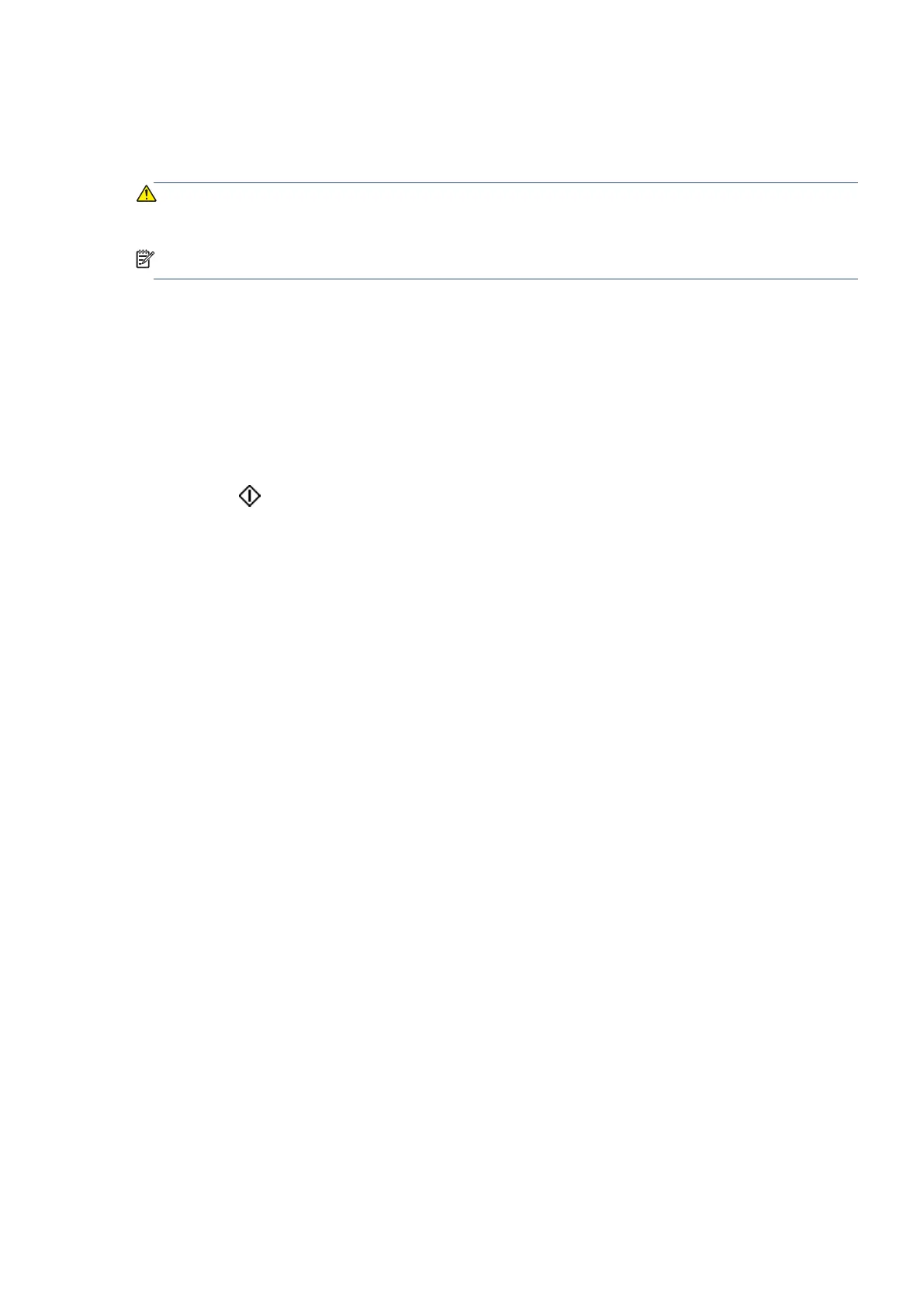EN 75Scan
Scan to a memory device
You can scan directly to a USB flash drive from the printer control panel without using a computer or the Ricoh
Printer Assistant software.
CAUTION: Do not remove the flash drive from the printer USB port while it is being accessed by the printer.
This can damage the files on the USB flash drive. You can safely remove a USB flash drive only when the USB
port light is not blinking.
NOTE
: The printer does not support encrypted USB flash drives.
To scan an original to a memory device from the printer control panel
1. Load your original print-side down on the scanner glass or print-side up in the document feeder.
2. Insert a USB flash drive.
3. Touch Scan, and then select USB.
4. Make changes to scan options, if needed.
5. Touch
Send.
