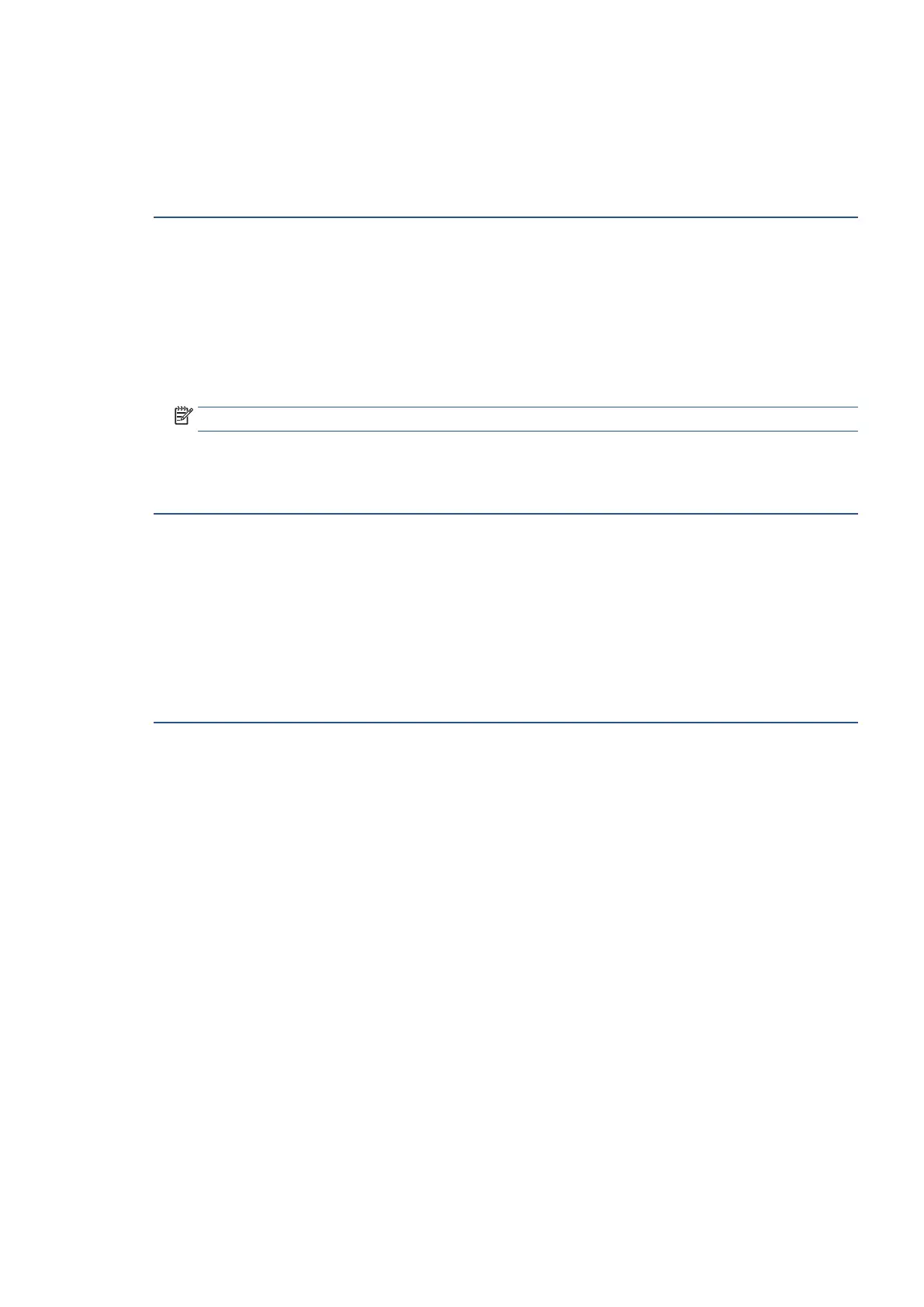EN 223Get help in this guide
Copies are completely black
Copies that are a black page can be caused by power source or mechanical issues.
Perform the following tasks in the order given. Use the printer after each task to see if the issue is resolved.
Step 1: Reset the printer
Reset the printer to recover from printer errors or failures.
1. With the printer turned on, disconnect the power cord from the printer.
2. Unplug the power cord from the power source.
3. Wait 60 seconds.
4. Reconnect the power cord to a wall outlet and to the printer.
NOTE: Ricoh recommends plugging the printer directly into a wall outlet.
5. Turn on the printer to complete the reset.
Step 2: Check scanner bar functionality
If you have a flatbed scanner, watch the scanner bar while scanning to see if it is working properly.
1. Remove any original documents or photos from the scanner glass.
2. Lift the scanner lid slightly, and then press the Copy icon.
3. Look at the scanner. The scanner bar should illuminate and travel across the length of the glass.
If the scanner light does not illuminate or move, Contact Ricoh Customer Support to service the printer.
Step 3: Service the printer
Service or replace your Ricoh product if the issue persists after completing all the preceding steps.
Contact your sales or service representative.
