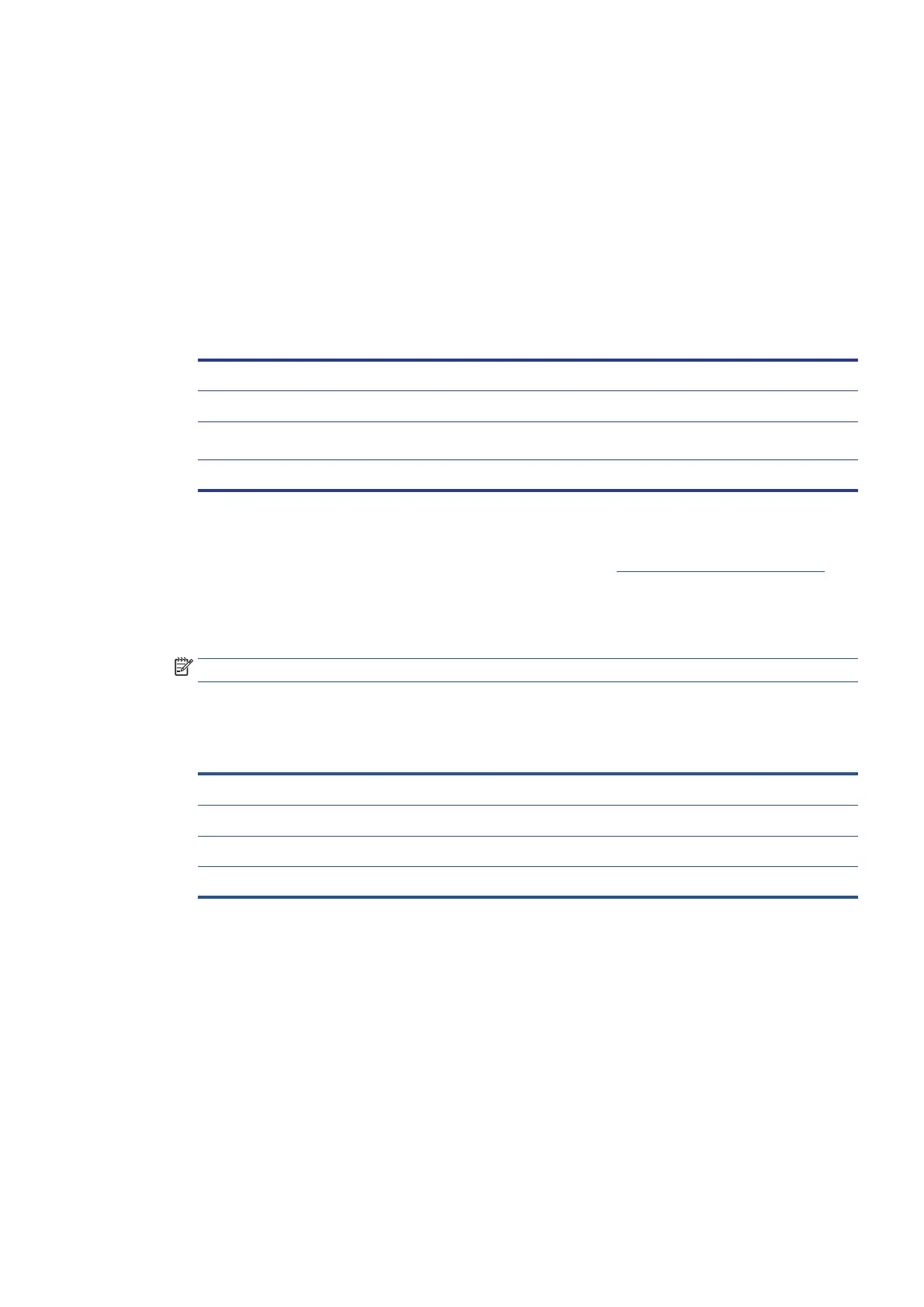EN 121Use reports
Print fax error reports
You can configure the printer so that it automatically prints a report when there is an error during transmission
or reception.
To set the printer to print fax error reports automatically from printer control panel
1. From the printer control panel display, touch Fax.
2. Touch Setup.
3. Touch Reports and touch Fax Error Reports.
4. Touch to select one of the following.
On (Fax Send) Prints whenever a transmission error occurs. This is the default setting.
On (Fax Receive) Prints whenever a receiving error occurs.
On (Fax Send and Fax
Receive)
Prints whenever a fax error occurs.
Off Does not print any fax error reports.
To set the printer to print fax error reports automatically from the Embedded Web Server (EWS)
1. Open the Embedded Web Server (EWS). For more information, see Open the Embedded Web Server.
2. Click the Fax tab.
3. Enter the PIN from the label on your printer, and click Submit.
NOTE: The PIN label can be found inside the front door.
4. In the Settings section, click Advanced Fax Settings.
5. Select one of the following options from the Fax Error Report drop-down list.
On Fax Send Prints whenever a transmission error occurs. This is the default setting.
Send and Receive Prints whenever a fax error occurs.
Off Does not print any fax error reports.
On Fax Receive Prints whenever a receiving error occurs.
6. Click Apply.
7. Click OK.
