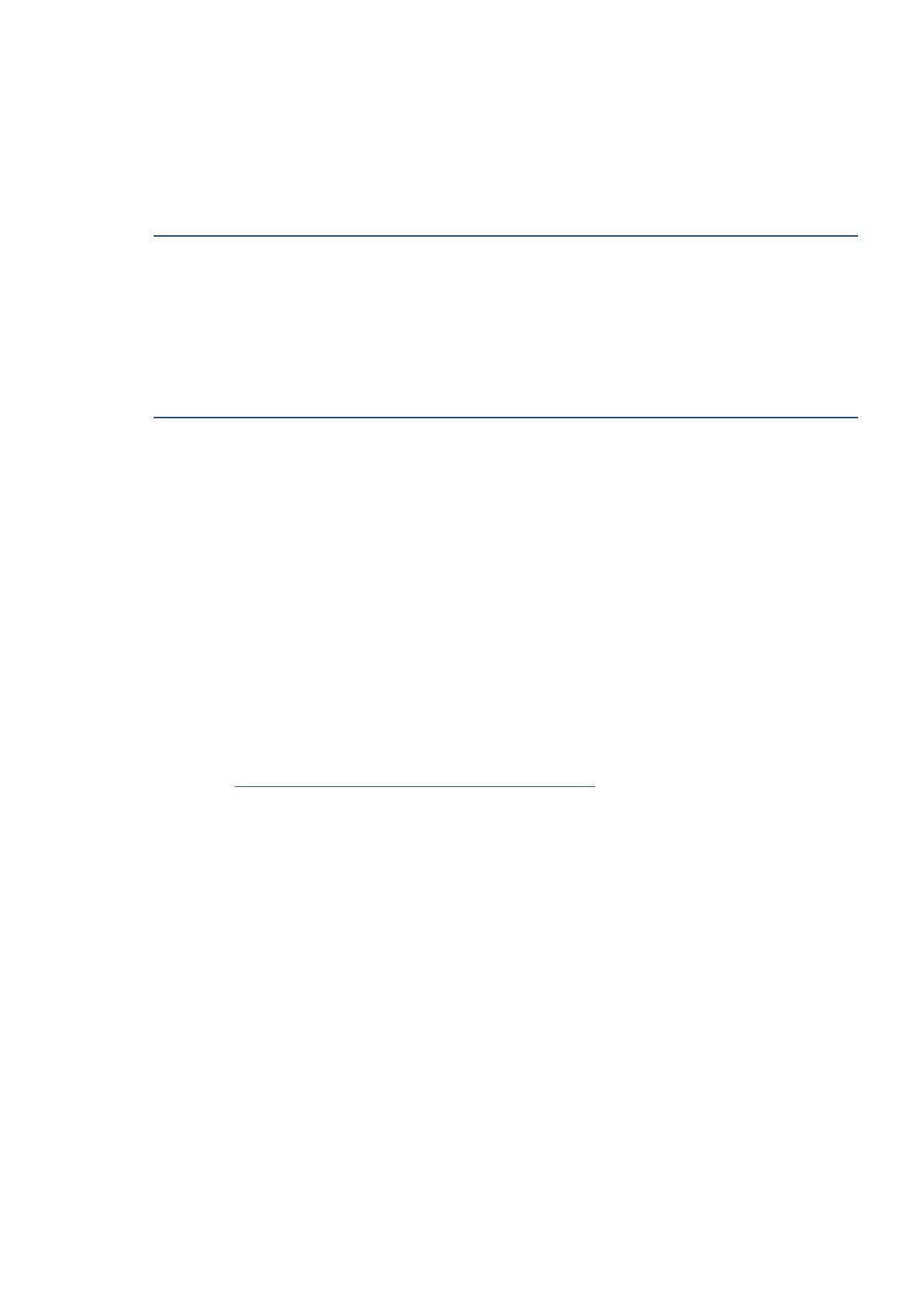EN 231Get help in this guide
No Scan Options message (Windows)
When you start a scan from the printer control panel, a No Scan Options or scan settings issue message
displays and the scan fails.
Perform the following tasks in the order given. Use the printer after each task to see if the issue is resolved.
Step 1: Restart the computer and printer
Restart the computer and printer to clear any error states.
1. Press the Power button to turn off the printer.
2. Close all running programs on your computer, and then restart the computer.
3. Wait 30 seconds, and then turn the printer back on.
Step 2: Temporarily disable firewall software (Windows)
Firewall software helps block threats from outside your network, but some settings or configurations can block
communication with network printers.
1. Select the Start button > Settings > Update & Security > Windows Security and then Firewall &
network protection.
Open Windows Security settings
2. Select Update & Security.
3. Select a network profile: Domain network, Private network, or Public network.
4. Under Microsoft Defender Firewall, switch the setting to Off. Turning off Microsoft Defender Firewall
could make your device (and network, if you have one) more vulnerable to unauthorized access. If there’s
an app you need to use that’s being blocked, you can allow it through the firewall, instead of turning the
firewall off.
5. If a User Account Control message displays, click Yes.
6. Go to http://support.ricoh.com/services/device/qr/D0EW.html to download and install the latest print
driver.
• If the installation completes, consult the firewall software support to change settings such as
security level, trusted zones, and open ports to allow communication with Ricoh software and
websites. After changing the settings, re-enable the firewall.
• If the installation fails, the firewall software is not causing the issue. Re-enable the firewall
