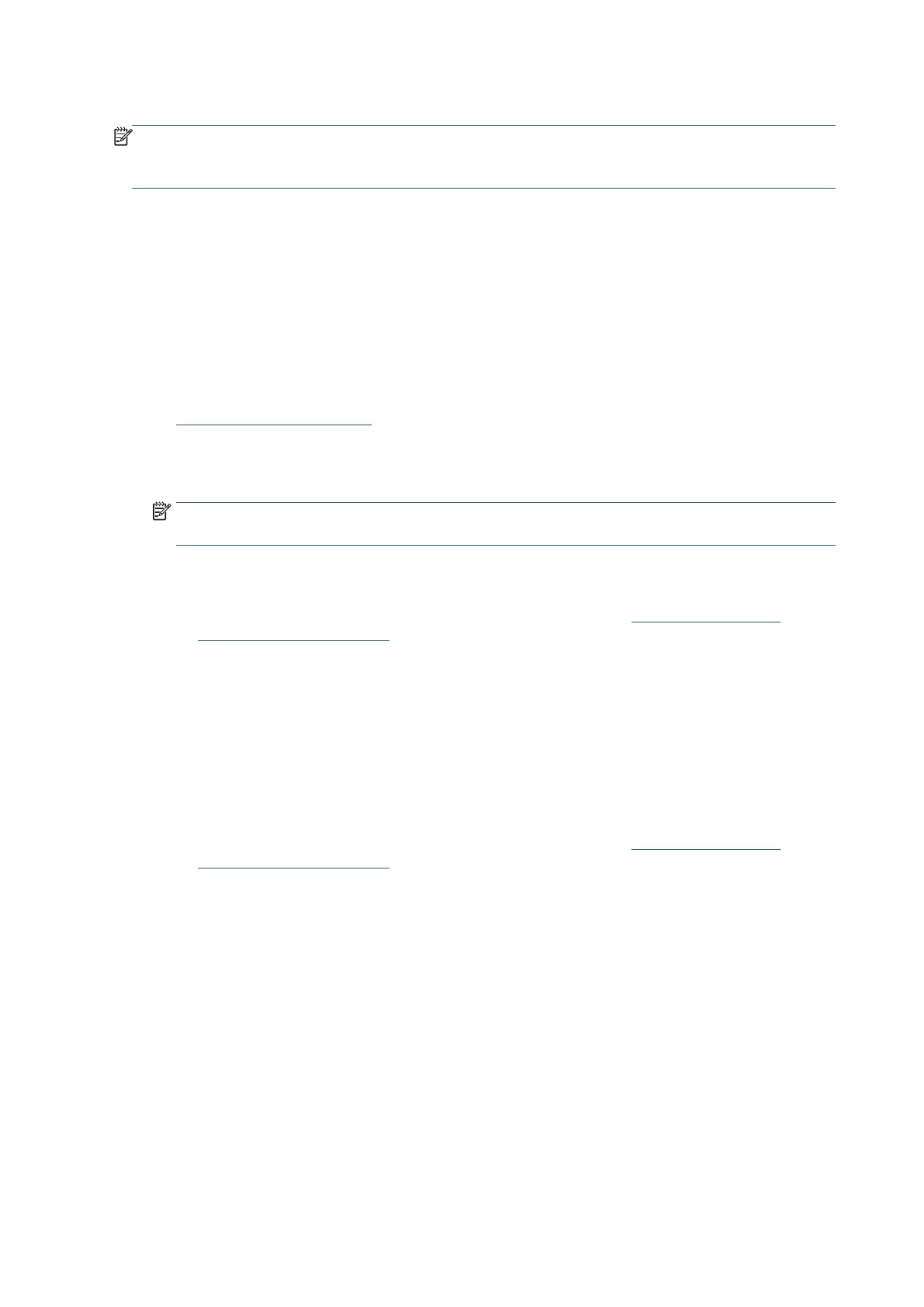206 Chapter 8 Solve a problem EN
Fix print quality issues
NOTE
: To avoid print quality problems, always turn the printer off using the Power button, and wait until the
Power button light goes out before you pull the plug or turn off a power strip. This allows the printer to move
the cartridges to a capped position, where they are protected from drying out.
To improve print quality (Windows)
1. Make sure you are using original Ricoh cartridges.
2. Check the printer software to make sure you have selected the appropriate paper type from the Paper
Type drop-down list and print quality from the Print Quality drop-down list.
• In the Ricoh Printer Assistant software, click Print, Scan, & Fax and then click Set Preferences to
access the print properties.
3. Check the estimated ink levels to determine if the cartridges are low on ink. For more information, see
Check the estimated ink levels. If the cartridges are low on ink, consider replacing them.
4. Align the printhead.
To align the printhead from the Ricoh Printer Assistant software (Windows)
NOTE: Aligning the printhead ensures the high-quality output. The printhead does not have to be
realigned when cartridges are replaced.
a. Load letter or A4 unused plain white paper into the input tray.
b. Open the Ricoh Printer Assistant software. For more information, see Open the Ricoh Printer
Assistant software (Windows).
c. In the printer software, click Quiet Mode to access the Toolbox.
d. In Toolbox, click Align Printheads on the Device Services tab. The printer prints an alignment sheet.
5. Print a diagnostics page if the cartridges are not low on ink.
To print a diagnostics page from the Ricoh Printer Assistant software (Windows)
a. Load Letter, A4, or Legal unused plain white paper into the input tray.
b. Open the Ricoh Printer Assistant software. For more information, see Open the Ricoh Printer
Assistant software (Windows).
c. In the printer software, click Quiet Mode to access the Toolbox.
d. Click Print Diagnostic Information on the Device Reports tab to print a diagnostics page.
