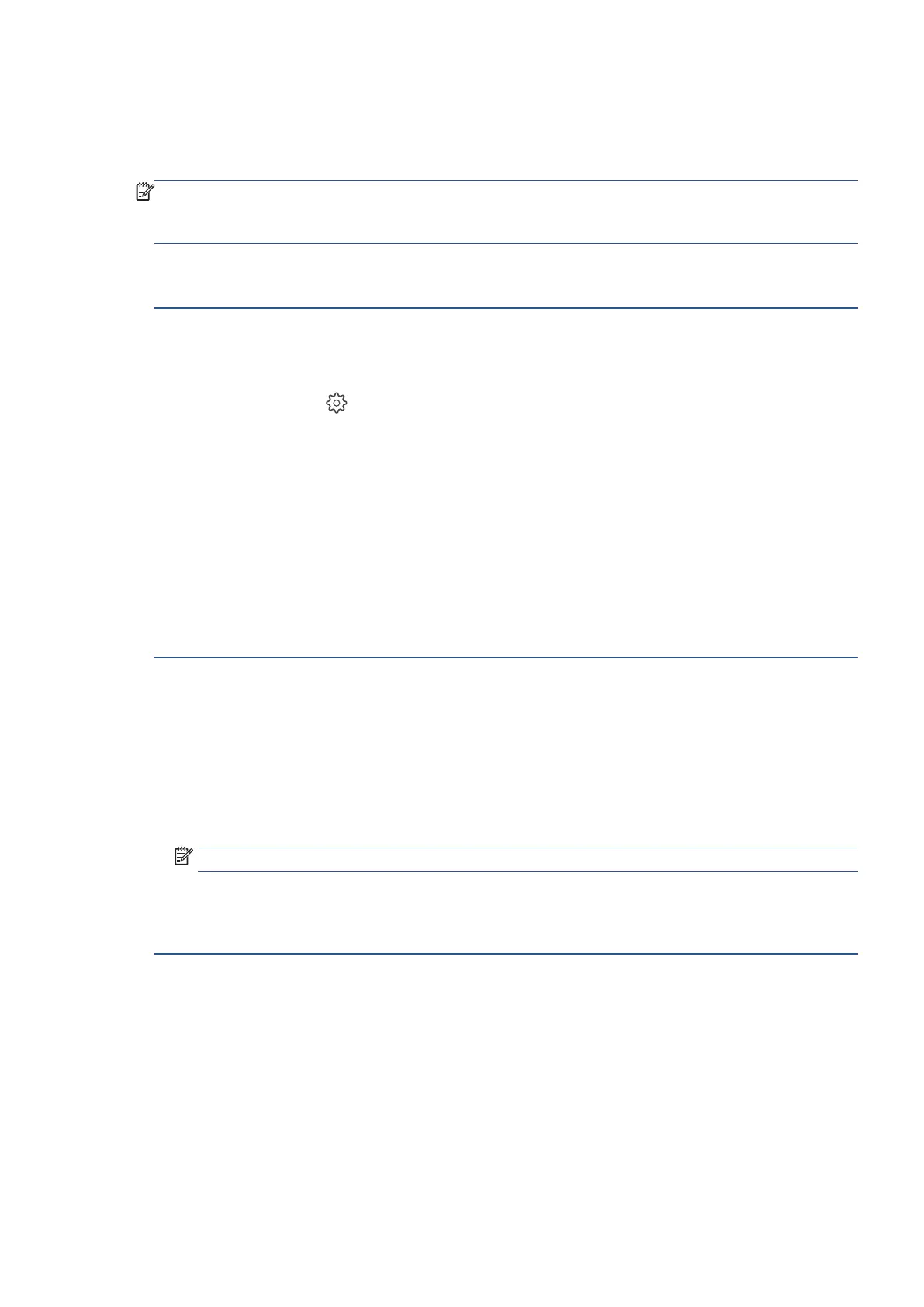EN 225Get help in this guide
Copies have poor resolution, wrong colors, or blurry text
Copies that are faded, blurred, or have the wrong colors compared to the original might be caused by incorrect
copy settings, power issues, or ink or toner.
NOTE
: Make sure the original being copied is high enough quality. If the original copy has low resolution or
poor quality, use Ricoh scanning software to scan it into the computer, edit it to improve the image quality, and
then print as many copies as you need.
Perform the following tasks in the order given. Use the printer after each task to see if the issue is resolved.
Step 1: Change copy settings to improve print quality
Adjust color, contrast, and enhancement settings from the printer control panel to improve copy quality.
1. On the printer control panel, touch Copy, Copy Document, or Copy Photo.
2. Touch Settings icon
to open the copy job options.
3. Scroll to access and change the following copy settings.
• Paper Type: Select the type of plain or photo paper for your copies.
• Quality: Select an available copy quality level.
• Lighter/Darker or Contrast: If the original is faded or too saturated, make the copy lighter or darker.
• Optimize or Enhancements: Select the type of item you are copying to apply automated quality
improvements, such as sharpening text and image edges or improving faded photo colors.
4. Select Save Current Settings or Set as New Defaults to retain the settings for future copy jobs.
Step 2: Reset the printer
Reset the printer to recover from printer errors or failures.
1. With the printer turned on, disconnect the power cord from the printer.
2. Unplug the power cord from the power source.
3. Wait 60 seconds.
4. Reconnect the power cord to a wall outlet and to the printer.
NOTE: Ricoh recommends plugging the printer directly into a wall outlet.
5. Turn on the printer to complete the reset.
Step 3: Service the printer
Service or replace your Ricoh product if the issue persists after completing all the preceding steps.
Contact your sales or service representative.