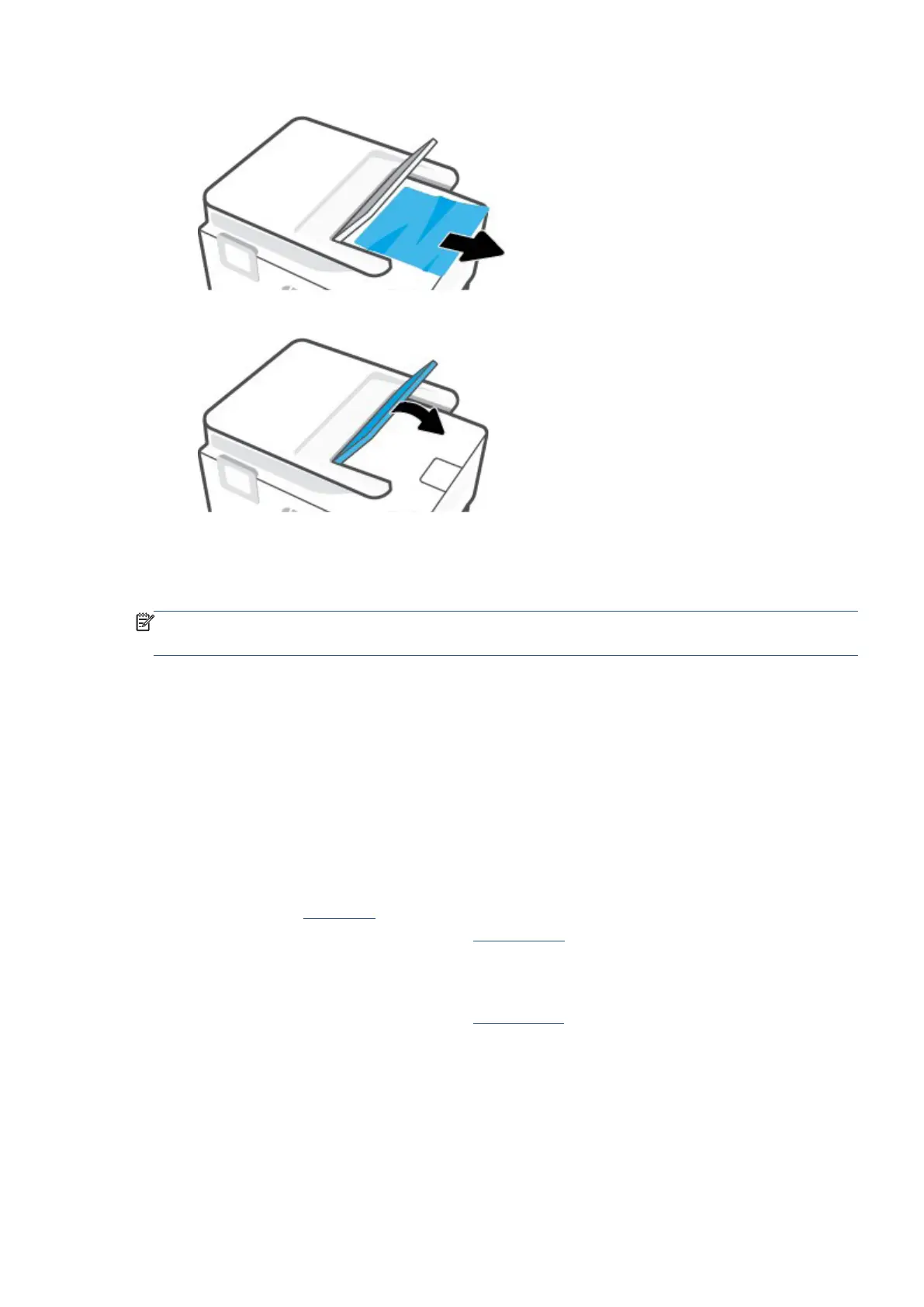EN 201Get help in this guide
8. Remove any jammed paper under the tray.
9. Put down the document feeder tray.
Clear a print carriage jam
Remove any objects, such as paper, that are blocking the print carriage.
NOTE
: Do not use any tools or other devices to remove jammed paper. Always use caution when removing
jammed paper from inside the printer.
Learn how to avoid paper jams
To help avoid paper jams, follow these guidelines.
• Remove printed papers from the output tray frequently.
• Make sure that you are printing with paper that is not wrinkled, folded, or damaged.
• Prevent curled or wrinkled paper by storing all unused paper flat in a resealable bag.
• Do not use paper that is too thick or too thin for the printer.
• Make sure that the trays are loaded correctly and are not filled with too much paper. For more
information, see Load paper.
For the list of supported paper weights, see Paper weights.
• Ensure that paper loaded in the input tray lays flat and the edges are not bent or torn.
• Do not place too much paper in the document feeder tray. For information on the maximum number of
sheets allowed in the document feeder, see Specifications.
• Do not mix different paper types and paper sizes in the input tray; the entire stack of paper in the input
tray must be the same size and type.
• Adjust the paper-width guides in the input tray to fit snugly against all paper. Make sure the paper-width
guides do not bend the paper in the input tray.
