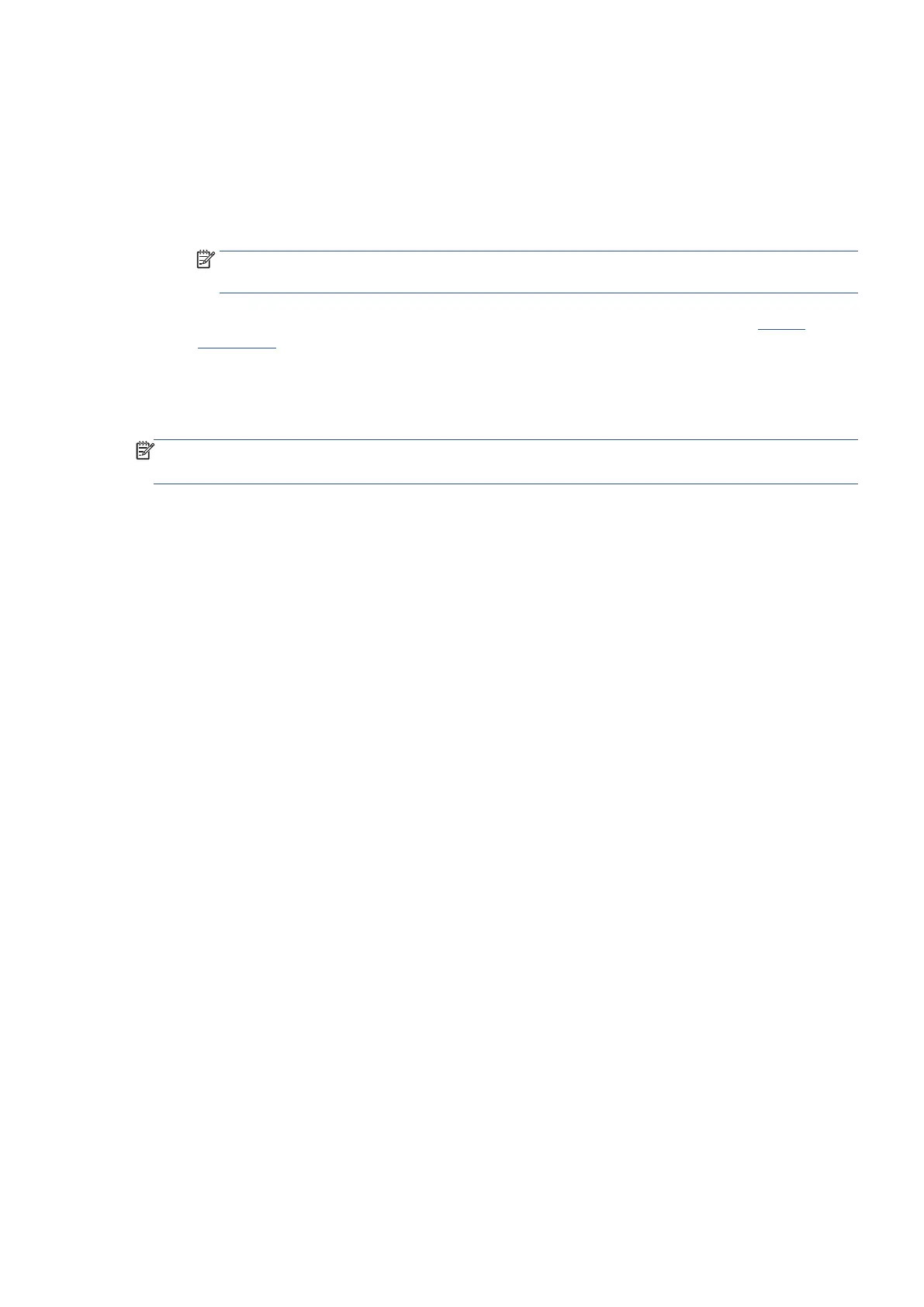EN 61Print using a computer
5. Select the appropriate options.
• On the Layout tab, select Portrait or Landscape orientation.
• On the Paper/Quality tab, select the appropriate paper type from the Paper Type drop-down list
in the Paper Options area, select the appropriate print quality in the Print Quality area, and then
select the appropriate color in the Print in Grayscale area.
• Select the appropriate paper size from the Paper Size drop-down list.
NOTE: If you change the paper size, be sure to load the correct paper in the input tray and set the
paper size on the printer control panel.
If you want to change other print settings, click the other tabs. For more printing tips, see Printer
settings tips.
6. Click OK to close the Properties dialog box.
7. Click Print or OK to begin printing.
NOTE
: After the printing is finished, remove unused photo paper from the input tray. Store the photo paper so
it does not start to curl, which could reduce the quality of your printout.
Print on special and custom-size paper
If your application supports custom-size paper, set the size in the application before printing the document. If
not, set the size in the printer driver. You might need to reformat existing documents to print them correctly on
custom-size paper.
To set up custom sizes (Windows)
1. From the Windows Start menu, select Windows System from the app list, select Control Panel, and
then click View devices and printers under Hardware and Sound. Select the printer name, and click
Print server properties.
2. Select the Create a new form checkbox.
3. Enter the name of the custom size paper.
4. Enter the dimensions of the custom size in the Form description (measurements) section.
5. Click Save Form, and then click Close.