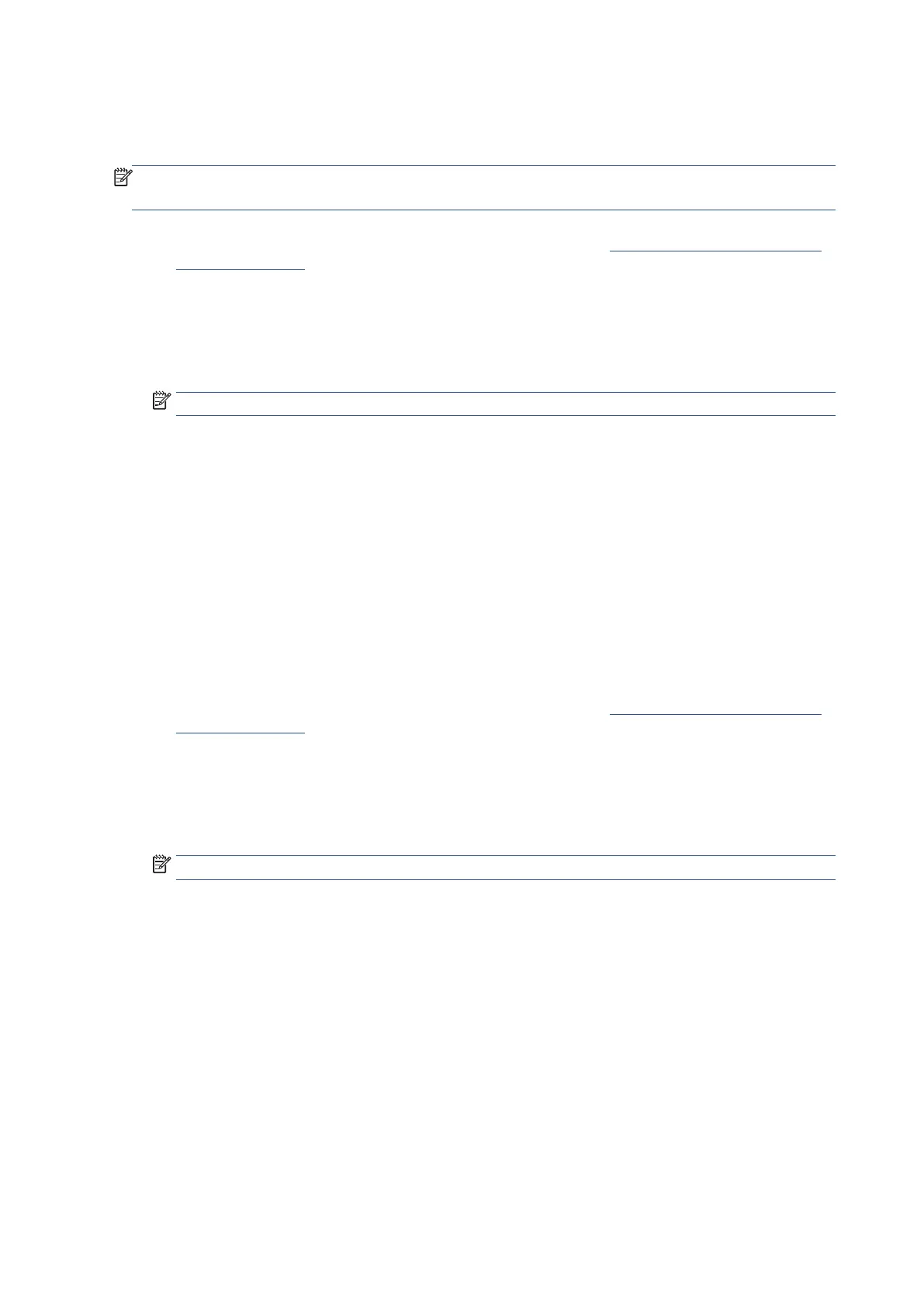104 Chapter 4 Fax EN
Create and edit a group phone book contact from the Ricoh Printer Assistant software (Windows)
To set up group phone book contacts
NOTE
: Before you can create a group phone book contact, you must have already created at least one phone
book contact.
1. Open the Ricoh Printer Assistant software. For more information, see Open the Ricoh Printer Assistant
software (Windows).
2. Click Print, Scan & Fax, and then click Fax.
3. Click Manage Fax Settings.
4. Enter the PIN from the label on your printer, and click OK.
NOTE: The PIN label can be found inside the front door.
5. On the Manage Fax Settings screen, click the Fax Phonebook section.
6. Click New Group.
7. Enter the name of the group in the Group Name field.
8. Select the checkboxes of the phone book contacts you want to include in this group, and then click Add.
9. Click Save.
10. Click Close.
To change group phone book contacts
1. Open the Ricoh Printer Assistant software. For more information, see Open the Ricoh Printer Assistant
software (Windows).
2. Click Print, Scan & Fax, and then click Fax.
3. Click Manage Fax Settings.
4. Enter the PIN from the label on your printer, and click OK.
NOTE: The PIN label can be found inside the front door.
5. On the Manage Fax Settings screen, click the Fax Phonebook section.
6. Select the checkbox of the phone book contact in the group that you want to edit.
7. If you want to add another phone book contacts in the group, select the checkboxes of the phone book
contacts, and then click Add.
8. If you want to delete the phone book contacts from the group, select the checkboxes of the phone book
contacts, and then click Remove.
9. Click Save.
10. Click Close.
