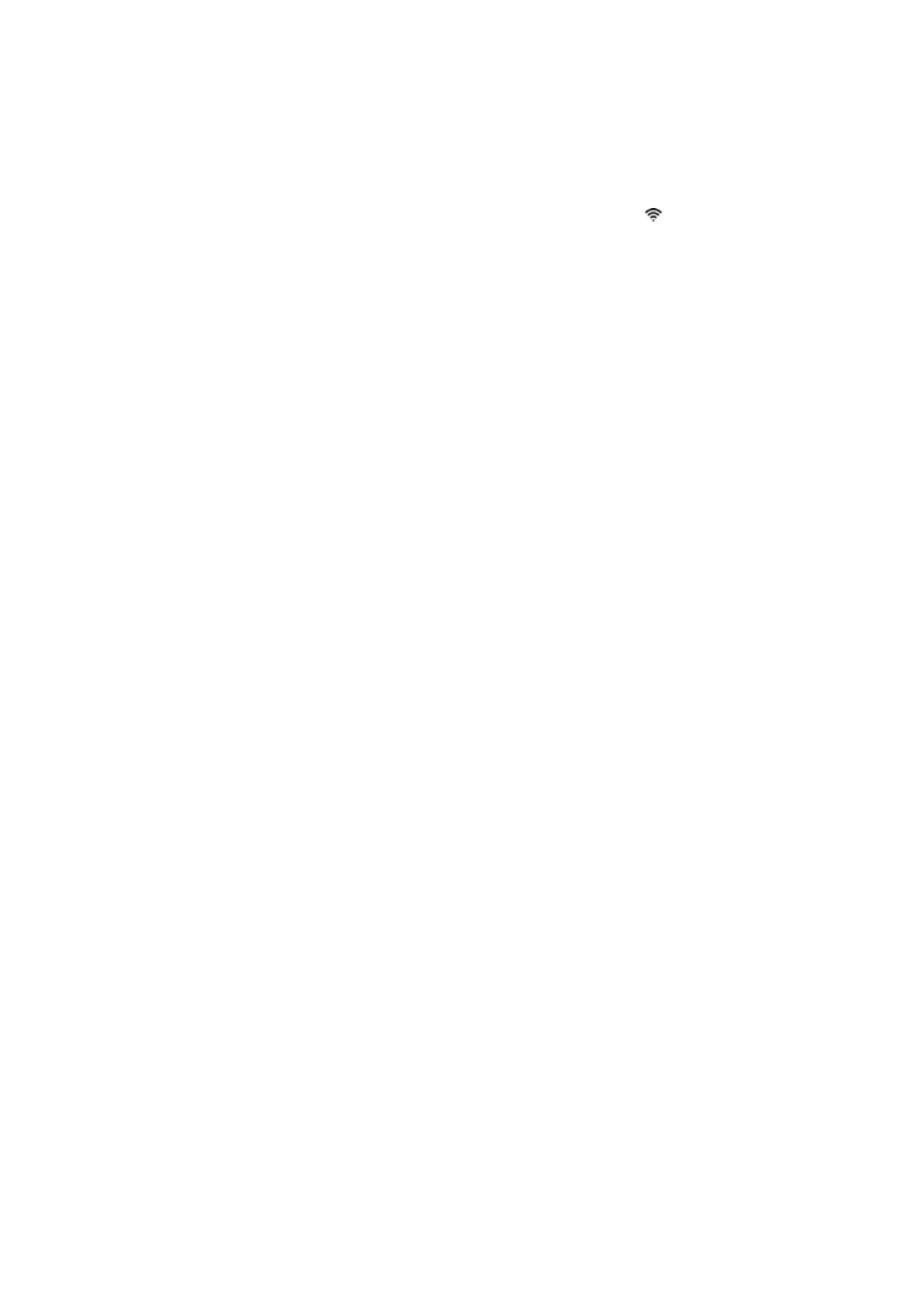EN 55Built-in driver
What if the Mac cannot find my printer?
Try these troubleshooting tips if the Mac does not add or list the printer.
• Check the printer connection: Check the Wireless or Settings menu on the printer control panel or
print a Network Configuration Page, and then make sure the printer is connected to the Wi-Fi network.
• Check the computer connection: On your Mac, click the Network icon
, and then make sure the Mac
is connected to the Wi-Fi network.
• Check for software updates: Open the Apple menu , click System Preferences, and then click
Software Update to ensure the computer can download the latest printer software.
• Restart the router, printer, and Mac: Unplug the router, turn off the printer, and then close all programs
on the Mac and shut it down. Turn on the router, wait for a successful internet connection, turn on the
printer, and then turn on the Mac.
• Reset the printing system: Open the Apple menu , click System Preferences, and then click Print &
Scan or Printers & Scanners. Right-click or Ctrl + click anywhere in the Printers list, and then click
Reset printing system. Restart the printer, and then click the plus icon (+) to re-add it to the list.
