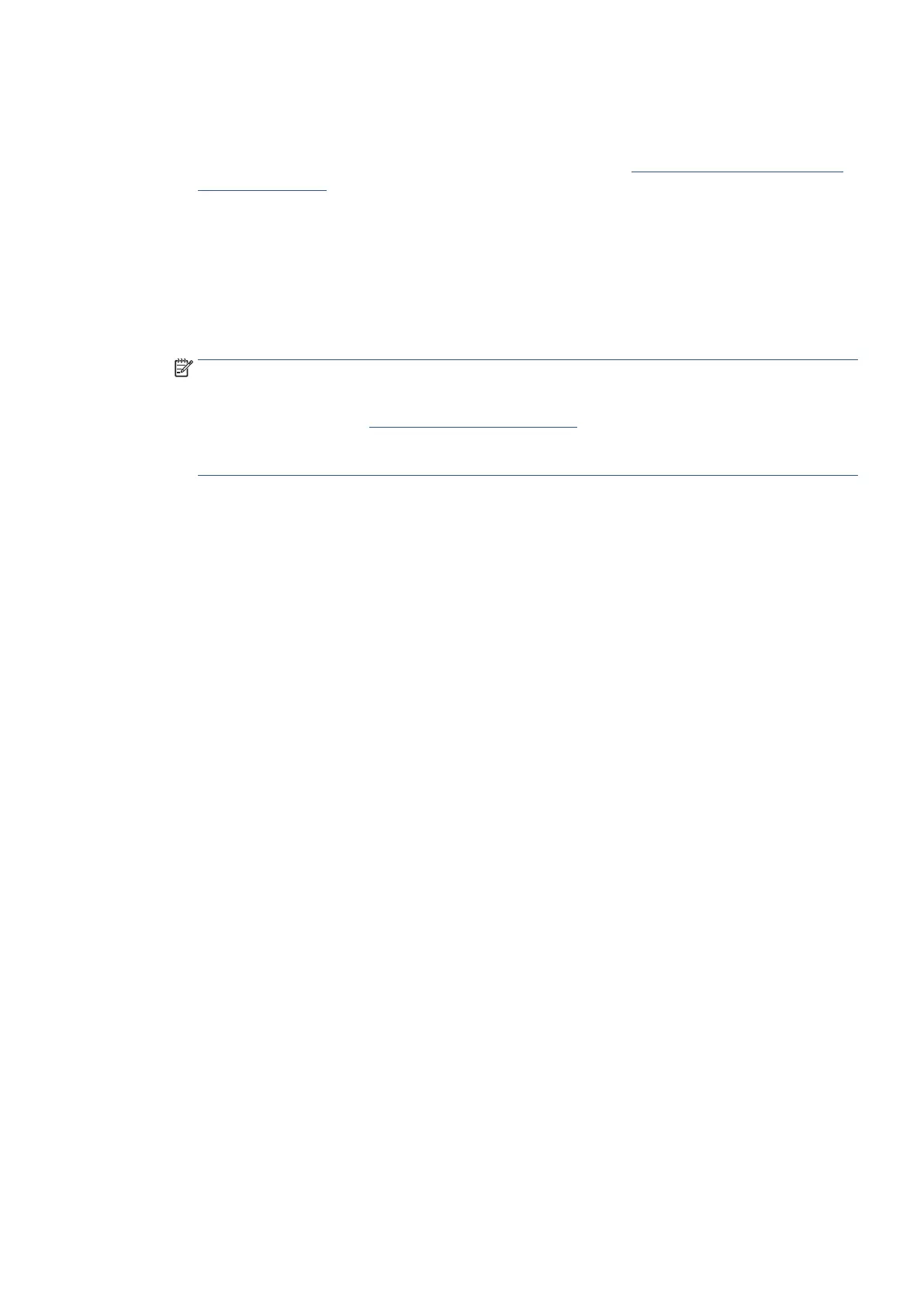EN 77Scan
To scan a document or photo to email from Ricoh Printer Assistant software (Windows)
1. Load your original print-side down on the scanner glass or print-side up in the document feeder.
2. Open the Ricoh Printer Assistant software. For more information, see Open the Ricoh Printer Assistant
software (Windows).
3. Click Print, Scan & Fax, and then click Scan.
4. Click Scan a Document or Photo.
5. Select the type of scan you want and then click Scan.
Choose Email as PDF or Email as JPEG to open your email software with the scanned file as an
attachment.
NOTE: The initial screen allows you to review and modify basic settings. Click the More link at the top
right corner of the Scan dialog box to review and modify detailed settings.
For more information, see Change scan settings (Windows).
If Show Viewer After Scan is selected, you can make adjustments to the scanned image in the preview
screen.