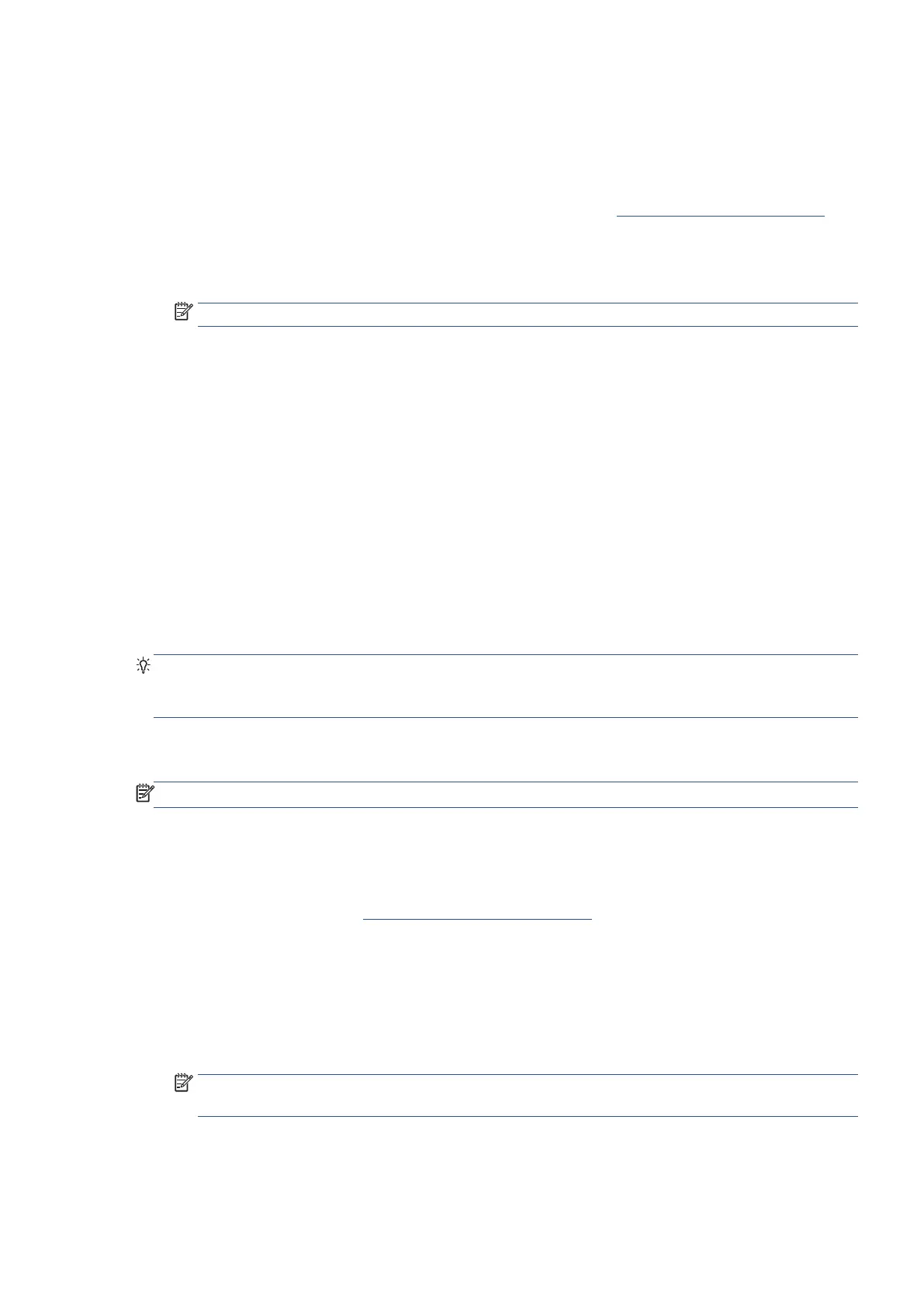EN 111Change fax settings
8. Click Apply.
9. Click Close.
To set the number of rings before answering from the Embedded Web Server (EWS)
1. Open the Embedded Web Server (EWS). For more information, see Open the Embedded Web Server.
2. Click the Fax tab.
3. Enter the PIN from the label on your printer, and click Submit.
NOTE: The PIN label can be found inside the front door.
4. In the Settings section, click Basic Fax Settings.
5. Select the number of rings from Rings-to-answer drop-down list in the Other Basic Fax Settings area.
6. Click Apply.
Change the answer ring pattern for distinctive ring
Many phone companies offer a distinctive ring feature that allows you to have several phone numbers on one
phone line. When you subscribe to this service, each number is assigned a different ring pattern. You can set up
the printer to answer incoming calls that have a specific ring pattern.
If you connect the printer to a line with distinctive ring, have your telephone company assign one ring pattern to
voice calls and another ring pattern to fax calls. Ricoh recommends that you request double or triple rings for a
fax number. When the printer detects the specified ring pattern, it answers the call and receives the fax.
TIP: You can also use the Ring Pattern Detection feature in the printer control panel to set distinctive ring.
With this feature, the printer recognizes and records the ring pattern of an incoming call and, based on this
call, automatically determines the distinctive ring pattern assigned by your telephone company to fax calls.
If you do not have a distinctive ring service, use the default ring pattern, which is All Standard Rings.
NOTE
: The printer cannot receive faxes when the main phone number is off the hook.
To change the answer ring pattern for distinctive ring from the printer control panel
1. Ensure that the printer is set to answer fax calls automatically.
For more information, see Set the answer mode (Auto answer).
2. From the printer control panel display, touch Fax.
3. Touch Setup, and then select Preferences.
4. Touch Distinctive Ring.
5. Touch one ring pattern and then follow the onscreen instruction.
NOTE: If you are using a PBX phone system that has different ring patterns for internal and external
calls, you must call the fax number from an external number.
