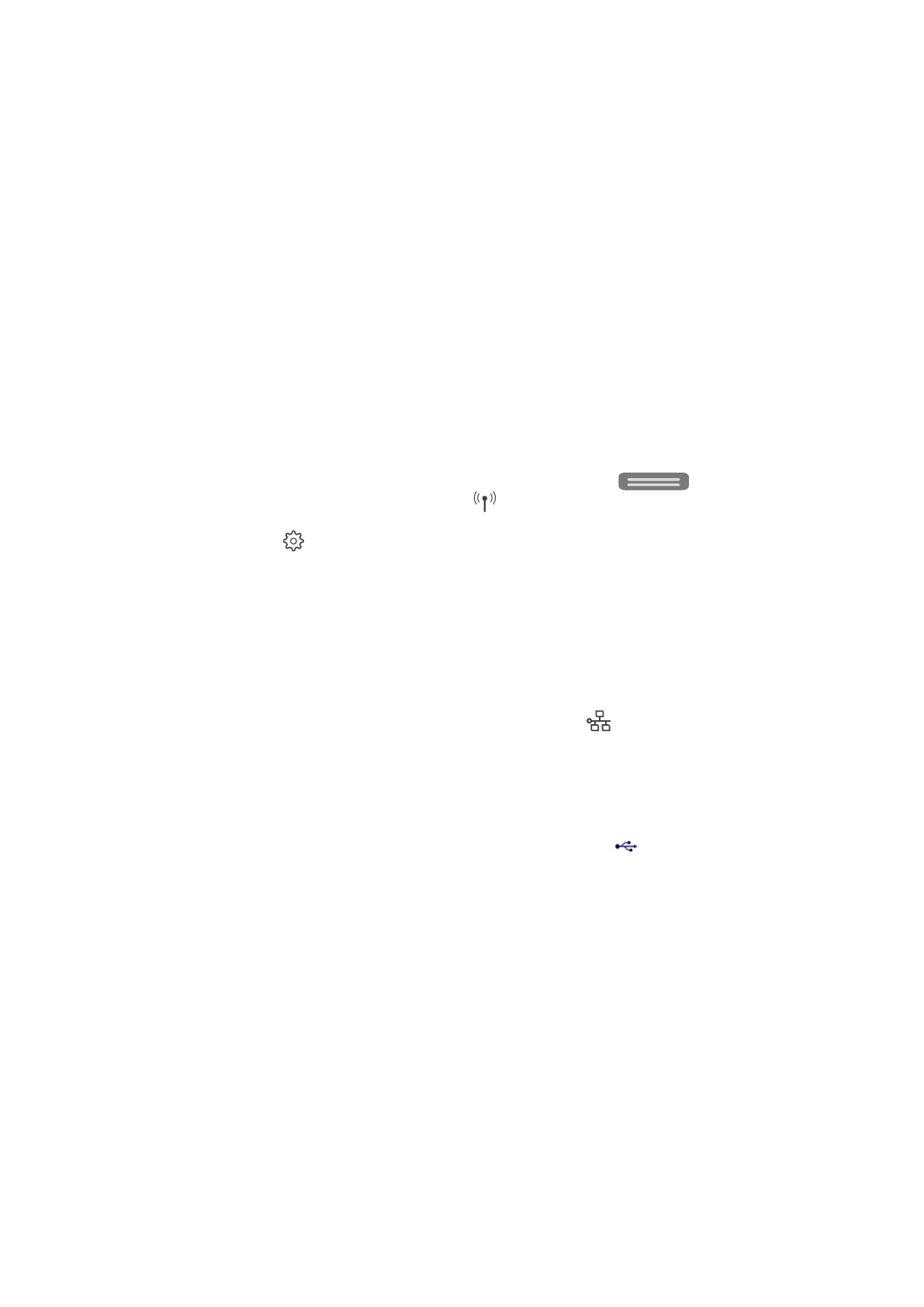EN 53Built-in driver
Mac built-in driver
Use AirPrint or available basic drivers to set up and use a Ricoh printer on a Mac computer.
Connect and set up a printer in macOS
Set up your printer when it is on the same Wi-Fi network as your Mac or with a USB cable without installing any
additional drivers.
Your printer might already be available if it is on the network or USB-connected. In the app you are printing
from, click File > Print, click the Printer menu, select Nearby Printers or Printers & Scanners preferences. If
your printer is not listed, continue with these steps.
1. For a USB connection or if your printer does not support AirPrint, open the Apple menu, click System
Preferences, and then click Software Update to confirm that the Mac is up to date, or to install any new
available software.
2. Connect the printer to the same network that the Mac is connected to, or use a direct USB connection.
• Wi-Fi connection:
i. From the printer control panel, touch or swipe down the tab
at the top of the screen to
open the Dashboard, and then touch
(Wireless).
ii. Touch
(Settings).
iii. Touch Wireless Settings.
iv. Touch Wireless Setup Wizard.
v. Follow the display instructions to complete the setup.
• Wired (Ethernet) network connection:
i. Connect the network cable to the printer Ethernet port
and to an available port on the router
or access point.
ii. At the printer port, the green light should be steady and the orange activity light should blink.
• USB connection:
i. Connect the cable to the USB port on the rear of the printer
and to a port on the Mac.
ii. Install any new software, if prompted.
3. Open the Apple menu, click System Preferences, and then click Printers & Scanners.
If your printer is not listed, click the Plus sign (+) , and then follow the instructions, or select the printer
and click Add to complete the setup.
