
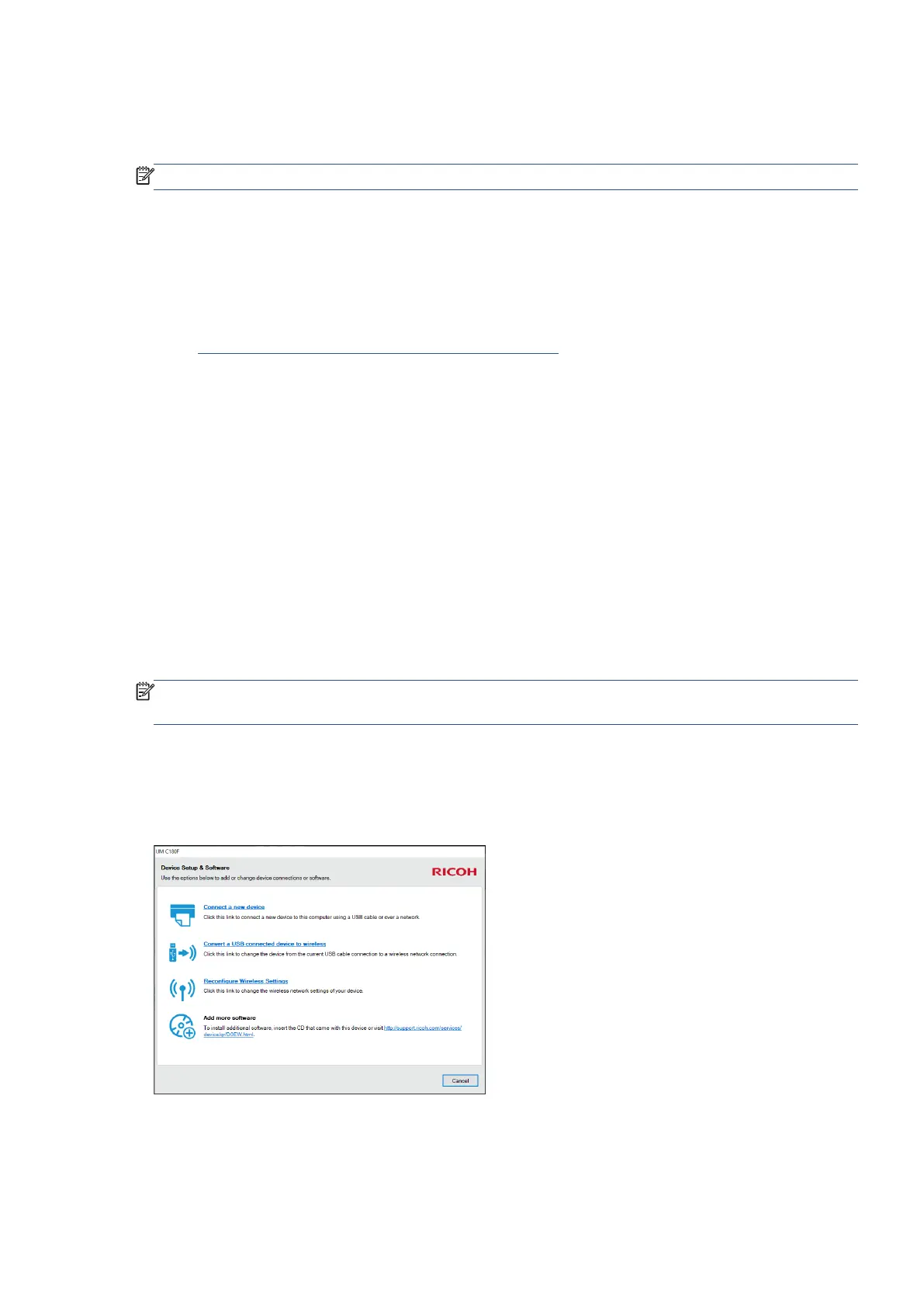 Loading...
Loading...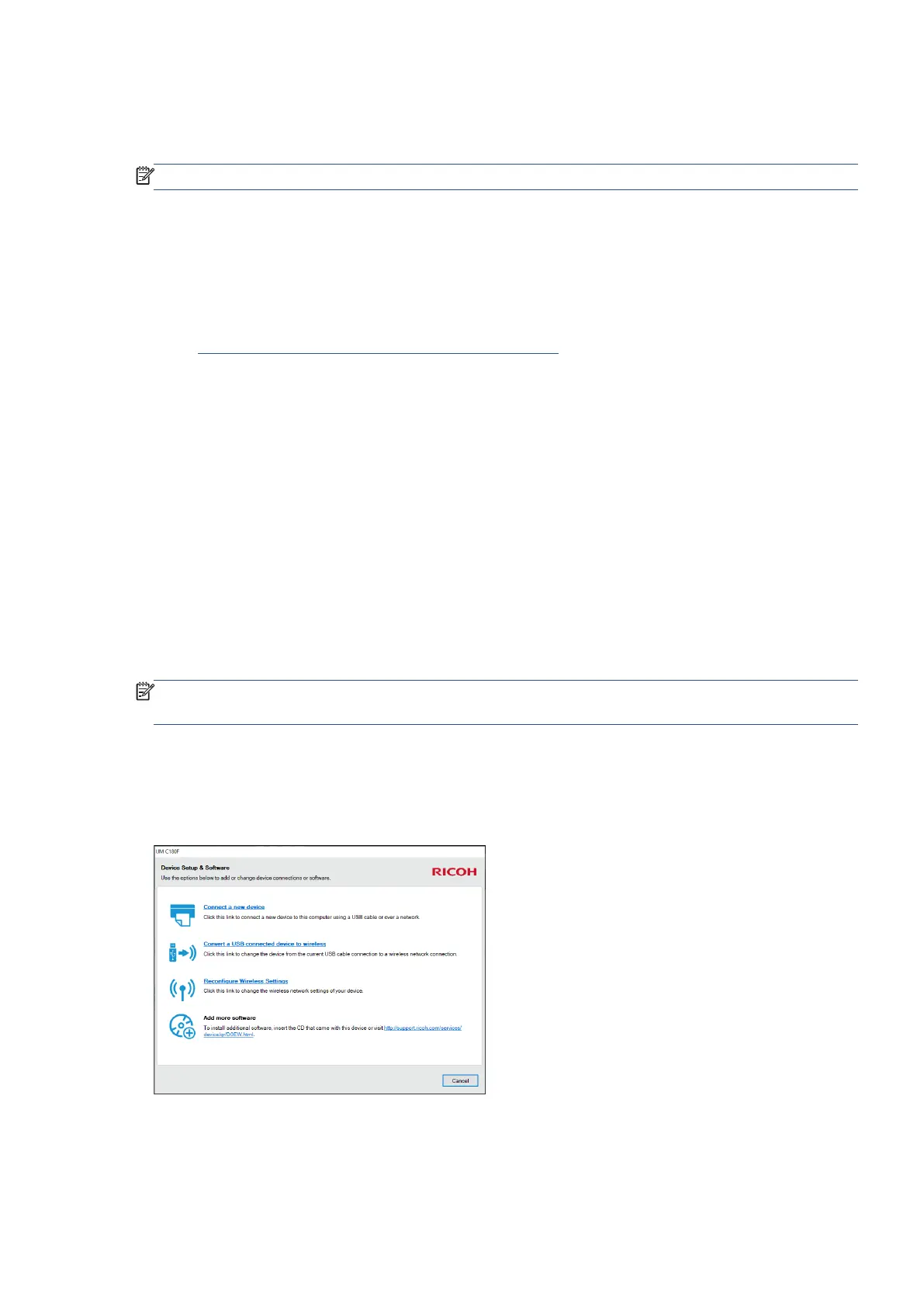
Do you have a question about the Ricoh IJM C180F and is the answer not in the manual?
| Print Technology | Inkjet |
|---|---|
| Scanner Resolution | 1200 x 1200 dpi |
| Functions | Print, Scan, Copy |
| Connectivity | USB, Ethernet, Wi-Fi |
| Paper Sizes | A4, A5, A6, B5, Letter, Legal, Envelopes |
Conserving electricity using Sleep Mode, Auto-Off, and Schedule On/Off features.
Steps to download and install firmware updates for the printer.
Procedures to cancel pending or in-progress print jobs from the control panel or computer.
Connecting the printer to a telephone line and configuring fax settings.
Methods for sending and receiving faxes, including various options and procedures.
Step-by-step instructions for replacing ink cartridges.
Steps to connect the printer to a wireless network using the Wireless Setup Wizard or WPS.
Enhancing printer security via password protection, unique display names, and access limitation.
Accessing printer status, settings, and management via a web browser.
Guidance on clearing paper jams and preventing them.
Troubleshooting steps for pages not printing, print quality issues, and stuck print jobs.
Resolving issues related to wireless, Wi-Fi Direct, and Ethernet connections.











