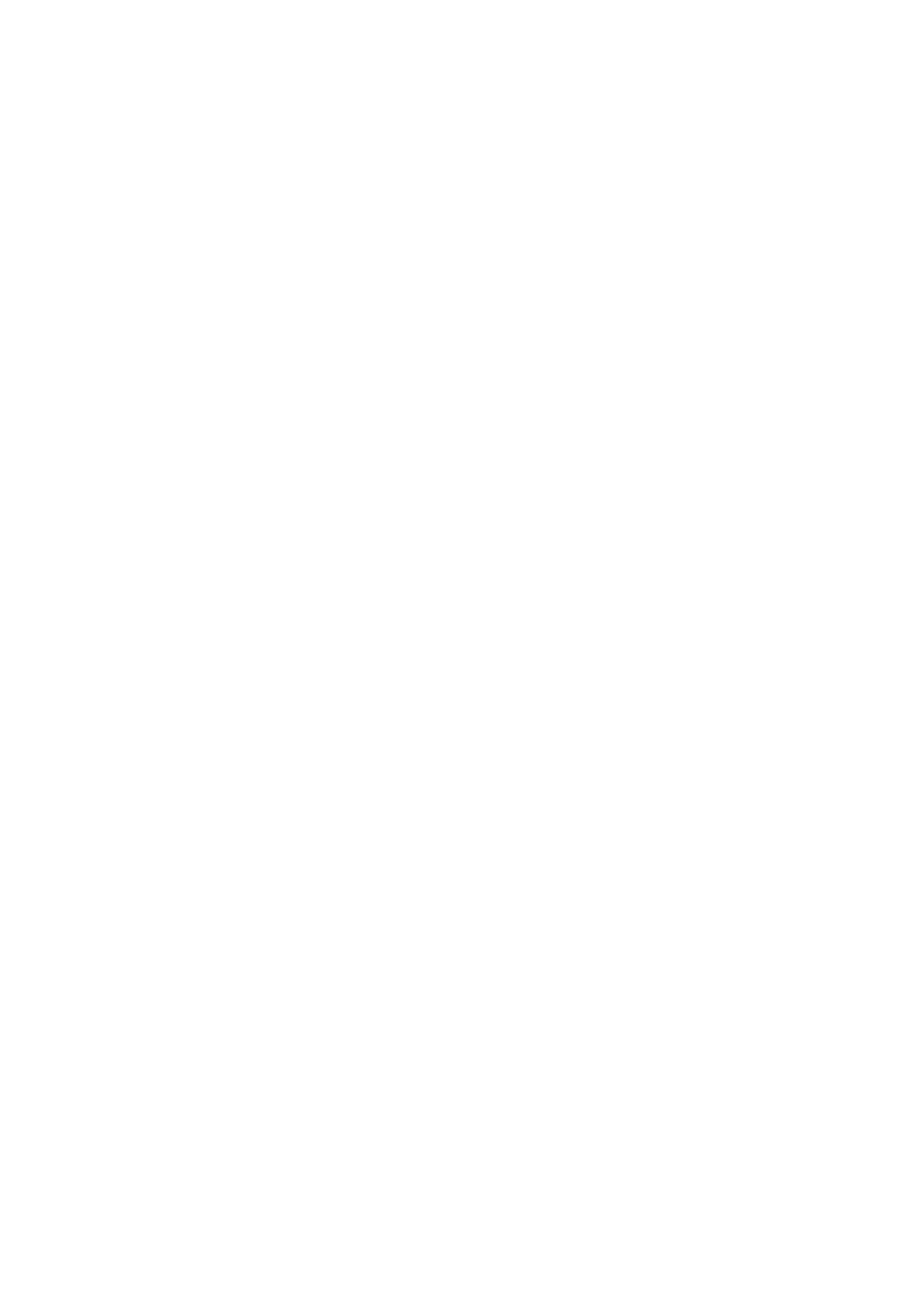EN 21Paper basics
Load and handle the paper carefully
Paper that is misaligned in the input tray can cause paper jams, or can cause the printed image to be skewed.
Feeding paper that has damaged by mishandling into the printer can cause paper jams, skewed images, and
generally poor print quality.
Follow these steps to load the paper in the printer.
1. Open the paper tray door, and then pull it toward you to extend the paper tray.
2. Gently pull out the paper tray extender, and then lift up the paper catch.
3. Slide the paper width guides to their outermost position.
4. Examine the condition of the paper, and then replace any ripped, dusty, curled, wrinkled, or bent paper.
5. Load a stack of U.S. letter or A4 size paper into the input tray with the short edge forward and the print
side down. Push the stack into the tray until it stops.
6. Slide in the paper width guides in until they rest against the edges of the paper.
7. Push the input tray forward until it clicks into place. Make sure that you push in the tray all the way to
avoid an error message.
