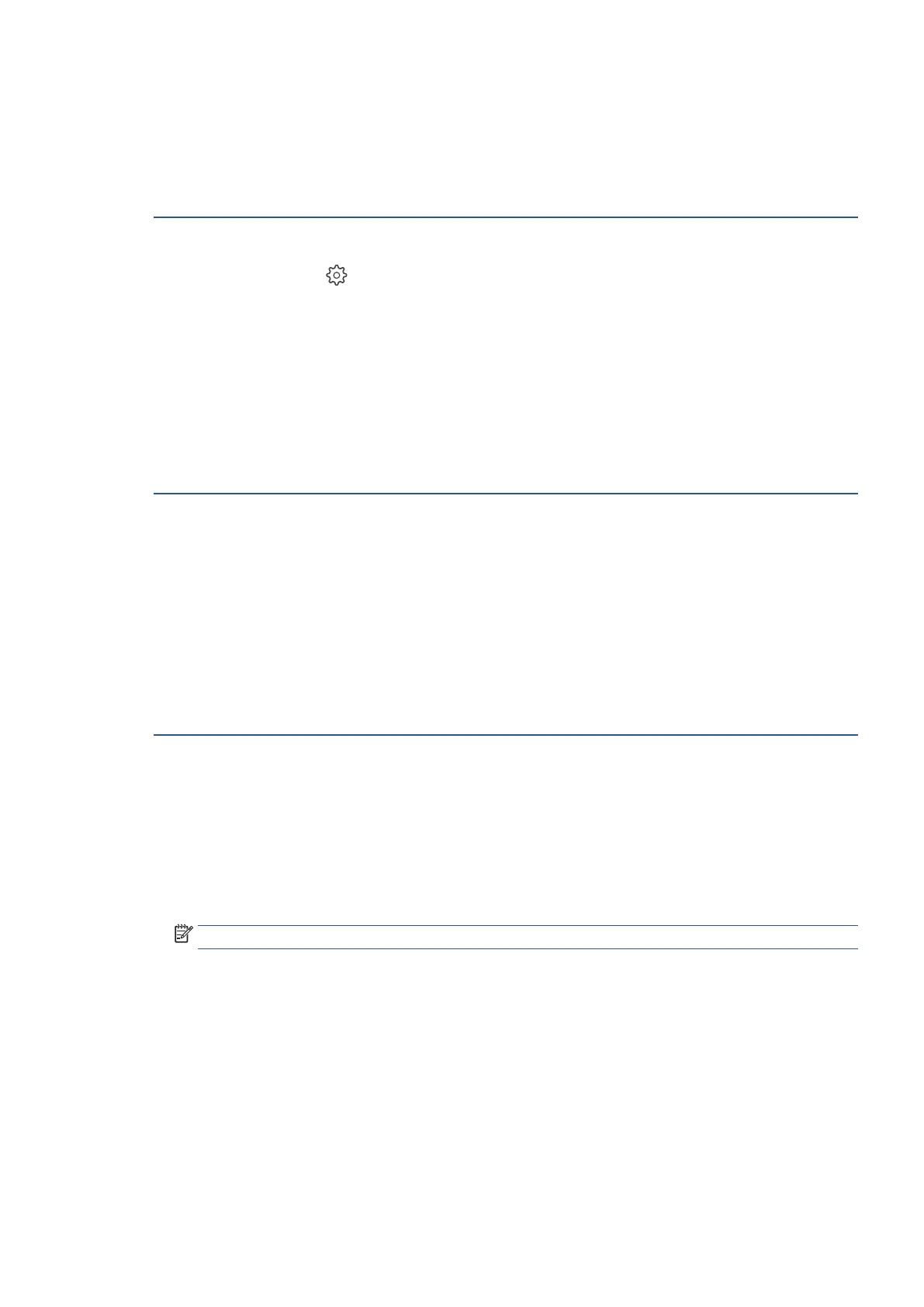EN 227Get help in this guide
Slow copy speed
Copies might take too long to print because of quality settings.
Perform the following tasks in the order given. Use the printer after each task to see if the issue is resolved.
Step 1: Improve copy speed
1. Touch Copy, Copy Document, or Copy Photo on the printer control panel.
2. Touch Settings icon
to access and change settings.
• Paper Type: Copy speed can be impacted if photo paper is selected for a plain copy job. Select the
type of plain or photo paper for your copies.
• Tray Selection: Select the paper input tray with the paper being used for your copies.
• Quality: Select a lower copy quality level.
• Draft Mode: Turning on Draft Mode speeds up copying, but reduces quality.
3. Select Save Current Settings or Set as New Defaults to retain the settings for future copy jobs.
Step 2: Service the printer
Service or replace your Ricoh product if the issue persists after completing all the preceding steps.
Contact your sales or service representative.
Copies are cut off
Part of the original copy might be missing because of power or hardware issues, or incorrect paper and copy
size settings.
Perform the following tasks in the order given. Use the printer after each task to see if the issue is resolved.
Step 1: Reset the printer
Reset the printer to recover from printer errors or failures.
1. With the printer turned on, disconnect the power cord from the printer.
2. Unplug the power cord from the power source.
3. Wait 60 seconds.
4. Reconnect the power cord to a wall outlet and to the printer.
NOTE: Ricoh recommends plugging the printer directly into a wall outlet.
5. Turn on the printer to complete the reset.
