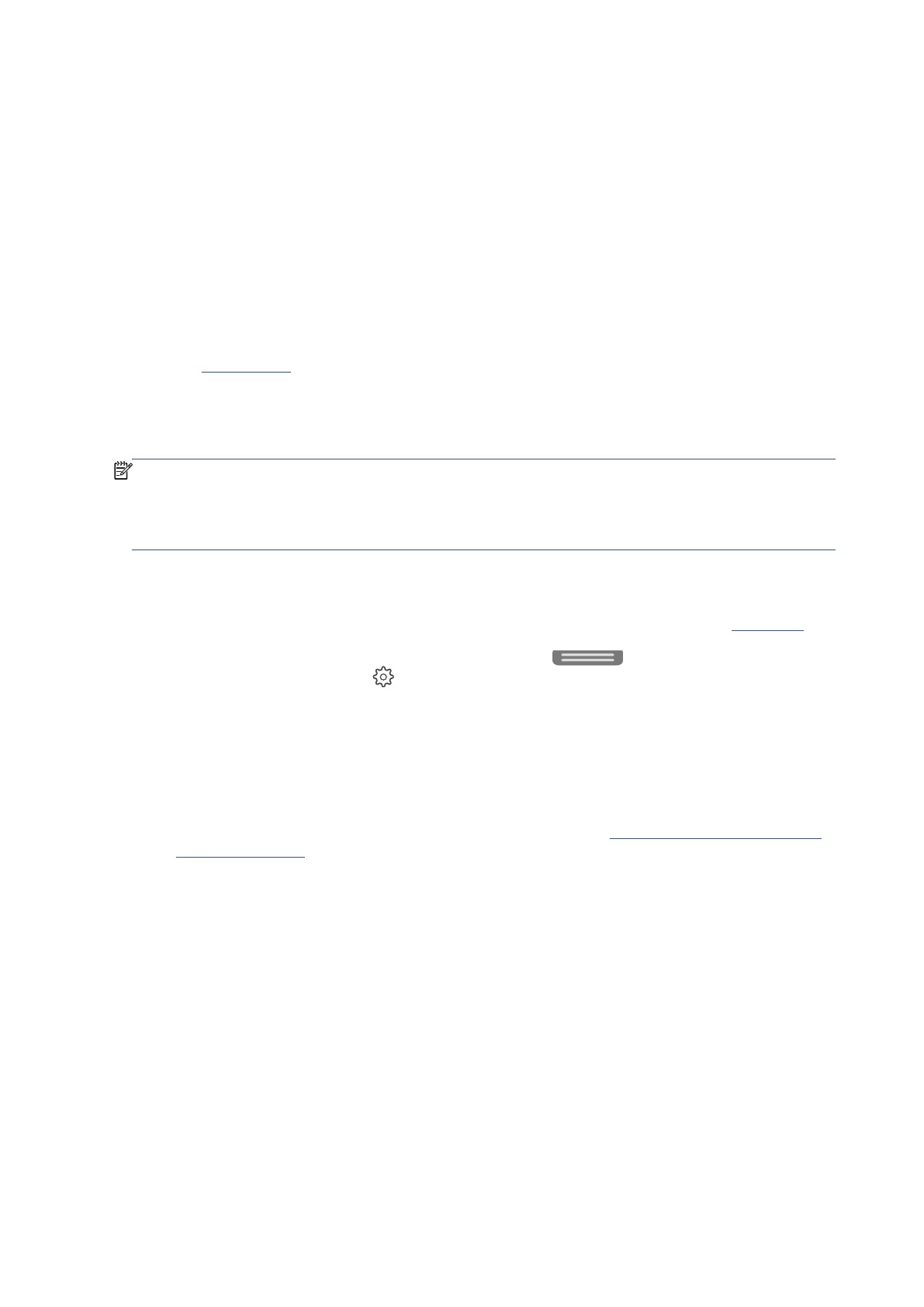274 Chapter 8 Solve a problem EN
Maintain the printhead and cartridges
If you are experiencing problems with printing, you might have a problem with the printhead. You should
perform the procedures in the following sections only when directed to do so for resolving print quality issues.
Performing the aligning and cleaning procedures unnecessarily can waste ink and shorten the life of the
cartridges.
• Clean the printhead if your printed output is streaked or has any incorrect or missing colors.
There are three stages of cleaning. Each stage lasts about two minutes, uses one sheet of paper, and
uses an increasing amount of ink. After each stage, review the quality of the printed page. You should
only initiate the next phase of cleaning if the print quality is poor.
If print quality still seems poor after you complete all stages of cleaning, try aligning the printhead. If
print quality problems persist after cleaning and aligning, contact Ricoh support. For more information,
see Ricoh support.
• Align the printhead when the printer status page shows streaking or white lines through any of the
blocks of color, or if you are having print quality issues with your printouts.
The printer automatically aligns the printhead during the initial setup.
NOTE
: Cleaning uses ink, so clean the printhead only when necessary. The cleaning process takes a few
minutes. Some noise might be generated in the process.
Always use the Power button to turn off the printer. Turning the printer off improperly can cause print quality
problems.
To clean or align the printhead from the printer display
1. Load Letter or A4 unused plain white paper into the input tray. For more information, see Load paper.
2. From the printer control panel, touch or swipe down the tab
at the top of the screen to open
the Dashboard, and then touch
(Setup).
3. Touch Printer Maintenance, select the desired option, and then follow the onscreen instructions.
To clean the printhead from the Ricoh Printer Assistant software (Windows)
1. Load Letter, A4, or Legal unused plain white paper into the input tray.
2. Open the Ricoh Printer Assistant software. For more information, see Open the Ricoh Printer Assistant
software (Windows).
3. In the printer software, click Quiet Mode to access the Toolbox.
4. Click Clean Printheads on the Device Services tab, and then follow the onscreen instructions.
