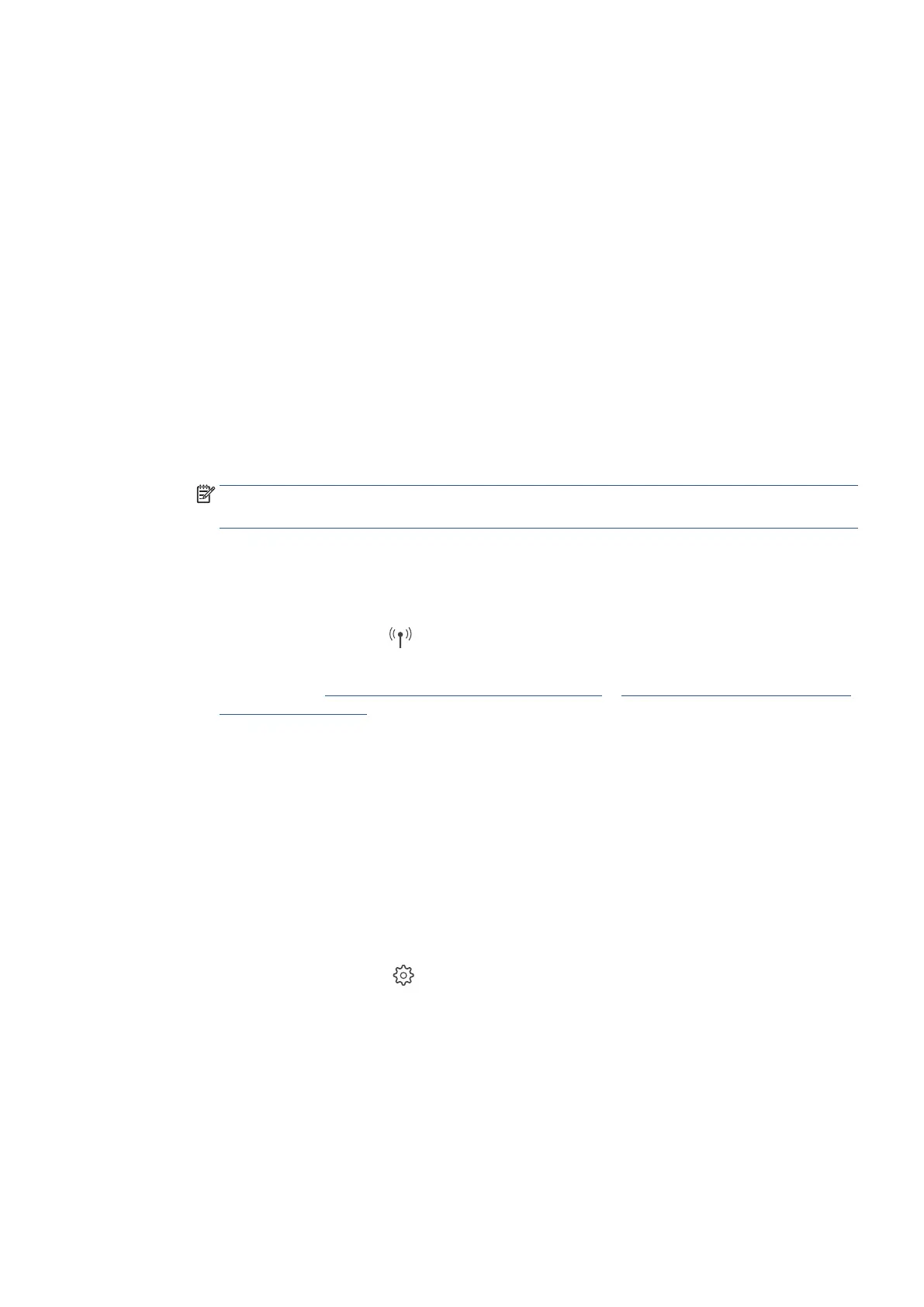EN 239Get help in this guide
Troubleshoot a Wi-Fi connection to a Ricoh printer
Check for network and connection issues if you cannot print or scan with a wireless Ricoh printer.
General Wi-Fi network requirements and checking connection status
Make sure your Wi-Fi network and printer setup meet connection requirements.
1. Restart the printer and the computer or mobile device to clear possible error conditions.
2. Make sure the printer is not connected to a computer with a USB cable. A USB connection can block Wi-Fi
setup.
3. Check your router support website or documentation to make sure it meets the following requirements.
• Bonjour support (Mac): Ricoh recommends routers that support Bonjour, Apple’s network discovery
software. Connecting with Bonjour is the best way to find the printer and support wireless printing.
4. On your computer or mobile device, open the list of available networks.
• If the network you are connected to is not yours, disconnect from the network and reconnect to your
normal Wi-Fi network.
NOTE: A printer connection cannot be established over public or guest networks that allow guest
logins used in schools, hotels, or coffee shops.
• If the network status is not connected, connect to your network, and then check the status again. A
check mark or connected status displays next to the network name when connected.
5. Move the printer close to the router or range extender, and then check the printer connection status.
• If the wireless light or icon
is solid and blue, the printer is connected to the network.
• If the wireless light or icon is off or flashing, the printer is not connected to the network. For more
information, see Set up the printer on your wireless network or Connect a Ricoh printer using Wi-Fi
Protected Setup (WPS).
First time wireless printer setup with the RICOH Support Station app fails
Check for network issues and review setup requirements if your wireless printer is not found during setup with
RICOH Support Station.
Perform the following tasks in the order given. Return to the app setup after each task to see if the issue is
resolved.
1. Restart the printer and the computer or mobile device to clear possible error conditions.
2. Restore Wi-Fi setup mode.
1. From the printer control panel, touch or swipe down the tab at the top of the screen to open the
Dashboard, and then touch
(Setup).
2. Select Network Setup, and then select Restore Network Settings.