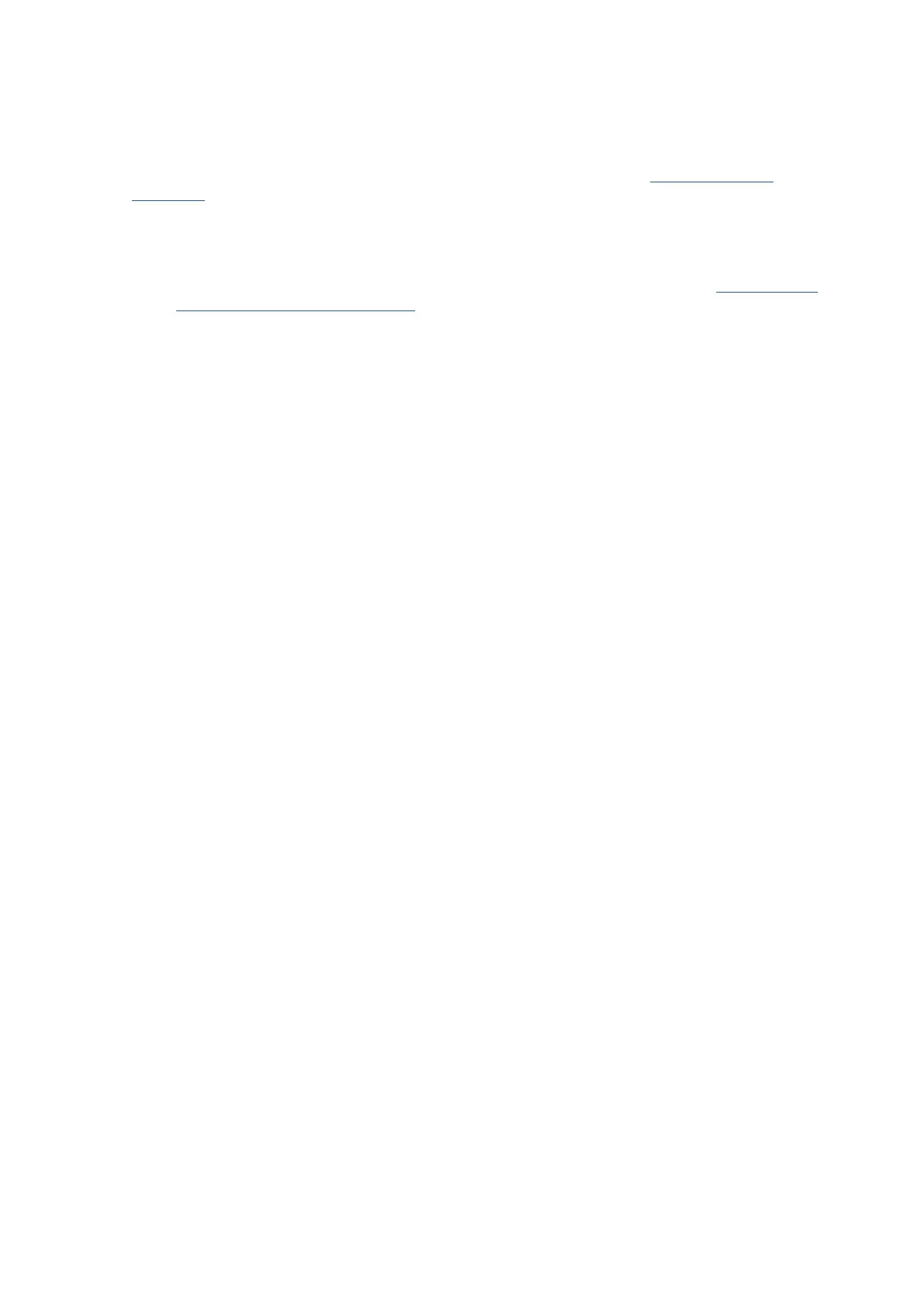70 Chapter 2 Print EN
Printer settings tips
Software settings selected in the print driver only apply to printing, they do not apply to copying or scanning.
You can print your document on both sides of the paper. For more information, see Print on both sides
(duplexing).
Printer settings tips (Windows)
• To change default print settings, open the Ricoh Printer Assistant software, click Print, Scan & Fax,
and then click Set Preferences. For information how to open the printer software, see Open the Ricoh
Printer Assistant software (Windows).
• To understand paper and paper tray settings:
– Paper Size: Select the paper size you loaded in the input tray.
– Paper Type: Select the paper type you are using.
• To understand color or grayscale settings:
– Off: Uses ink from all cartridges for full color prints.
– Black Ink Only: Uses the black ink only for normal or lower quality black and white prints.
– High Quality Grayscale: Uses ink from both the color and black cartridges to produce a wider range
of black and gray tones for high quality black and white prints.
• To understand print quality settings:
The print quality is measured in print resolution dots per inch (dpi). Higher dpi produces clearer and
more detailed prints, but slows print speed and might use more ink.
– Draft: Lowest dpi typically used when ink levels are low or when high quality prints are not needed.
– Normal: Suitable for most print jobs.
– Best: Better dpi than Normal.
• To understand page and layout settings:
– Orientation: Select Portrait for vertical prints or Landscape for horizontal prints.
– Print on Both Sides: Automatically flip the pages after one side of the paper prints out so that you
can print on both sides of the paper.
◦ Flip on Short Edge: Select this checkbox if you want to flip pages by the short edge of the paper
when printing on both sides of the paper. Deselect this checkbox if you want to flip pages by the
long edge of the paper when printing on both sides of the paper.
– Pages per Sheet: Helps you specify the order of the pages if you print the document with more than
two pages per sheet.
