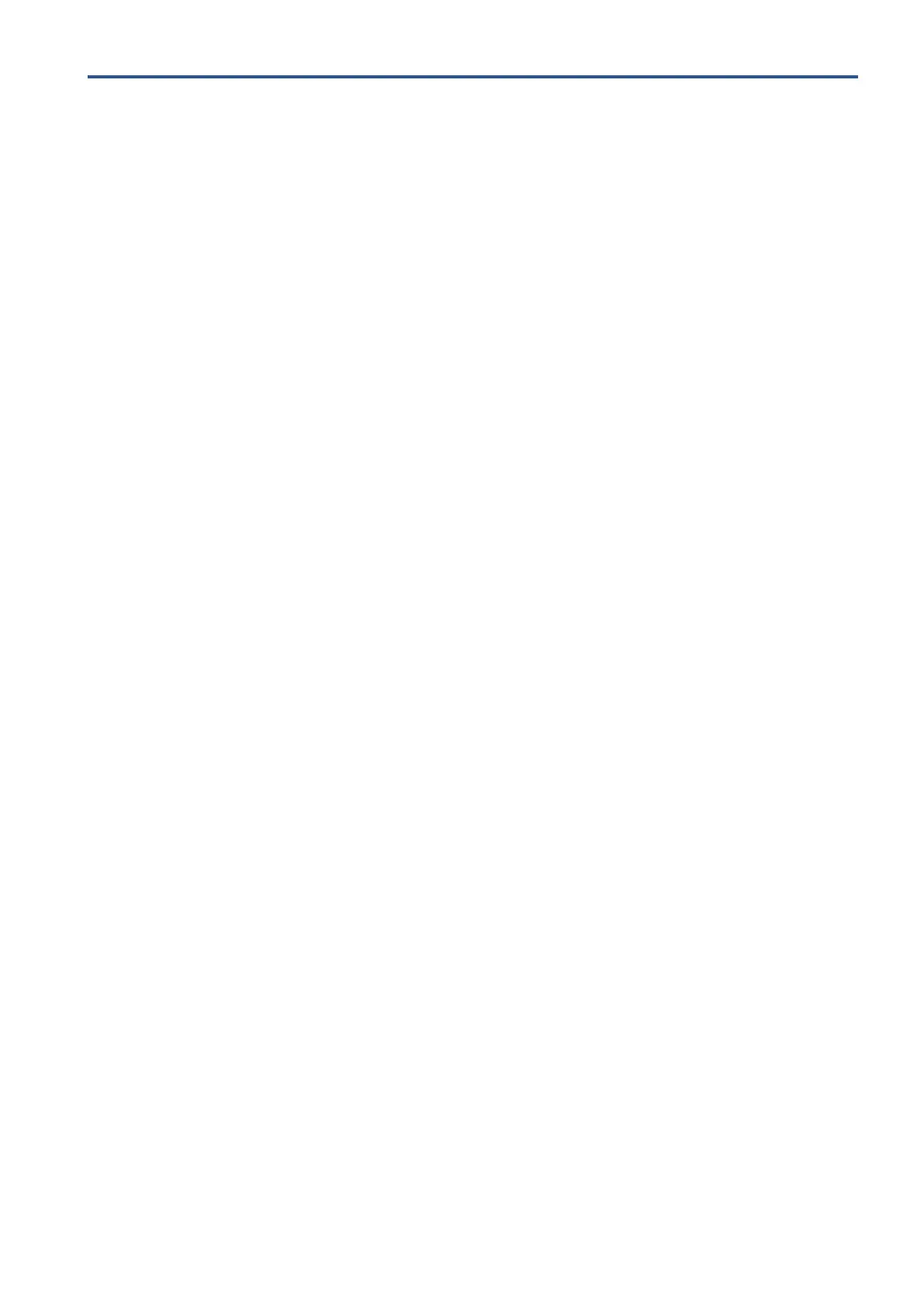EN iii
Table of contents
Ricoh company notices .................................................................................................................................................. i
Safety information ......................................................................................................................................................... ii
1 Get started ........................................................................................................................1
EcoSolutions (Ricoh and the Environment) ................................................................................................................... 2
Manage power ........................................................................................................................................................... 2
Sleep mode ............................................................................................................................................................ 2
Auto-Off ................................................................................................................................................................. 2
Schedule On and Off .............................................................................................................................................. 2
Quiet Mode ................................................................................................................................................................ 3
Optimize Printing Supplies .......................................................................................................................................4
Understand the printer parts......................................................................................................................................... 5
Top and front view .................................................................................................................................................... 5
Printing supplies area ............................................................................................................................................... 6
Back view .................................................................................................................................................................. 6
Use the printer control panel ........................................................................................................................................ 7
Lift the control panel ................................................................................................................................................. 7
Overview of buttons and lights ................................................................................................................................. 8
Function buttons ....................................................................................................................................................... 8
Dashboard icons ....................................................................................................................................................... 9
Change printer settings ...........................................................................................................................................10
To change settings for a function ........................................................................................................................10
To change the printer settings .............................................................................................................................10
Digital Solutions...........................................................................................................................................................11
What are Digital Solutions? .....................................................................................................................................11
“Scan to” Function ...............................................................................................................................................11
Requirements..........................................................................................................................................................11
Set up Digital Solutions ...........................................................................................................................................13
Set up “Scan to” Function ...................................................................................................................................13
Use the Digital Solutions .........................................................................................................................................17
Use Scan to Network Folder ................................................................................................................................ 17
Use Scan to Email ................................................................................................................................................ 17
Paper basics ................................................................................................................................................................18
Order Ricoh paper supplies ....................................................................................................................................18
Tips for selecting and using paper ..........................................................................................................................18
How to Store and Handle Paper to Avoid Paper Jams ...........................................................................................18
Store printer paper in a controlled environment ................................................................................................18
How temperature and humidity can cause paper jams ...................................................................................... 19
Load and handle the paper carefully ...................................................................................................................21
Load paper ................................................................................................................................................................... 22