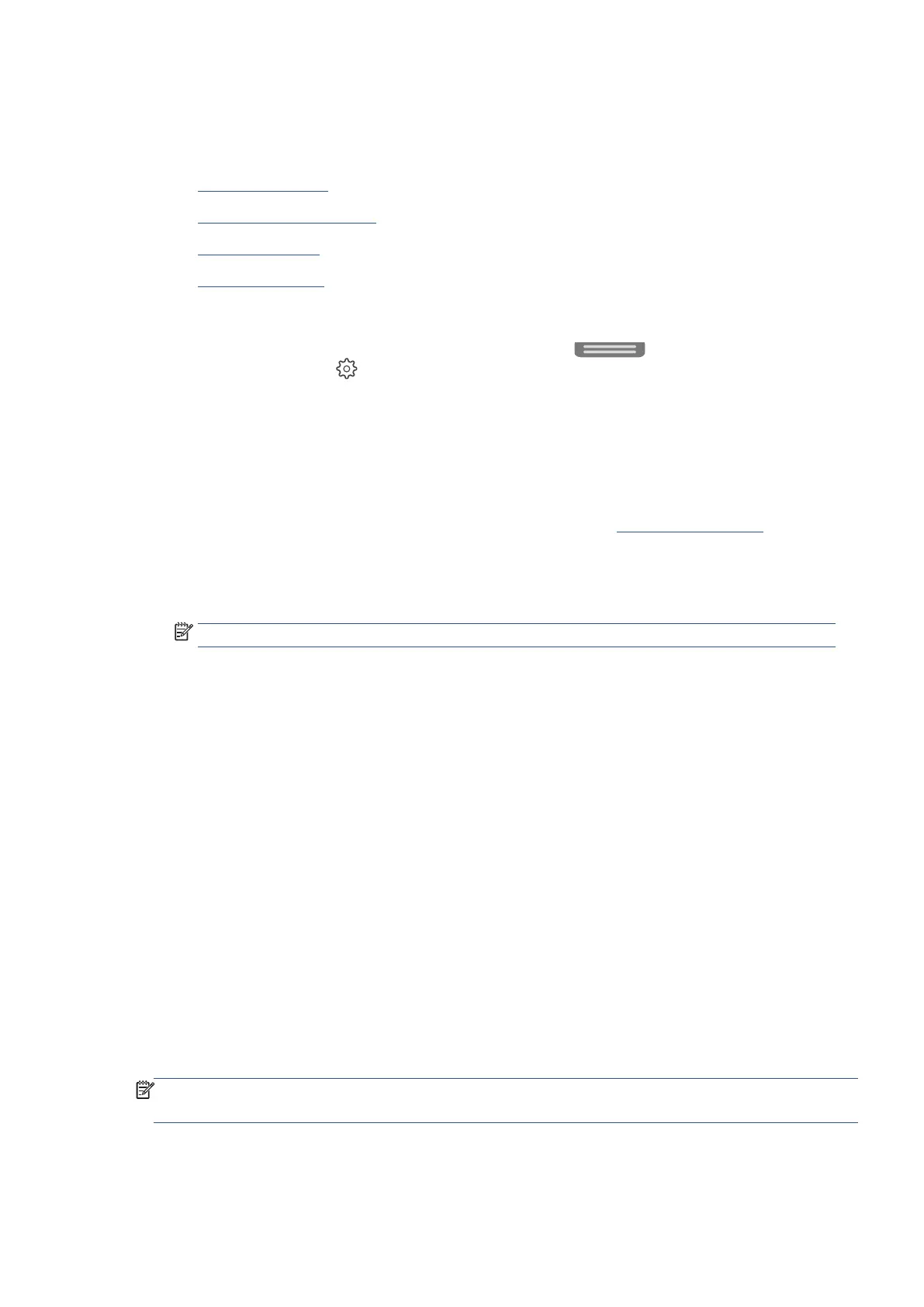EN 269Understand printer reports
Understand printer reports
You can print the following reports to help troubleshoot problems with the printer.
• Printer status report
• Network configuration page
• Print quality report
• Wireless test report
To print a printer report from printer display
1. From the printer control panel, touch or swipe down the tab
at the top of the screen to open
the Dashboard, touch
(Setup).
2. Touch Reports.
3. Select a printer report to print.
To print a printer report from the Embedded Web Server (EWS)
1. Open the Embedded Web Server (EWS). For more information, see Embedded Web Server.
2. On the Tools tab.
3. Enter the PIN from the label on your printer, and click Submit.
NOTE: The PIN label can be found inside the front door.
4. In the Reports section, click Printer Reports.
5. Click a printer report to print.
Printer status report
Use the printer status report to view current printer information and cartridge status. Also use the printer status
report to help you troubleshoot problems with the printer.
The printer status report also contains a log of recent events.
If you need to call Ricoh, it is often useful to print the printer status report before calling.
Network configuration page
If the printer is connected to a network, you can print a network configuration page to view the network settings
for the printer and a list of networks detected by your printer. The last page of the report includes a list of all
detectable wireless networks in the area, along with signal strength and the channels being used. This might
help you select a channel for your network which is not heavily used by other networks (which will improve
network performance).
NOTE
: In order to get the list of detected wireless networks in the area, the wireless radio on the printer
should be turned on. If it is off or if the printer is connected using Ethernet, the list is not displayed.
You can use the network configuration page to help troubleshoot network connectivity problems. If you need to
call Ricoh, it is often useful to print this page before calling.