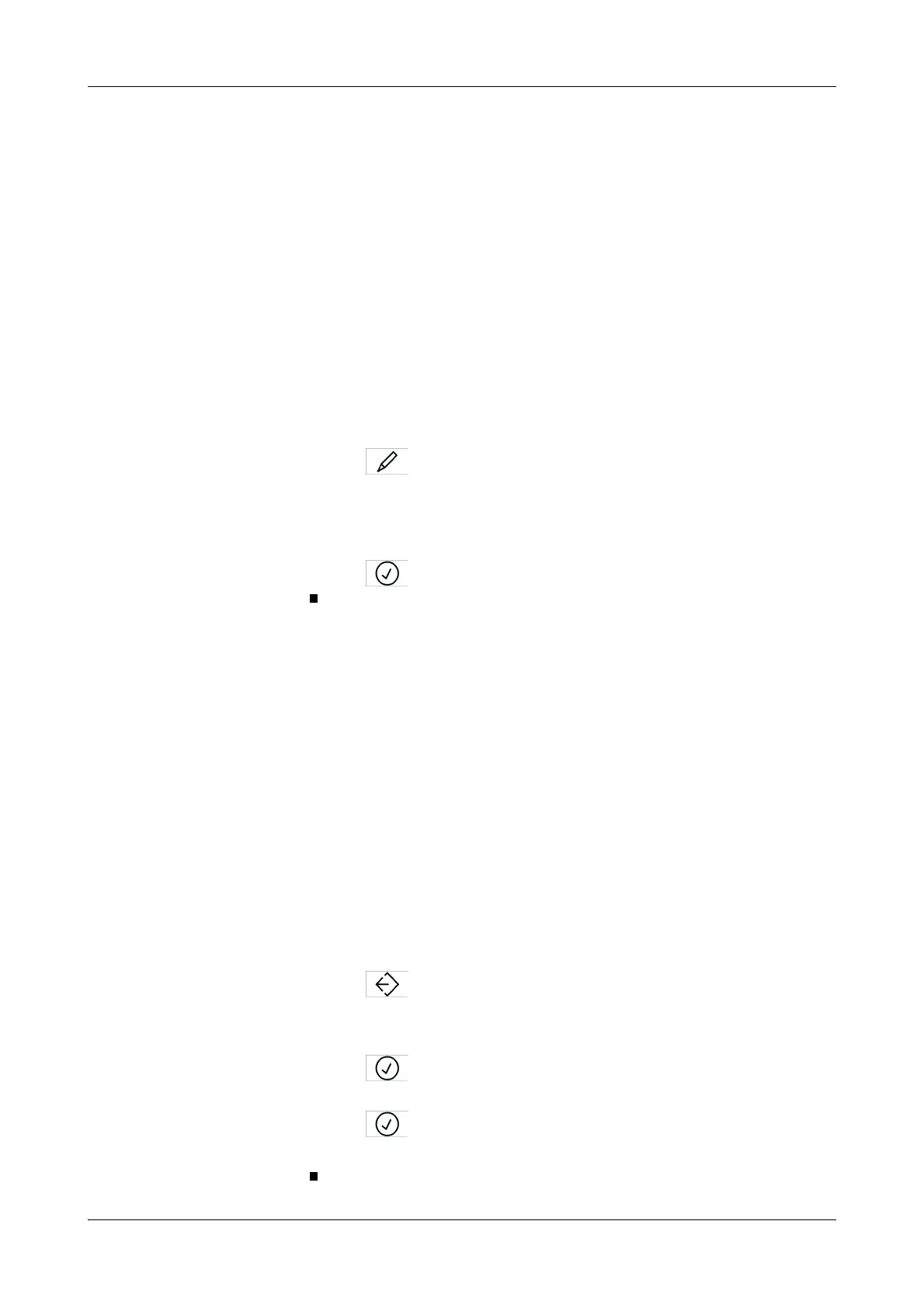Roche Diagnostics
B-174
Operator’s Manual · Version 3.4
7 Configuration Cedex Bio analyzer
Configuration
Editing the acceptable flags list
When working with automatic accepting of results, results that are not flagged are
automatically accepted. Results with flags that are marked in an acceptable flags list
are accepted as well. There is such a list for sample, QC, and calibration results.
a To add or remove a flag from an acceptable flags list
1
Choose Utilities > Configuration > Result Handling.
2
Expand the list.
3
Select one of the following entries:
o Sample Accept. Flags
o QC Acceptable Flags
o Cal Acceptable Flags
4
Press .
A list of relevant flags is displayed.
5
Press the square to the left of a flag name to select it or to cancel its selection.
A selected flag shows a check mark (l).
6
Press .
Mapping the host codes
Applications are delivered with a unique ID called code. Laboratories often use their
own codes for applications. By mapping the codes used by the laboratory (host codes)
to those defined by the application manufacturer, the laboratory can work with their
own accustomed codes. The Cedex Bio analyzer provides a mapping table that can
easily be edited.
Editing a mapping table involves the following steps:
1. Exporting the mapping table to an USB stick. (The table is written as a text file.)
2. Editing the file on a computer and save it as a text file to the stick.
3. Importing the file to the Cedex Bio analyzer.
a To export the mapping table
1
Choose Utilities > Applications > Host Codes.
2
Press .
A screen is displayed, asking you to insert the USB stick.
3
Insert the USB stick.
4
Press .
5
Select the directory where you want to save the mapping file.
6
Press to confirm the selection.
The file is exported as a text file of the name format hct_yyyymmddhhmmss.txt.
