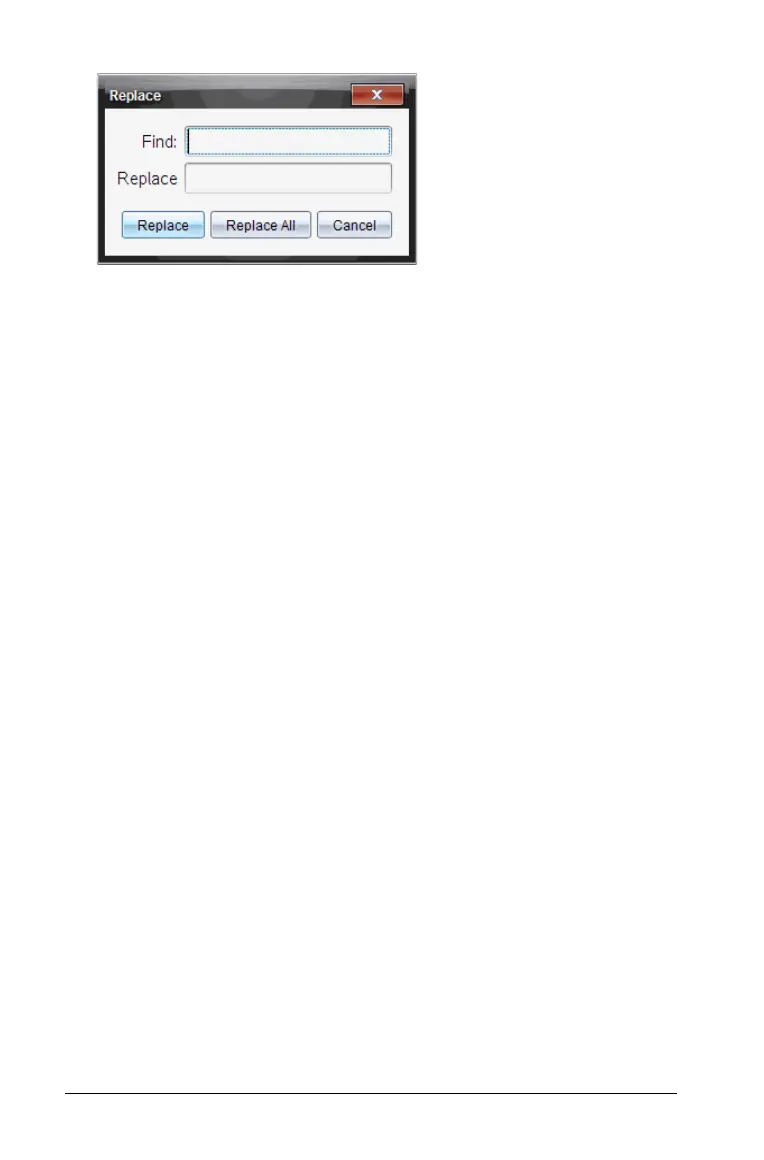684 Programming
2. Type the text that you want to find.
3. Type the replacement text.
4. Click Replace to replace the first occurrence after the cursor position,
or click Replace All to replace every occurrence.
Note: If the text is found in a math template, a message is displayed
to warn you that your replacement text will replace the whole
template—not just the found text.
Closing the current function or program
` From the Actions menu, select Close.
If the function or program has unstored changes, you are prompted
to check syntax and store before closing.
Running programs and evaluating functions
After defining and storing a function or program, you can use it from an
application. All the applications can evaluate functions, but only the
Calculator and Notes applications can run programs.
The program statements are executed in sequential order (although
some commands alter the program flow). The output, if any, is displayed
in the application’s work area.
• Program execution continues until it reaches the last statement or a
Stop command.
• Function execution continues until it reaches a Return command.
• To stop a program or function manually,
– Windows®: Hold down the
F12 key and press Enter repeatedly.
– Macintosh®: Hold down the F5 key and press Enter repeatedly.
– Handheld: Hold down the c key and press · repeatedly.
