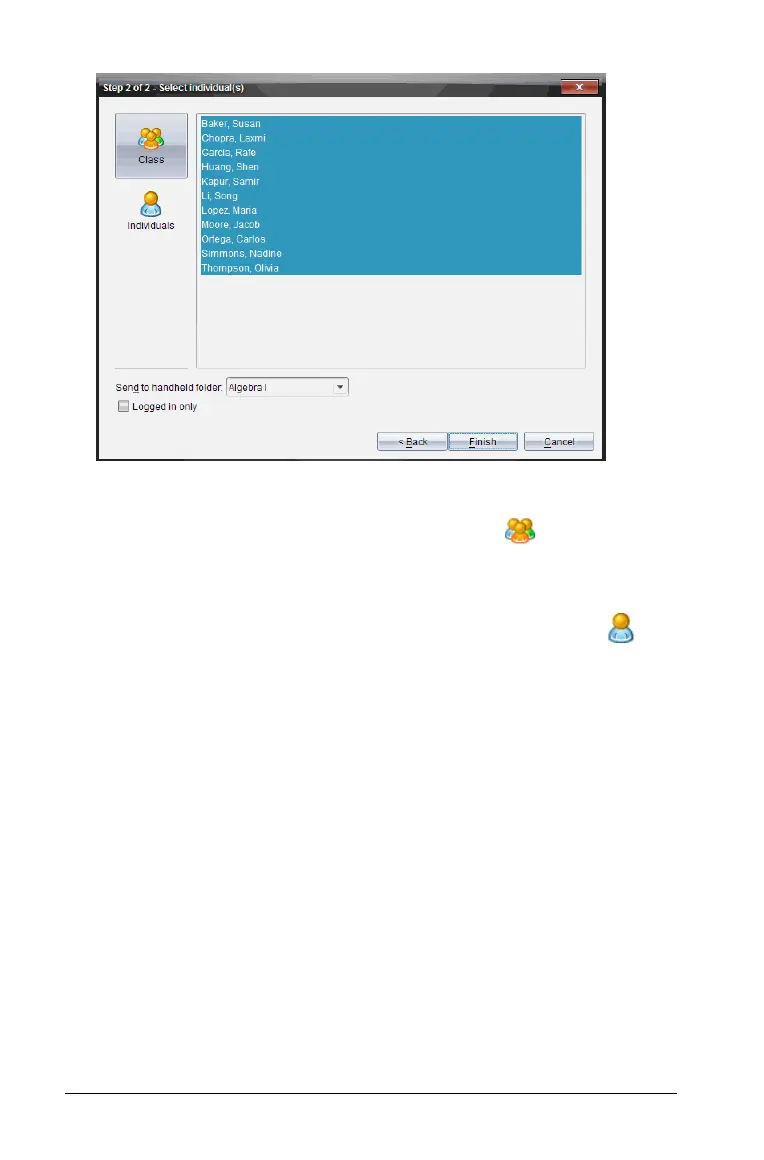62 Using the Content Workspace
4. Select the student(s) to whom you want to send the file:
• To send the file to the whole class, click
Class . To send the file
only to class members who are currently logged in, check the
Logged in only checkbox.
• To send the file to an individual student, click
Individuals and
then click the student.
Note: If you had any students selected in the classroom area, the
software already has them selected.
• Use the Send to handheld folder drop-down list to toggle
between the class folder or the top level folder on the handheld.
5. Click Finish.
The file transfer appears in the Class Record in the Class workspace.
Understanding the rules of content transfer
Using the Content Workspace, you can transfer content between the
web, your computer, and connected TI-Nspire™ handhelds.
Note: You cannot transfer content to a TI-Nspire™ handheld from a
TI-84 keypad.
Types of content you can transfer
Items you can manipulate include:
