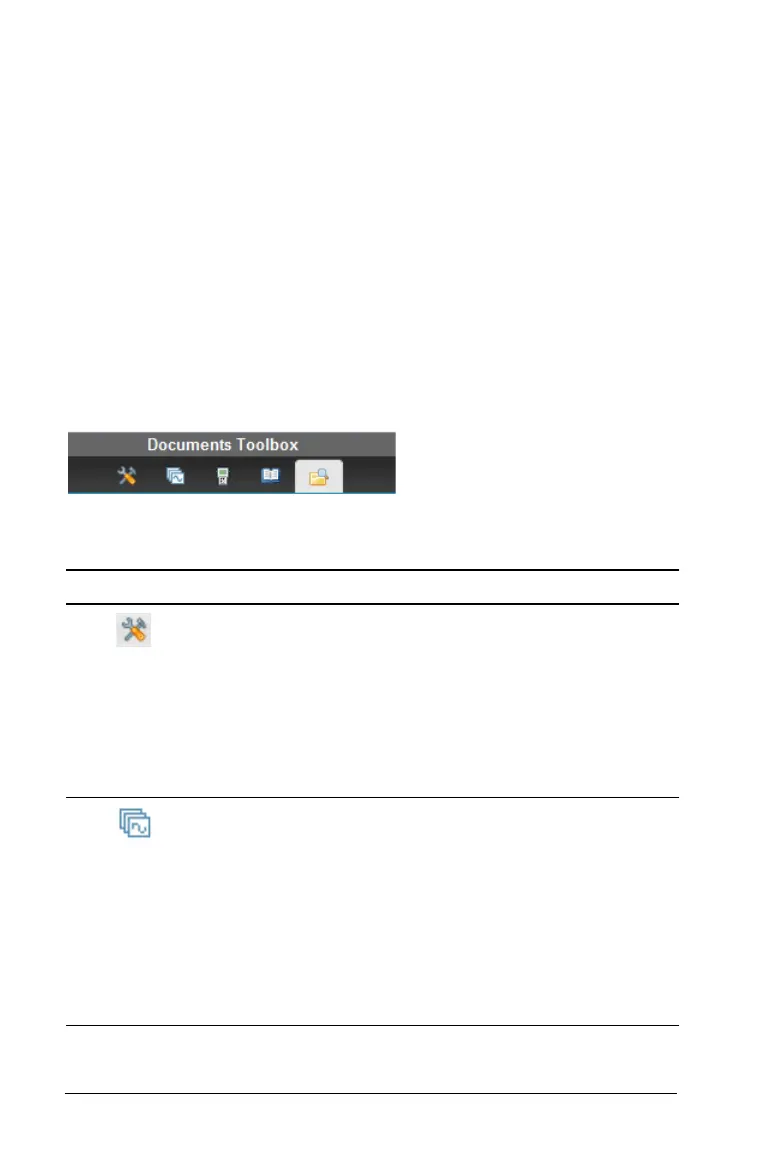84 Using the Documents Workspace
Å Class session controls. Choose a class from a list of available classes.
You can begin, pause, resume, or end a class.
Æ Workspace. Shows the current document and enables you to perform
calculations, add applications, and add pages and problems. Only one
document at a time is active (selected). Multiple documents appear as
tabs.
Ç Status bar. Shows the current problem number, enables you to access
document settings, toggle between Computer mode and Handheld
mode, and adjust the contrast or scaling of documents in the
workspace.
Using the Documents Toolbox
The Documents Toolbox contains tools needed for working with
TI-Nspire™ documents and PublishView™ documents.
When you click a toolbox icon, the associated tools appear in the toolbox
panel. Refer to the following table for information about each tool.
Icon What you can do
Tool Palette
In a TI-Nspire™ document, the Tool Palette provides a
menu of tools available for working with an
application. The tools are specific to the active
application.
In a PublishView™ document, the Tool Palette allows
you to insert TI-Nspire™ applications or documents,
multimedia objects, image files, and video files into a
PublishView™ document.
Page Sorter
Displays all the problems in a document and all the
pages in each problem.
Move to another page by clicking on the desired
page.
You can rearrange and delete pages, copy a page
from one problem and paste it into another, and copy
a problem from a document and paste it into another.
Note: In a PublishView™ document, the Page Sorter
is not available.
