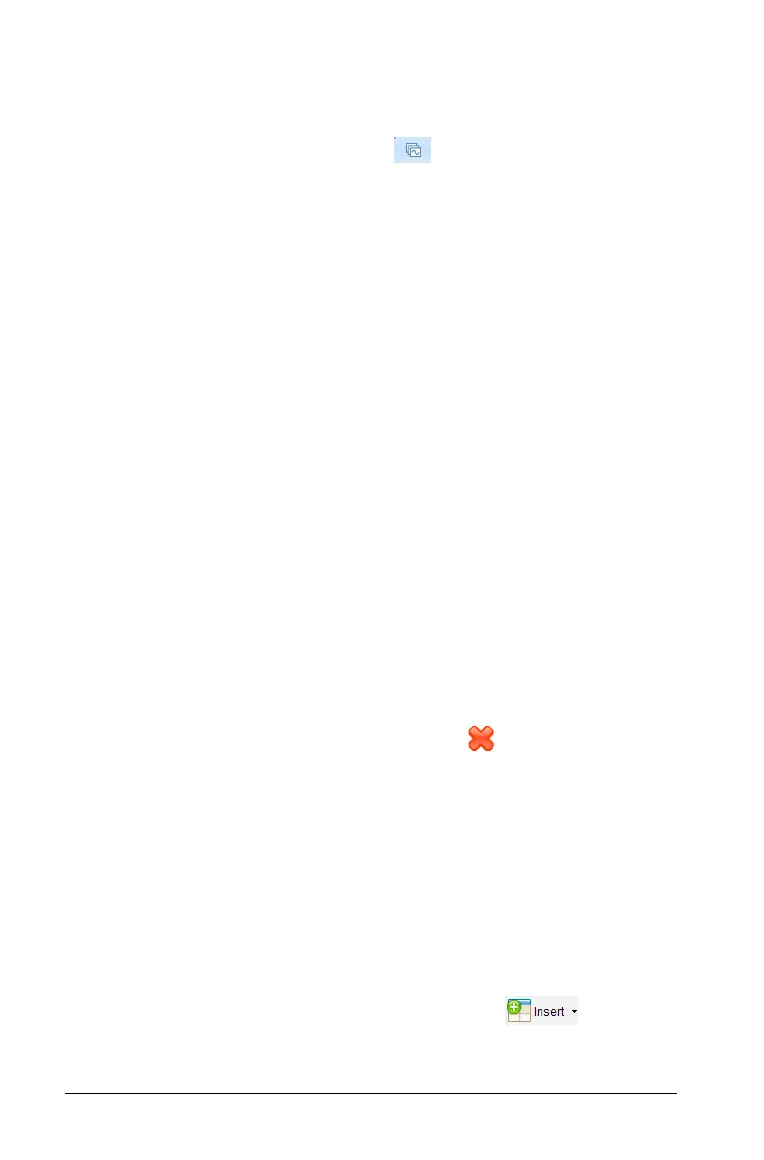134 Working with TI-Nspire™ documents
Grouping applications
To group up to four pages into a single page:
1. From the Documents Toolbox, click to open the Page Sorter
panel.
2. Select the first page in the series.
3. Select Edit > Page Layout > Group.
The next page is grouped with the first page. The page layout
automatically adjusts to display all the pages in the group.
To ungroup pages:
1. Select the grouped page.
2. Select Edit > Page Layout > Ungroup.
The material becomes individual pages and applications.
Deleting an application from a page
1. Select the application you want to delete.
2. Select Edit > Page Layout > Delete App.
The application is deleted.
If you want to undo the delete, type
Ctrl-Z (Macintosh®: ì“+Z).
Deleting pages
You can delete an entire page using the delete tools on the tool bar.
1. Select the page you want to delete.
2. Select
Edit > Delete or right-click and select Delete.
Working with problems and pages
When you create a new document, a problem is added with one page.
When a document has a problem with multiple pages or multiple
problems, select
Window > Page Sorter to open the page sorter view in
the Documents Toolbox to view the problems and pages.
Adding a problem to a document
A document can contain up to 30 problems. To add a new problem:
` Select
Insert > Problem, or click the toolbar icon and select
Problem.
