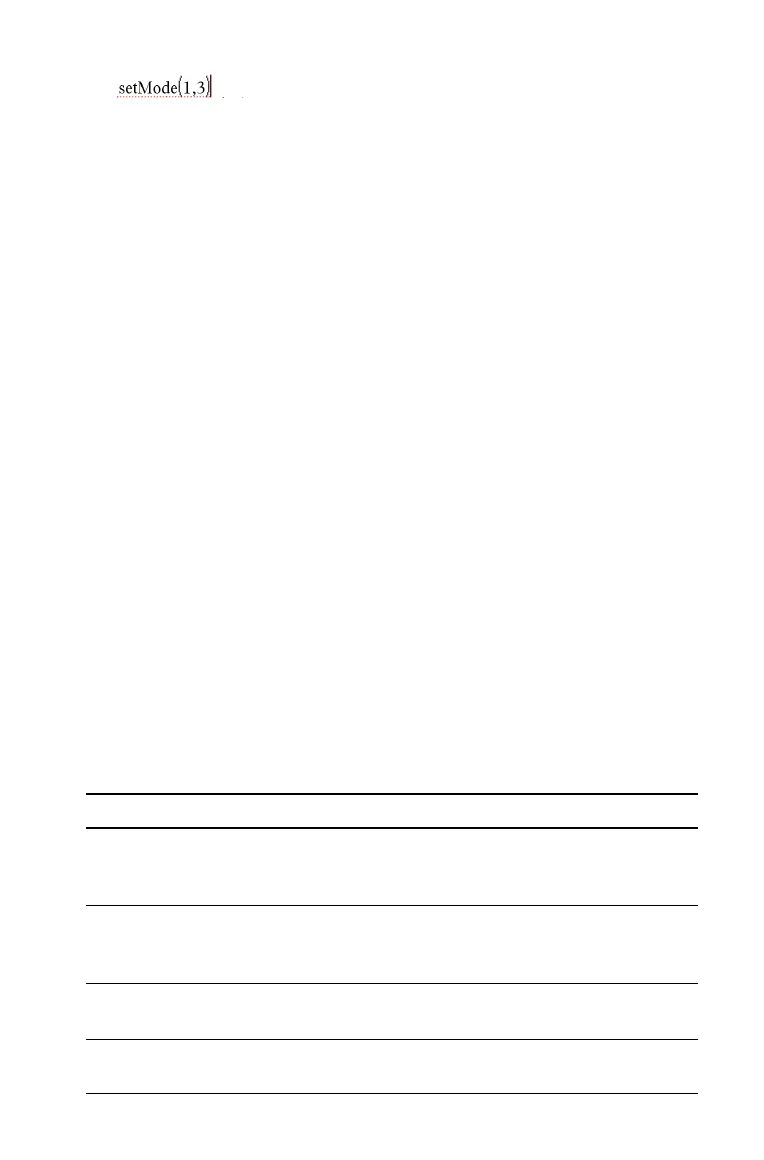Programming 701
Debugging programs and handling errors
After you write a function or program, you can use several techniques to
find and correct errors. You can also build an error-handling command
into the function or program itself.
If your function or program allows the user to select from several
options, be sure to run it and test each option.
Techniques for debugging
Run-time error messages can locate syntax errors but not errors in
program logic. The following techniques may be useful.
• Temporarily insert
Disp commands to display the values of critical
variables.
• To confirm that a loop is executed the correct number of times, use
Disp to display the counter variable or the values in the conditional
test.
• To confirm that a subroutine is executed, use Disp to display
messages such as “Entering subroutine” and “Exiting subroutine” at
the beginning and end of the subroutine.
• To stop a program or function manually,
– Windows®: Hold down the
F12 key and press Enter repeatedly.
– Macintosh®: Hold down the
F5 key and press Enter repeatedly.
– Handheld: Hold down the c key and press · repeatedly.
Error-handling commands
Command Description
Try...EndTry
Defines a block that lets a function or program execute
a command and, if necessary, recover from an error
generated by that command.
Clears the error status and sets system variable to zero.
For an example of using , see the command in the
Reference Guide
.
PassErr
Passes an error to the next level of the Try...EndTry
block.
