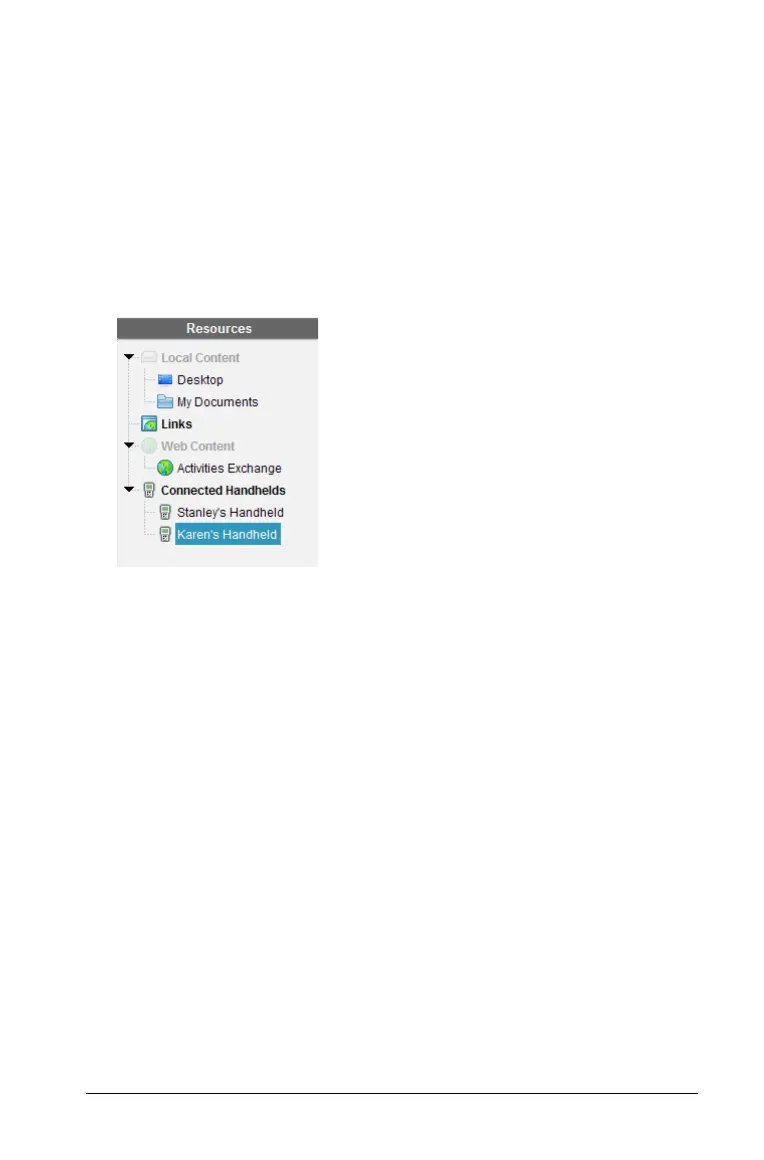Using the Content Workspace 53
Renaming handhelds
You can rename the handhelds that you store in the TI-Nspire™
Navigator™ Teacher Software.
Note: Renaming a handheld does not affect student login information.
1. Right-click on the handheld(s) in the Content pane.
2. Select Rename.
3. Edit the name(s).
4. Press
Enter to go to the next name to edit.
To exit the Edit mode, click on an area of the screen outside the handheld
names. You will also leave the Edit mode after you click
Enter on the last
name you edit.
Working with lesson bundles
Many lessons or activities contain multiple files. For example, teachers
usually have a teacher version of a file, a student version, assessments,
and sometimes supporting files. A lesson bundle is a container that
enables you to group all files needed for a lesson together. Using lesson
bundles enables you to:
• Add any type of file (for example, .tns, .tnsp, .doc, .pdf, .ppt) to a
lesson bundle. You can send lesson bundles to connected handhelds;
however, only the .tns files are sent to the handheld.
• View all the files in a lesson bundle using the TI-Nspire™ Navigator™
Teacher Software.
• Group all files associated with one lesson in one place.
• E-mail one lesson bundle file to teachers or students instead of
looking for and attaching multiple files.
