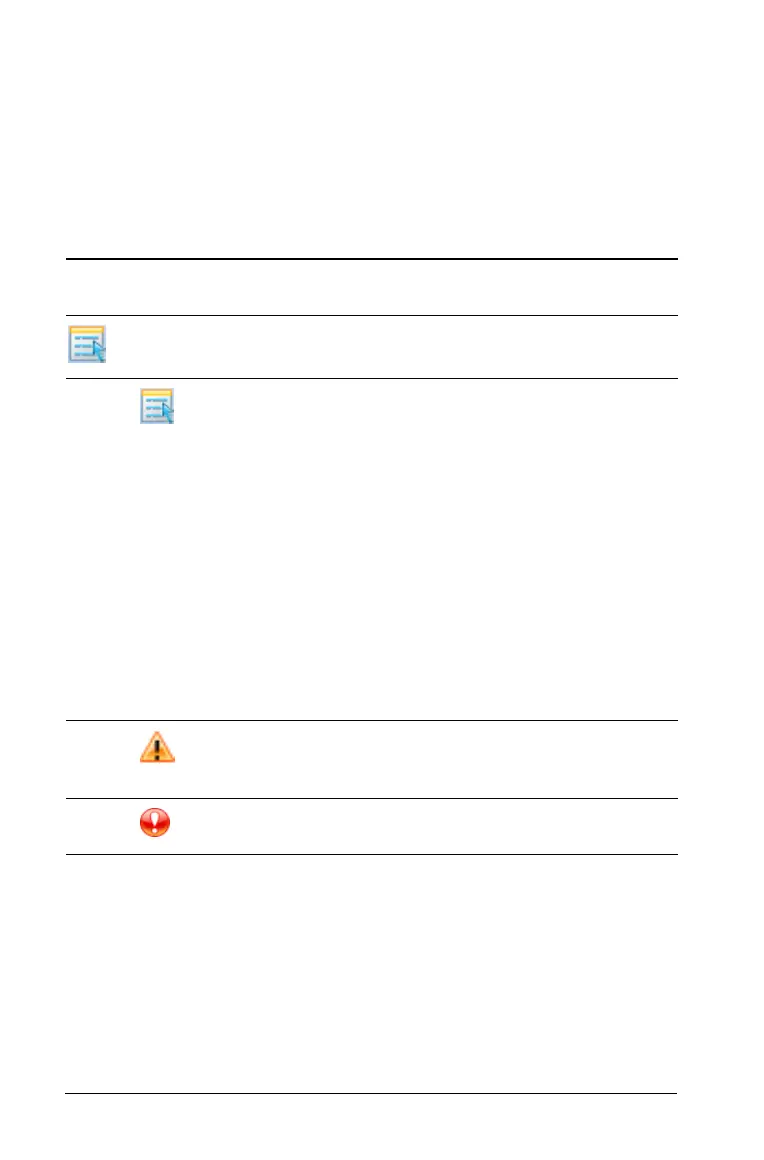652 Using Notes
Entering math expressions
You can include math expressions in Notes text, using the same tools as in
other TI-Nspire™ applications.
Math expression boxes have attributes that allow you to control how the
expression displays.
Entering an expression
1. In the Notes work area, place the cursor where you want the
expression. Then do the following:
– Windows®: On the Insert menu, select Math Expression Box or
Ctrl + M.
– Macintosh®: Press ì“+ M.
Menu
Name
Menu Option Function
5: Math Box Options
1: Math Box Attributes
When a math box is selected,
this option opens a dialog box
allowing you to customize the
math box. You can hide or
show input or output, turn off
calculation for the box, insert
symbols, change display and
angle settings, and allow or
disallow the wrapping of
expressions and the display of
warning indicator after they
have been dismissed. You can
change the attributes of
multiple selected math boxes
at the same time.
2: Show Warning Info
Displays a warning indicator
after the warning has been
dismissed.
3: Show Error
Displays an error after the
error has been dismissed.
