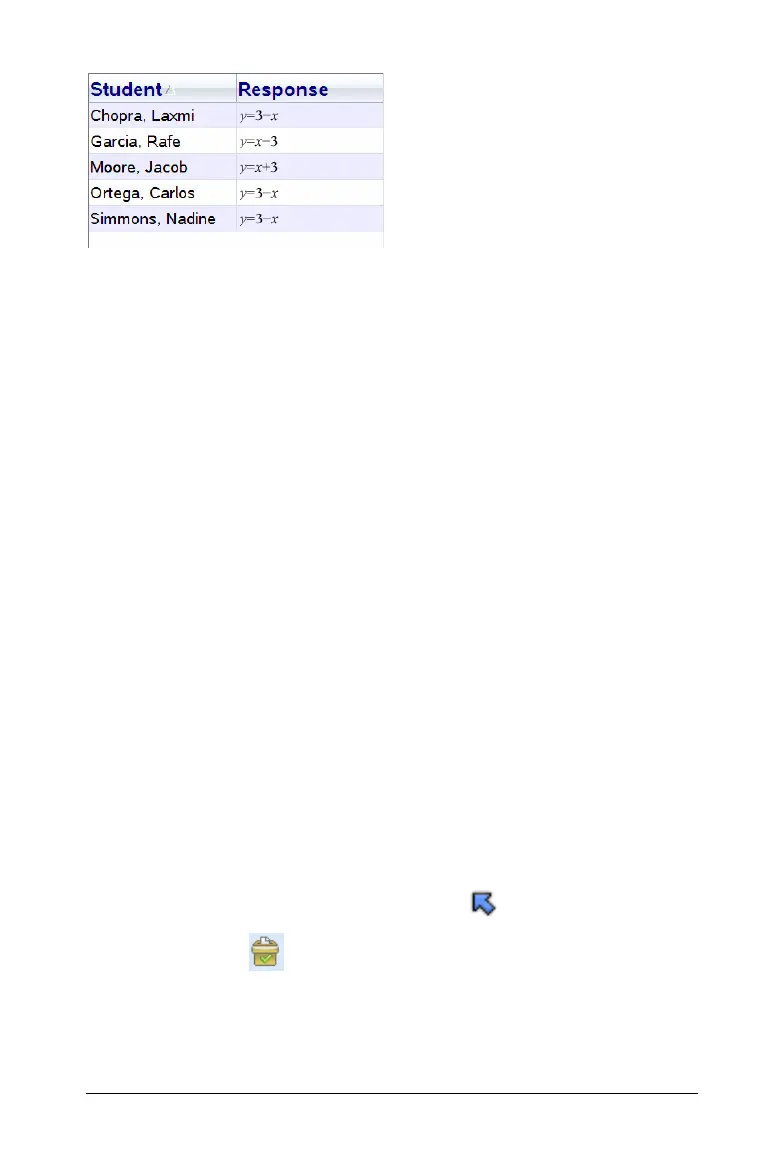Using the Review Workspace 335
You can copy selected rows from a table, or copy an entire table, and
paste the information into a Lists & Spreadsheet document. You can use
this information in a new document to send to the class.
Opening documents for review
You can review a document that has been collected from the class, a
Quick Poll in progress, or a saved Quick Poll. You can not review a
document that does not have questions.
When you start a Quick Poll, the software automatically switches to the
Review workspace, and you can review the data as the students are
responding. When you stop and save the poll, you can open it in the
Review workspace to review the saved responses.
If this is your first time using the TI-Nspire™ Navigator™ Teacher
Software, the Data View pane area may be empty. Follow the steps
below to open a document for review.
Opening a document from the Class workspace
To open a document for review from the Class workspace, follow these
steps:
1. Use the Workspace selector to select the Class workspace.
2. Right-click a file from the Class Record and select
Open in Review
workspace
.
The software automatically switches to the Review workspace with
the selected document open.
Note: You can open collected documents that contain questions
and Quick Polls for review in the Class Record.
