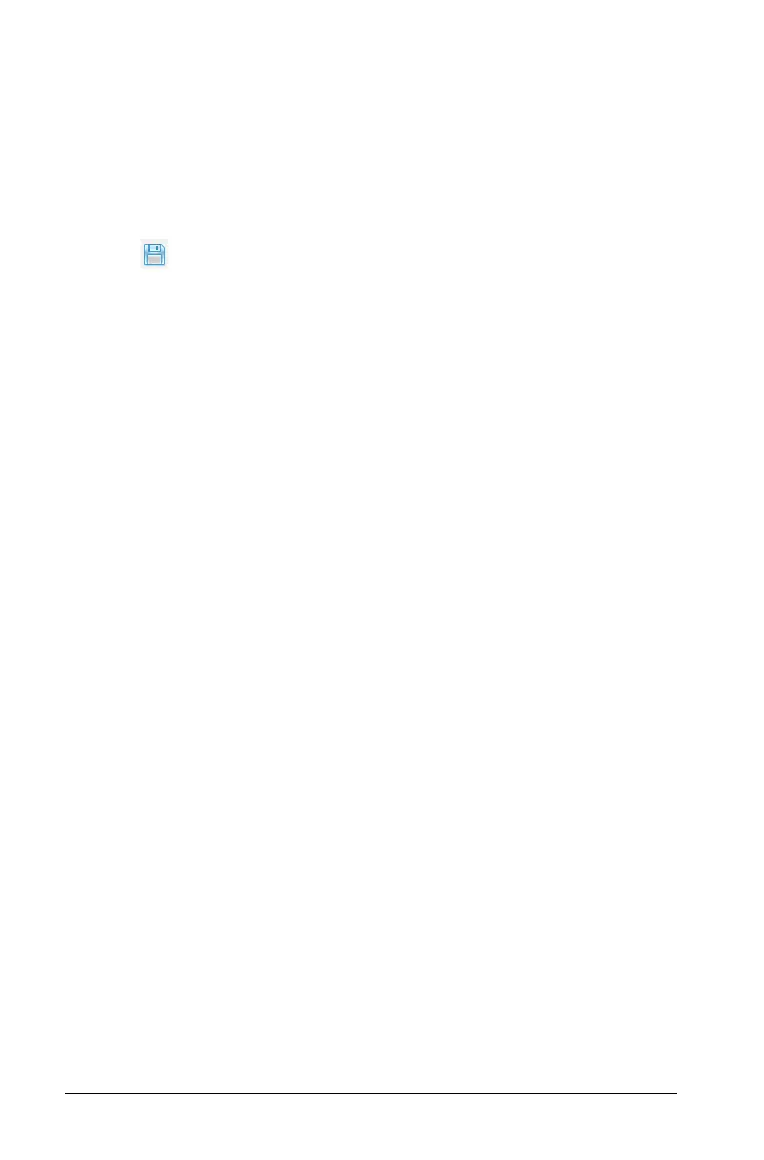166 Capturing Screens
Saving multiple screens
1. In the Screen Capture window, select the screens you want to save.
To select multiple consecutive screens, click the first image, then hold
down the Shift key and click the additional images. To select screens
in random order, press Ctrl (Macintosh®: “)
and click each image you
want to save.
2. Click or select File > Save Selected Screen(s). To save all
captured screens, select
File > Save All Screens.
Note: The "Save All Screens" option is not available when using
Capture Class.
The Save as window opens.
3. In the Save In field, navigate to the folder where you want to save the
images.
4. In the File Name field, type a new folder name. The default folder
name is MM-DD-YYYY Image, where MM-DD-YYYY is the current
date.
5. Select the file type for the image files. The default format is .jpg.
Click
¤ to select another format: .gif, .tif, or .png.
6. Click Save.
The images are saved in the specified folder with system-assigned
names reflecting the current date and a sequence number. For
example, MM-DD-YYYY Image 001.jpg, MM-DD-YYYY Image 002.jpg
and so on.
Copying and pasting a screen
You can select a captured screen and copy it to the clipboard for inclusion
into other documents or applications. You can also print copied screens.
Copied screens are captured at 100% zoom level, and they are copied in
the order of selection.
Some of the applications that can receive copied screens are:
• TI-Nspire™ applications that allow images
• Microsoft® Word
• Microsoft® PowerPoint®
• Microsoft® Excel
